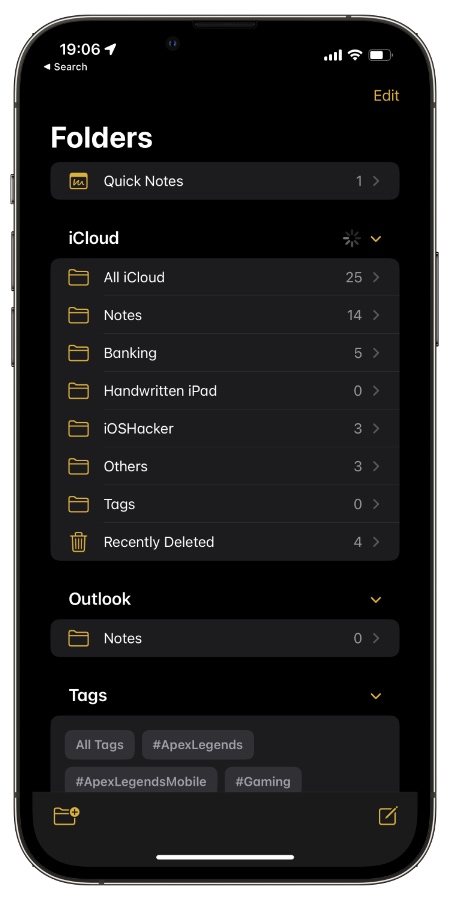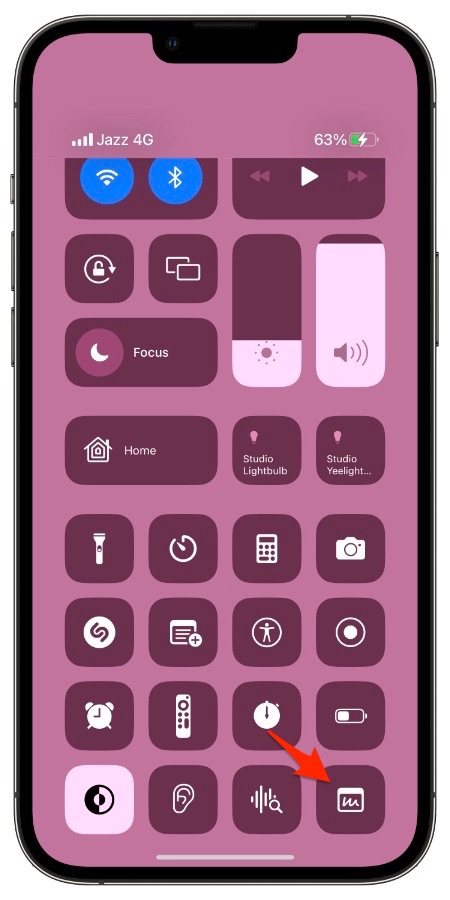On iOS 16 or later users can take advantage of a new Quick Notes feature on iPhone. This new feature makes it possible for iPhone users to create Quick Notes from any where without opening the Notes app.
iOS 16 adds a new Add to Quick Note option to the Control Center, Share sheet menu and quick action menus. Users can tap on these option to create new notes in the Notes app without leaving the app they are currently using.
This feature is great for copying text from apps like Safari, noting down numbers, adding images to a new note and much more.
The quick notes that you create appear in the Notes app of your iPhone and are synced across your iCloud devices.
You can also access your quick notes in the dedicated Quick Notes folder of the Notes app.
Using the Quick Notes feature on iPhone is very simple. Just follow these steps to starting using the Quick Notes feature on iPhone.
Using Quick Notes From Control Center
You can create Quick Notes in the Notes app through the dedicated Control Center shortcut. Here’s how you can activate it.
Step 1. Launch Settings and go to Control Center.
Step 2. From the list of Control Center features find Quick Note and tap on the green ‘+’ button to add it to Control Center screen. S
Step 3. Access the Control Center screen and tap on the new Quick Note shortcut.
Step 4. Write down the text for your new Quick Note and hit the Save button to save it.
Create Quick Notes with selected text
You can quickly save a piece of text in apps like Safari by selecting the text and then tapping on the ‘New Quick Note’ button from the actions menu. Follow these steps to do so.
Step 1. Launch an app like Safari and select on-screen text.
Step 2. When the actions menu appears tap on the ‘>’ to access more options.
Step 3. Tap on the ‘New Quick Note’ option to create a note with your selected text.
Step 4. Finally tap on the ‘Save’ button in order to save the text as a new note.
Create Quick Notes through the Sharesheet
Apple has also implemented the Quick Notes feature on iPhone in the Sharesheet menu.
You can tap on Share button from any app and then tap on the ‘Add to Quick Note’ option in order to quickly create a new Quick Note.
Step 1. Launch an app like Safari and open any website.
Step 2. Now tap on the share sheet button located in the bottom bar.
Step 3. Scroll the share sheet menu and tap on ‘Edit Actions…’ option.
Step 4. Now under Safari find Add to Quick Note option and tap on the ‘+’ button located next to it.
Step 5. Tap on the done button.
Now that Quick Note option has been added to your device’s share sheet you can use it to create quick notes and save full webpages in Notes app by accessing the share sheet menu.
There you have it folks, this is how you can create Quick Notes on iPhones running iOS 16 or later.