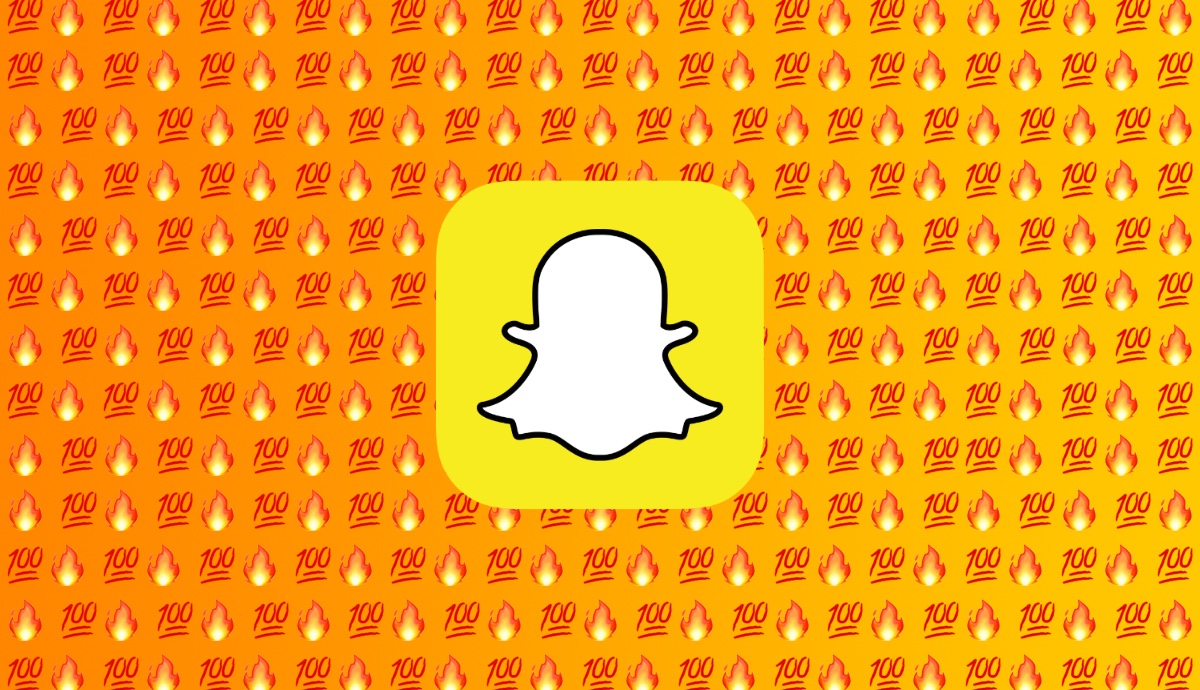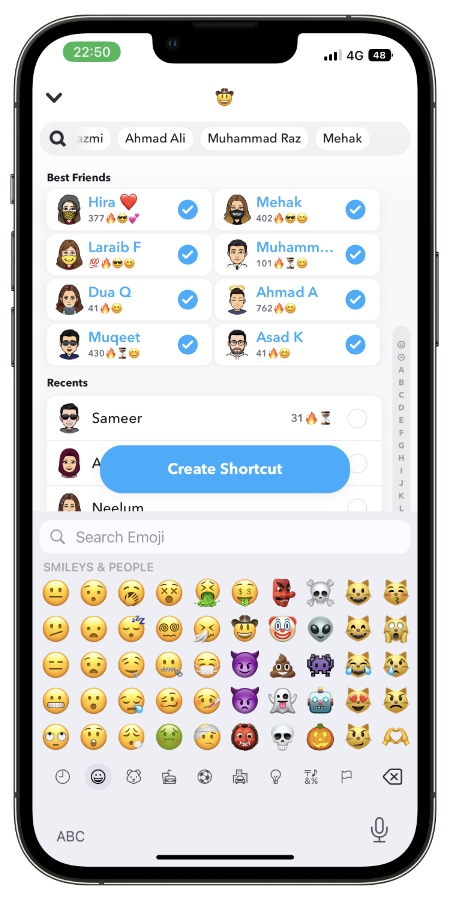In this guide we will show you how you can create and use Snapchat streak shortcuts on iPhone. We will also share steps on how you can delete streak shortcuts.
Snapchat Streaks or Snapstreaks as they are commonly referred to are an important part of the Snapchat experience. If you’re a Snapchat user who sends streaks to tens if not hundreds of Snapchat friends, then you would know doing so on a regular basis can be a daunting task.
Typically you are required to manually tap each friend’s name in order to send a snap or streak to them. This can take up a lot of time and effort.
Good news is you can now create Snapchat Streak shortcuts, using which you can quickly send a streak to your chosen contacts without having to endlessly tapping on the screen to select each one of your streak friends.
The best thing about Snapchat Streaks shortcuts is that you only have to create them one time and you can create multiple Streaks shortcuts with same or different people in them.
So if you want to create one Snapchat Streak with one particular group of friends and create a second one with another group, then you can definitely do so.
How to create Snapchat Streak Shortcut on iPhone
Here’s how you can create Snapchat Streak Shortcuts in just a few simple steps.
Step 1. Open Snapchat app and take a picture on the Camera viewfinder screen.
Step 2. Now tap on the ‘Send To‘ button from the bottom.
Step 3. Now when the list of your friends appears tap on the ‘Send to…‘ search bar from the top.
Step 4. As soon as you tap on the search bar a new ‘Create Shortcut‘ button will appear right below it. Tap on this button.
Step 5. Next tap on each one of your friends that you want to include in your Snapchat Streaks Shortcut.
Step 6. After selecting your friends tap on the ‘Choose Emoji‘ option from the top and using the keyboard type the emoji you want to set for this particular streak shortcut.
Step 7. After choosing the emoji tap on the ‘Create Shortcut‘ button in order to create your new Snapchat Streak Shortcut.
How to use Snapchat Streak Shortcuts
After you have created your Snapchat Streak Shortcut it will appear every time you take a photo or video with snapchat and hit the ‘Send to’ button.
After tapping on Send To, you can trigger your newly created shortcut by tapping on the Emoji for the shortcut, which should appear right below the search field.
Once you tap on the emoji a list of friends in that emoji will appear. You can then tap on ‘Select’ button to quickly select all of these friends or individually select friends by tapping on their names. After selection you can tap on the send button to quickly send this new streak to your friends.
How to delete a Snapchat Streak Shortcut
You can follow these steps to delete snapchat streak shortcut that you have created using the steps given above.
Step 1. Take a photo with the Snapchat app and tap on the ‘Send To‘ button.
Step 2. Now tap on ‘Shortcuts‘ button located on top right corner of the screen.
Step 3. Now a list of your shortcuts will appear. Tap on the one you want to delete.
Step 4. On the next screen tap on the ‘Trash‘ icon located on the top right corner.
Step 5. Confirm by tapping on the ‘Yes, delete this Shortcut‘ option.
That’s it, this is how you can easily create, use and delete Snapchat Streak shortcut on your iPhone.
If you have any questions, then feel free to let us know in the comments below.