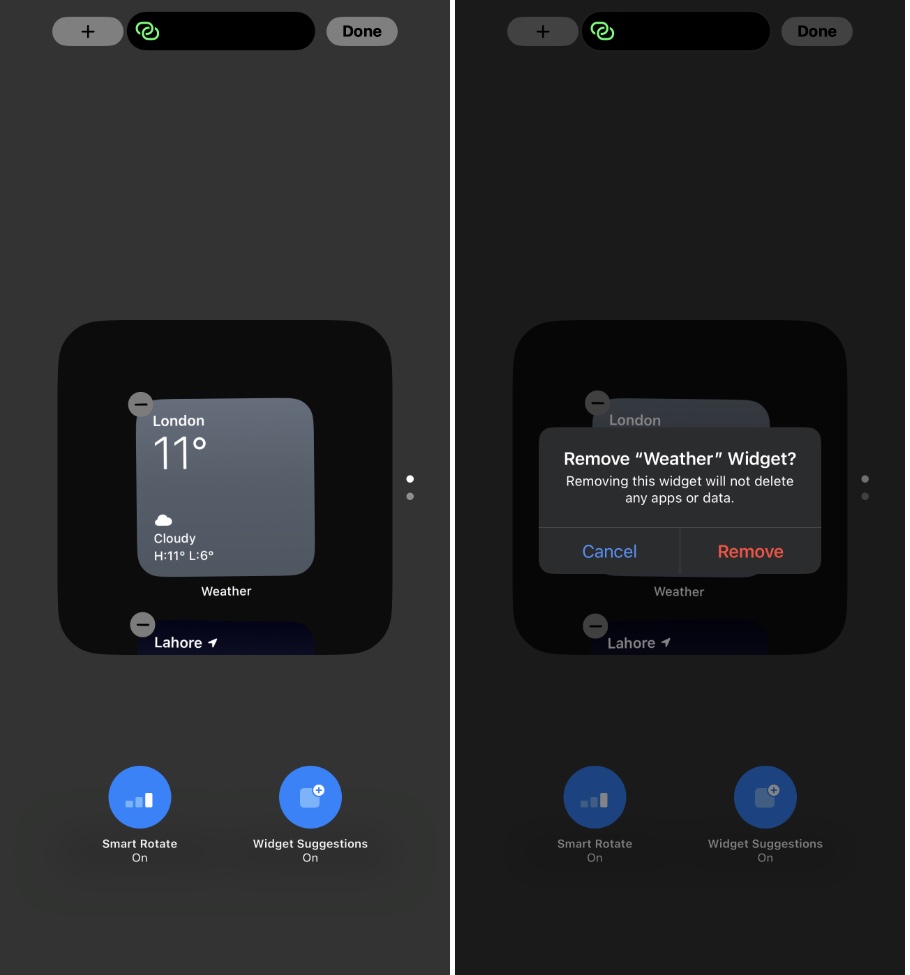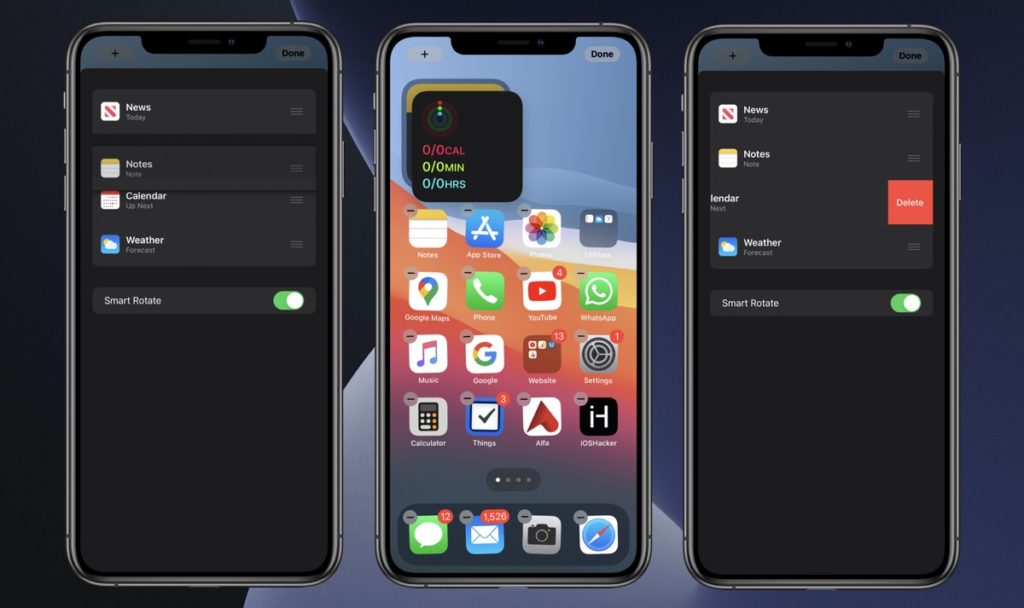
In this tutorial we will show you how you can easily create widget stacks on the home screen. You will also learn how to edit, rearrange and delete iPhone widget stacks on iOS 16.
With iOS 14 and iPadOS 14 Apple finally brought Widgets to its devices. Now users have the ability to add widgets to home screen and get useful information and shortcuts alongside their app icons.
One of the best features of the new widgets is the Widget Stack feature. This feature allows iPhone and iPad users to create widget stacks by placing multiple widgets from more than one app in a single unit. Once a widget has been created users can scroll through various widgets in a stack by swiping up or down.
In addition to getting access to multiple widgets in a single unit users can also enable a feature called Smart Rotate. When this feature is active iOS will automatically and smartly rotate widgets in a stack and bring the most relevant widget right in front.
The relevancy of the widget is defined by the widget’s developer. So for example a weather app’s developer can tell iOS to bring its widget to the front of the stack if there’s an abrupt change in weather conditions.
Read on to learn how to create widget stacks, make a widget stack smart, rearrange widgets in a stack, remove a widget from a stack
Note: A Widget Stacks prerequisite is that all widgets in a stack should be of the same size. So if the first widget is Small-sized then all the widgets you add to it should also be Small size.
How to create widget stacks on iPhone or iPad
Creating a widget stack on iPhone or iPad is very easy. Just follow the steps below.

- Add more than one widgets to the home screen that are of the same size.
- Once the widgets are added enter your device’s wiggle mode by long pressing on a widget and tapping on the Edit Home Screen option.
- Now grab a widget and drag it over the widget you want to stack it with and let go of your finger once you notice the border around the widget is expanding.
- Repeat the previous step for all the widgets that you want to add to your stack.
Now that a widget stack has been created you can scroll through the stack by swiping up or down on it.
How to enable Smart Rotate feature in a Widget Stack
You can easily enable smart rotate functionality in your widget stacks. When this feature is enabled iOS will automatically rotate the widgets and bring the most relevant widget to the front. Follow these steps to enable Smart Rotate feature.

- Tap and hold on a widget and tap on Edit Home Screen option.
- Once your device is in jiggle mode tap on a widget stack to edit it.
- From the slide up menu make sure toggle for ‘Smart Rotate’ is enabled.
That’s it. Now iOS will smartly rotate the stacked widgets and bring the most relevant widget to the front.
How to rearrange widgets in a Widget Stack
You can rearrange the widgets in a widget stack based on your preferences. This is useful, especially for instances where you have 3 or more widgets in your stack. In order to rearrange widgets in a widget stack follow these steps.
- Tap and hold on a stacked widget and tap on Edit Stack option.
- Next scroll up or down and then tap and hold on the widget that you want to rearrange the position of. After tapping on it move it up or down in the stack.
- Once you are done simply tap on the Done button to exit.
How to delete a widget from a widget stack
Deleting a widget that is part of a widget stack is quite simple as well. You can do so by following the simple steps below.
- Tap and hold on a widget and tap on Edit Stack option.
- Now tap on the ‘-‘ button located on top left corner of the widget that you want to delete.
- Confirm by tapping on the ‘Remove’ button.
There you have it, this is how you can easily create widget stacks on iPhone or iPad. In this tutorial we also showed you how you can make widget stacks smart and rearrange the widgets added in them.