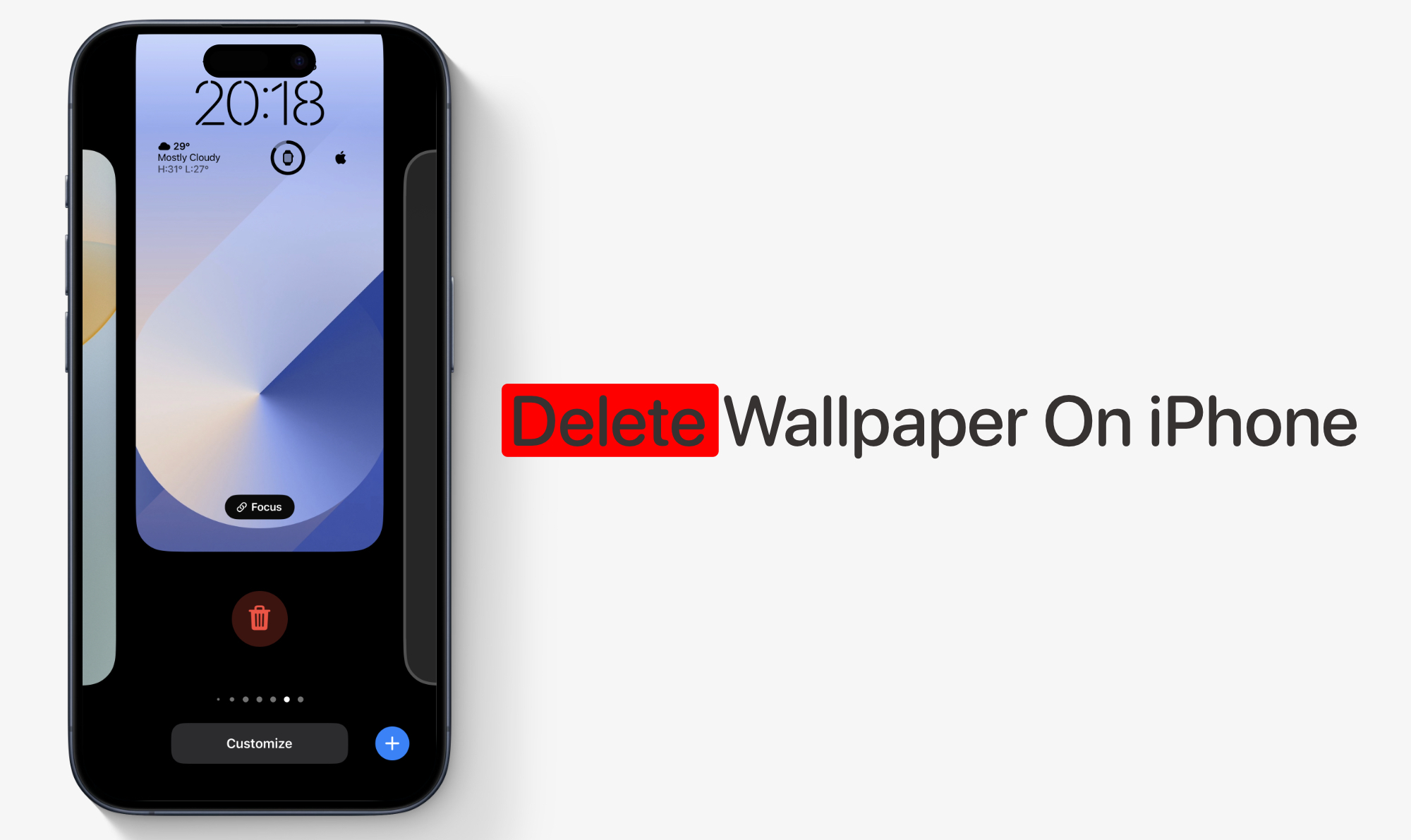If you are looking for easy steps on how to delete an iPhone wallpaper, then you are in the right place. With this guide, you will be able to remove any iPhone wallpaper from your device in a few simple steps.
When you delete a wallpaper it is removed from your device’s wallpaper selection page. However, the wallpaper image remains in your device’s photo library. Widgets and shortcut buttons that were part of a particular wallpaper are also removed.
Delete wallpaper on iPhone
Step 1. Press the side button to lock the device and then press it again to unlock it.
Step 2. On the lock screen long press on the wallpaper to access the wallpaper selection screen.
Step 3. Now you will get access to all of your wallpapers. Swipe on the wallpaper to find the wallpaper that you wish to delete.
Step 4. On the wallpaper swipe up and then press on the red trash button.
Step 5. Confirm by tapping on the ‘Delete This Wallpaper’ option.
Repeat these steps for all the wallpapers that you wish to delete from your iPhone or iPad.