Apple has released iOS 16.0 update to public. For those who want to upgrade their iPhone to iOS 16 with a IPSW file we have shared direct iOS 16 download links below.
iOS 16.0 has been released to public as an over-the-air update. This means you have the option to head over to the Software Update section of your iPhone in order to quickly install the update.
However many users prefer to freshly install iOS. on their device. If you’re one of those users and are looking for a fresh iOS install, then this post is for you.
In addition to sharing iOS 16 Direct IPSW Download links below, we have also shared detailed steps on how to manually install iOS 16 on your device using your computer. Scroll down for links and guide.
iOS 16.0 IPSW for iPhone
- iPhone 14 Pro Max
- iPhone 14 Pro
- iPhone 14
- iPhone 14 Plus
- iPhone 13 Pro Max
- iPhone 13 Pro
- iPhone 13
- iPhone 13 mini
- iPhone 12 Pro Max
- iPhone 12 Pro
- iPhone 12
- iPhone 12 mini
- iPhone 11 Pro Max
- iPhone 11 Pro
- iPhone 11
- iPhone XS Max
- iPhone XS
- iPhone XR
- iPhone X
- iPhone 8 Plus
- iPhone 8
- iPhone SE (3rd Generation)
- iPhone SE (2nd Generation)
How to install iOS 16.0 IPSW on iPhone
After preparing your device for iOS 16 and downloading iOS 16 IPSW from the links shared above, you can follow the guide given below in order to directly install the update on your device with Restore method.
Note: Remember to create a fresh backup of your device on iTunes/Finder or iCloud backup before proceeding to avoid any loss of data.
Step 1. On your iPhone head over to Settings -> Your Name -> iCloud -> Find My iPhone and turn off Find My iPhone.
Step 2. Now connect your iPhone to your computer and open Finder. If you are on Windows, then open iTunes.
Step 3. Click on the iPhone button to access Summary page. Here you can create a fresh backup of your iPhone in case you are not using iCloud Backup. Just like on Back Up Now button.
Step 4. Now press and hold Option Key or Shift Key for Windows, and then while holding the key click on ‘Restore iPhone’ button.
Note: If you don’t want to perform a fresh install of iOS 16 and just want to update, then you can press and hold Option (Mac) or Shift key (Windows) and clic on the ‘Update’ button.
Step 5. From the window that opens select the iOS 16.0 IPSW file that you have downloaded using the links above. Now Finder or iTunes will start installing iOS 16 on your device.
Allow the installation of iOS 16 to complete. After its done you will be able to set up your device with iOS 16 running on it.






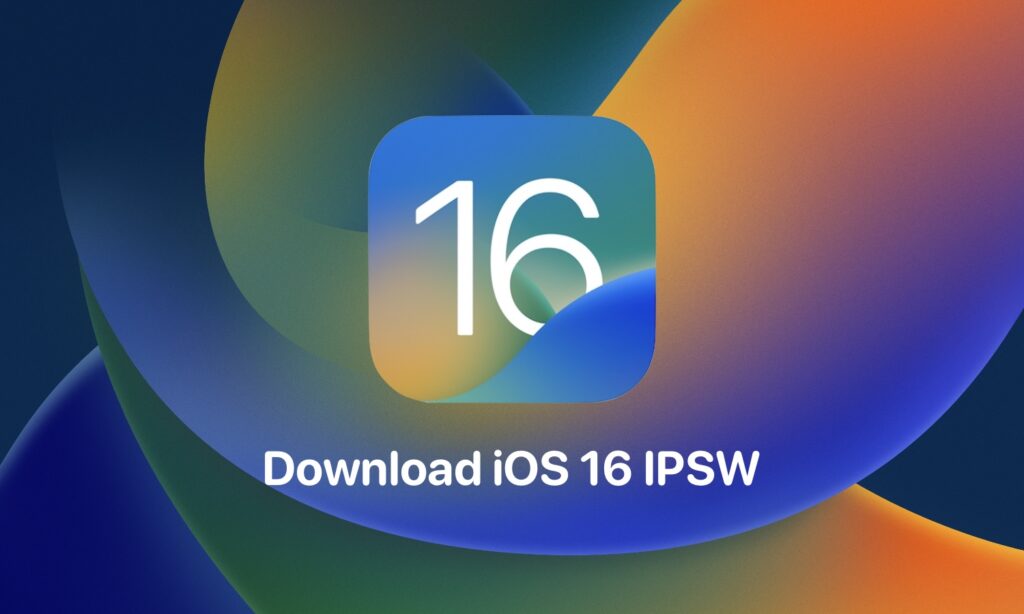


For apps installment