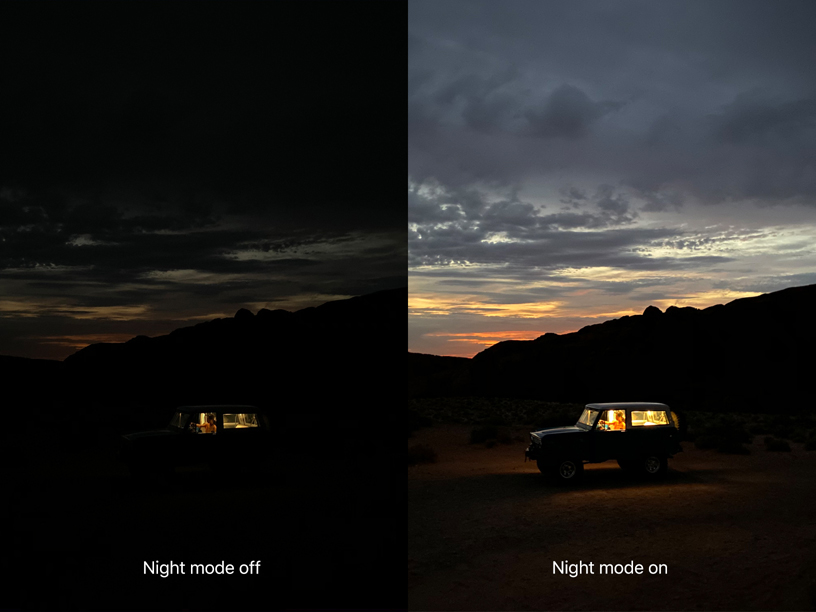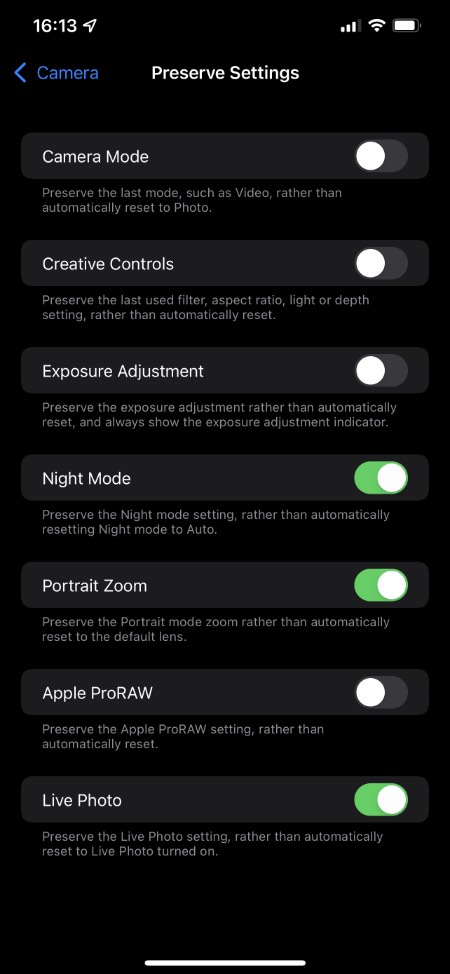On iOS 15 or later Apple is finally allowing iPhone users to disable Night Mode, giving them more control over when the feature is activated on supported devices.
iPhone 11 brought Night Mode to the iPhone lineup. The introduction of Night Mode enabled iPhone users to take amazing low light shots in conditions that were not suitable for iPhone photography prior to this feature’s launch.
While Night Mode is great there’s one issue that had been bothering iPhone photographers ever since its launch.
From start users have been able to turn off Night Mode for individual shots right from the Camera app, however what annoyed many is that it was automatically re-enabled every time the Camera app determined Night Mode was needed, even when the user didn’t want to use it.
This forced the user to turn off Night Mode every time they wanted to take a shot in low light conditions without it.
Thankfully in iOS 15 Apple is finally allowing iPhone users to disable Night Mode. When the feature is disabled from the Preserve settings of the Camera app, users can still manually activate it from within the Camera app whenever they want to use it. However the feature will not get enabled on its own as it did in iOS 14.
Disable Night Mode Feature on iPhone
You can easily disable Night Mode from iOS 15’s Camera settings by following these steps.
Step 1. Open Settings and go to Camera.
Step 2. On the Camera screen tap on Preserve Settings.
Step 3. Turn On the toggle for Night Mode.
Step 4. Finally turn off the Night Mode from the Camera app by tapping on its icon and then moving the slider to off.
After you turn off Night Mode from within the Camera app, iOS 15 will remember that you turned it off and will preserve your settings next time you open the Camera app.
You can still enable Night Mode whenever you want to use it by tapping on its icon from inside the Camera app.
Night Mode tips:
- How To Turn Off Night Mode For Front Camera Selfies On iPhone 12
- How To Take Portrait Photos With iPhone 12’s Night Mode