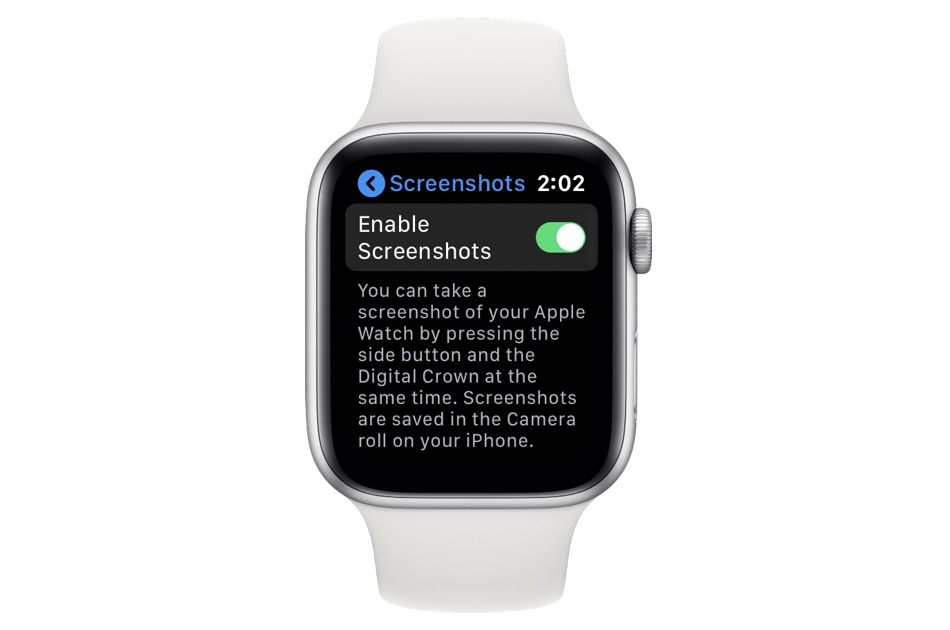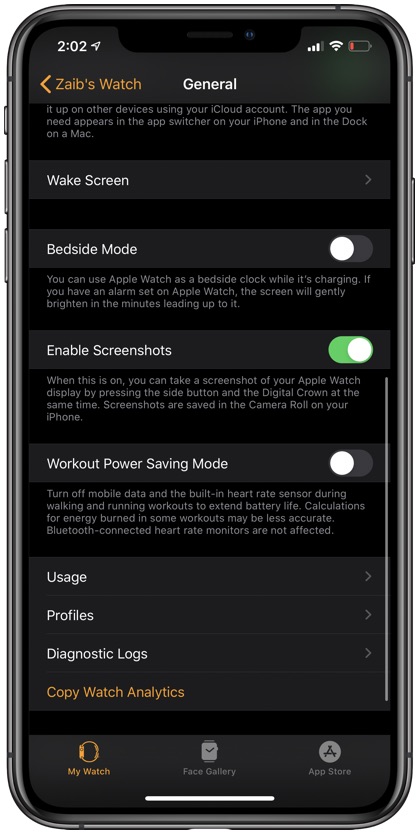We all have experienced accidental screenshots on your Apple devices, especially on the Apple Watch, which lets you easily take screenshots by pressing the side and digital crown buttons.
If your iPhone’s Photos app is flooded with unintentional Apple Watch screenshots, and you are looking for a way to completely disable Apple Watch’s screenshot feature, then you have came to the right place.
When you experience more frequent accidental screenshots, you may want to disable screenshots on Apple Watch. The good news? It is too simple and easy! Follow these steps to disable screenshots feature on Apple Watch.
Disable screenshots on Apple Watch
Follow these steps to navigate easily and disable this feature:
- Go to Settings on your Apple Watch
- Go to General
- Swipe or scroll down and select Screenshots
- Shift the toggle to turn off the enabled screenshots settings. And when you want this feature enabled, simply tap the toggle and it will be turned on.
Disable Screenshots on Apple Watch using iPhone
Alternatively you can also turn off the screenshots feature on the Apple Watch through the Watch app on your iPhone. Steps for doing so are given below.
- On iPhone’s Watch app go to My Watch tab
- Tap on Settings and then on General
- Scroll down until you find the Enable Screenshots option
- Disable the screenshots feature by turning of Enable Screenshot toggle
Did you like this information? Share with us in the comments below. For more useful posts for your Apple device, stay tuned to iOSHacker.com