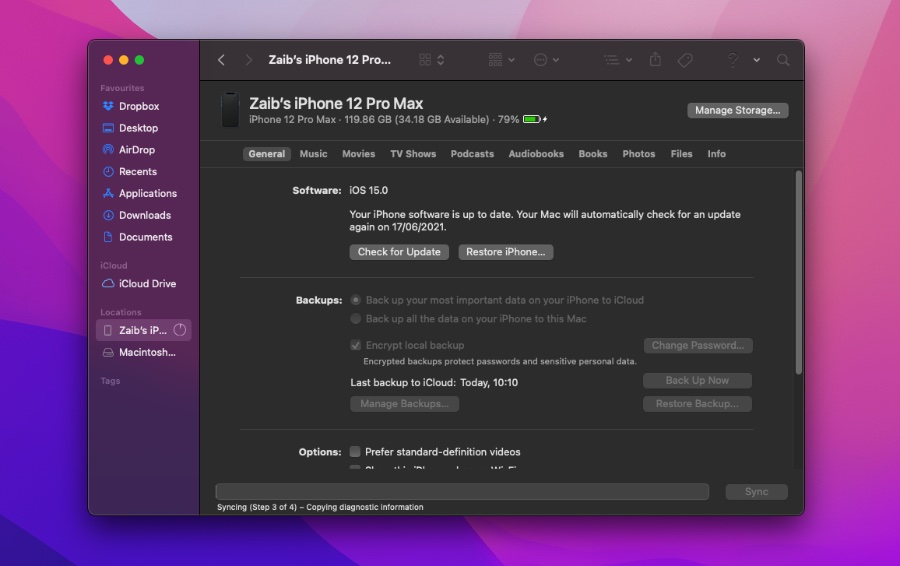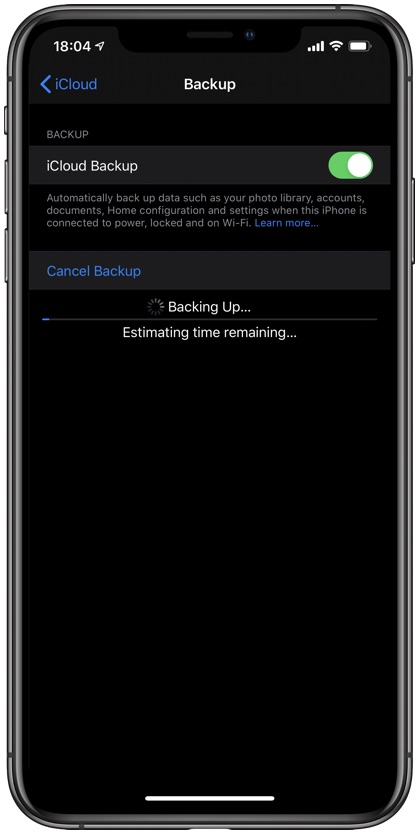It has been over a week since the release of iOS 15 beta. If you upgraded your iPhone, iPad or iPod touch to iOS 15 developer beta, and are now looking to downgrade to iOS 14.6, then you have come to the right place.
In this step by step guide we have shared detailed instructions on how to downgrade from iOS 15 beta to iOS 14.6.
Those running iPadOS 15 beta can also follow the same steps in order to downgrade iPadOS 15 beta to iPadOS 14.6.
So without any further delay, let’s get started.
How to downgrade iOS 15 beta to iOS 14.6
Step 1: Create an iCloud backup of your device. An iCloud backup is necessary since iTunes backups created on iOS 15 cannot be restored on iOS 14. You can backup your device by going to Settings -> Tap on your name -> iCloud -> iCloud Backup -> Back Up Now.
Step 2: Now put your device in Recovery mode by follow theses steps.
iPhone 8 or later: Press and release Volume Up button. Then press and release Volume Down button. Now press and hold the Side button until recovery mode screen appears.
2018 iPad Pro or later: Press and release Volume Up button. Then press and release Volume Down button. Now press and hold the Top button until recovery mode screen appears.
iPhone 7 and iPhone 7 Plus: Press and hold the Sleep and Volume Down buttons simultaneously. Keep the buttons pressed even when the device shows the Apple logo. Release after you see the Recovery mode screen.
iPhone 6s or earlier and iPads with Home button: Press and hold the Sleep and Home buttons at the same time. Keep the buttons pressed even when the Apple logo appears. Release after you see the Recovery mode screen.
Step 3: Use a USB cable to connect your iPhone to your computer and launch Finder. Open iTunes in case you are using a Windows PC.
Step 4: Open the Summary page and click on the Restore button. As you click on Restore iTunes/Finder will automatically download iOS 14.6 or iPadOS 14.6 and install it.
Note: You can also manually install iOS 14.6 or iPadOS 14.6 by downloading the iOS 14.6 IPSW file available here. After downloading the file press Option (Mac) or Shift (Windows) while pressing the Restore button in step 4. From the opened window point to the IPSW file you have downloaded. Doing so will start the restore and install process of iOS 14.6.
Step 5: Once iOS 14.6 has been installed on your iPhone, iPad or iPod touch you can set up the device and restore iCloud backup on it.
There you go folks, this is how you can easily downgrade and iOS 15 beta powered iPhone or iPad to iOS 14.6.
If you have any questions regarding this guide, then let us know in the comments below.