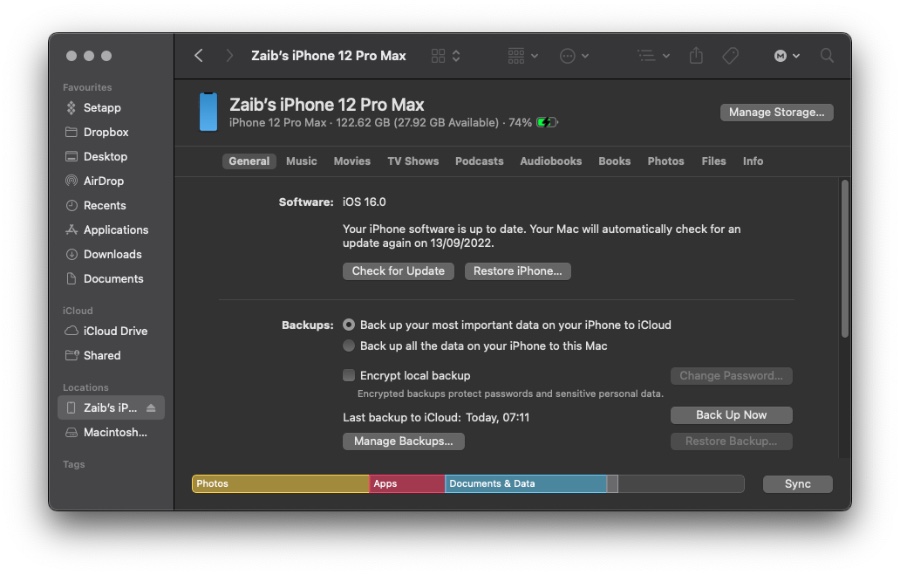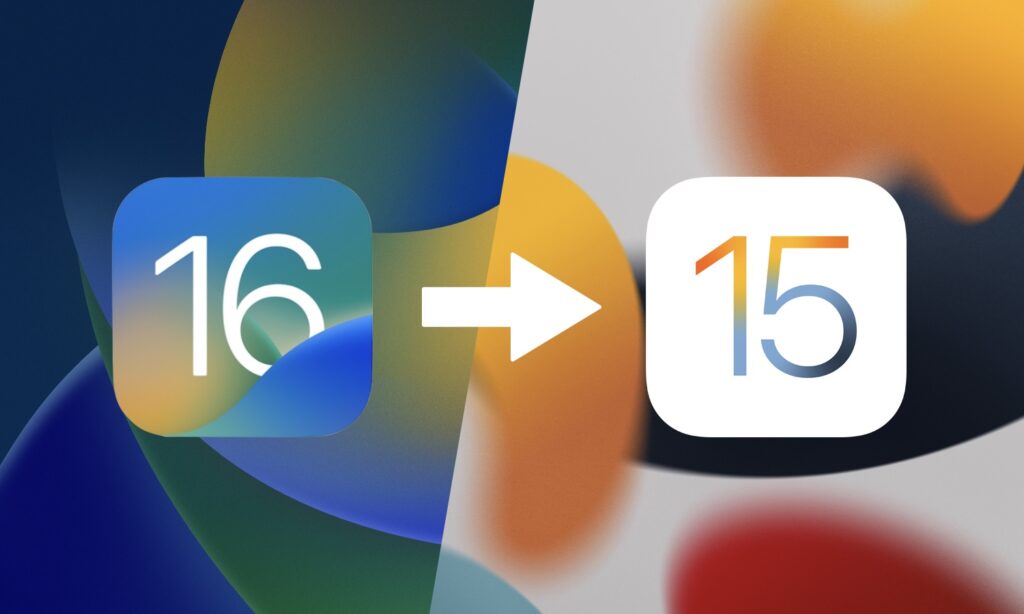
In this detailed guide you will learn how you can downgrade from iOS 16 to iOS 15.7.1. This guide is also meant for those users who wish to downgrade iPadOS 16.1 to iPadOS 15.7.1.
Here you will find information on devices that support downgrades from iOS 16 to iOS 15.71 and versions of iOS on which you can perform the downgrade process.
iOS versions that you can perform downgrades on
With the help of this guide you can perform the following iOS downgrades:
- Download iOS 16.2 beta to iOS 15.7.1
- Downgrade from iOS 16.1 to iOS 15.7.1
- Downgrade from iOS 16.0.3, iOS 16.0.2, iOS 16.0.1 and iOS 16.0 to iOS 15.7.1
- Downgrade from iPadOS 16.1 to iPadOS 15.7.1
You can only downgrade from iOS 16.1 to iOS 15.7.1 on these devices mentioned in next section.
iPhones that support iOS 16 to iOS 15.7.1 downgrades
Here are iPhone models that support iOS 15.7.1.
- iPhone 13 Pro Max
- iPhone 13 Pro
- iPhone 13
- iPhone 13 mini
- iPhone 12 Pro Max
- iPhone 12 Pro
- iPhone 12
- iPhone 12 mini
- iPhone 11 Pro Max
- iPhone 11 Pro
- iPhone 11
- iPhone XS Max
- iPhone XS
- iPhone XR
- iPhone X
- iPhone 8 Plus
- iPhone 8
- iPhone SE (3rd generation)
- iPhone SE (2nd generation)
iPads that support iPadOS 16 to iPadOS 15.7.1 downgrades
Here are iPad models that support iPadOS 15.7.1.
- 12.9-in. iPad Pro (5th generation)
- 12.9-in. iPad Pro (4th generation)
- 12.9-in. iPad Pro (3rd generation)
- 12.9-in. iPad Pro (2nd generation)
- 12.9-in. iPad Pro (1st generation)
- 11-in. iPad Pro (3rd generation)
- 11-in. iPad Pro (2nd generation)
- 11-in. iPad Pro (1st generation)
- 10.5-in. iPad Pro
- 9.7-in. iPad Pro
- iPad Air (5th Generation)
- iPad Air (4th generation)
- iPad Air (3rd generation)
- iPad Air (2nd generation)
- iPad mini (6th generation)
- iPad mini (5th generation)
- iPad mini (4th generation)
- 10.2-in. iPad (9th generation)
- 10.2-in. iPad (8th generation)
- 10.2-in. iPad (7th generation)
- iPad (6th generation)
- iPad (5th generation)
Devices that don’t support iOS 16 to iOS 15.7.1 downgrade
Unfortunately you cannot downgrade from iOS 16.1 to iOS 15.7.1 on newer models such as iPhone 14 Pro Max, iPhone 14 Pro, iPhone 14 and iPhone 14 Plus, as these are not supported by iOS 15.7.1.
Similarly newly released iPad Pro 12.9-inch 6th generation, iPad Pro 11-inch 4th generation and iPad 2022 are not supported by iPadOS 15.7.1.
How to downgrade iOS 16 to iOS 15.7.1 (Guide)
Follow these steps in order to install iOS 15.7.1 on your iPhone. Steps for installing iPadOS 15.7.1 on iPads are also the same.
Step 1. First of all make a fresh iCloud backup of your device by going to Settings -> Tap on your name -> iCloud -> iCloud Backup -> Back Up Now. Backing up data on iCloud is essential as iTunes and Finder backups that you have created while running iOS 16 or later cannot be restored on iOS 15.
Step 2. Make sure you turn off Find My feature on your device by going to Settings -> Tap on your name -> Find My ->Find My iPhone -> Find My iPhone -> Turn off toggle.
Step 3. Next download iOS 15.7.1 and iPadOS 15.7.1 IPSW on your computer.
Step 4. Connect your iPhone or iPad to computer with a cable and launch iTunes/Finder. Then put iPhone or iPad in Recovery Mode by following the steps below.
- Press and release Volume Up button.
- Then press and release Volume Down button.
- Now press and hold the Side/Touch ID button until recovery mode screen appears.
Step 5. Once your device has entered Recovery Mode open Summary page and then press and hold Option key on Mac and Shift key on Windows. While pressing those keys click on the ‘Restore iPhone’ or ‘Restore iPad’ button.
Step 6. From the window that appears point to the iOS 15.7.1 or iPadOS 15.7.1 you had downloaded in step 2.
Let your computer finish installing iOS 15.7.1 on your device. Once it is done you will be able to set it up as a new device or restore an iCloud backup on it.