If for some reason you are not satisfied with iOS 16 update and want to downgrade iOS 16 to iOS 15.7, then this guide is for you.
Here we have shared detailed steps and download links that will allow you to easily switch back to iOS 15.7 from iOS 16. In addition to iOS 15.7 you can also downgrade to iOS 15.6.1 as that is also being signed at the time of writing.
But that won’t last long, as Apple will soon stop signing iOS 15.6.1 after which it will no longer be possible to downgrade iOS 16 to iOS 15.6.1. After that users will still be able to downgrade to iOS 15.7 until Apple stops signing it.
So without wasting anytime you should follow this guide to install iOS 15.7 on your iPhone before it is too late and downgrades are no longer possible.
Update 09/20/2022: iOS 15.6.1 is now longer being signed by Apple. Users can still downgrade to iOS 15.7 from iOS 16 using this guide.
How to downgrade iOS 16 to iOS 15.7
These steps will enable you to install iOS 15.7 on your iPhone after you have downloaded iOS 16.0 update on it.
Note: Before you begin we recommend that you create a fresh iCloud backup of your device by going to Settings -> Tap on your name -> iCloud -> iCloud Backup -> Back Up Now. Remember iTunes/Finder Backups of iOS 16 cannot be restored on iOS 15.
Step 1. First of all download iOS 15.7 IPSW file for your device. For those who want to install iOS 15.6.1, you can download iOS 15.6.1 IPSW here.
Step 2. Connect iPhone to computer with USB cable. Then put your iPhone in Recovery Mode by following the steps below.
- Press and release Volume Up button.
- Then press and release Volume Down button.
- Now press and hold the Side button until recovery mode screen appears.
Step 3. Once your device has successfully entered Recovery Mode. Launch iTunes or Finder.
Step 4. Open Summary page and then press and hold Option Key or Shift Key (Windows). While holding those keys click on Restore iPhone button.
Step 5. From the window that opens select the iOS 15.7 IPSW that you have downloaded earlier.
Step 6. Let your computer install iOS 15.7 on your device. Once it is done simply restore iCloud Backup on it.
There you have it folks, this is how you can install iOS 15 on your iPhone after upgrading it to iOS 16 update.






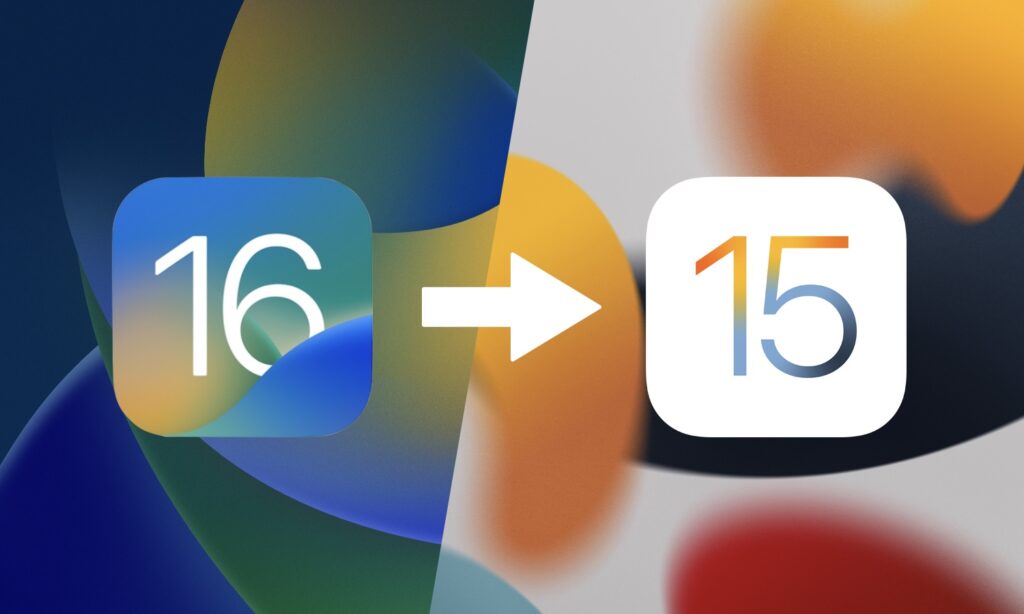
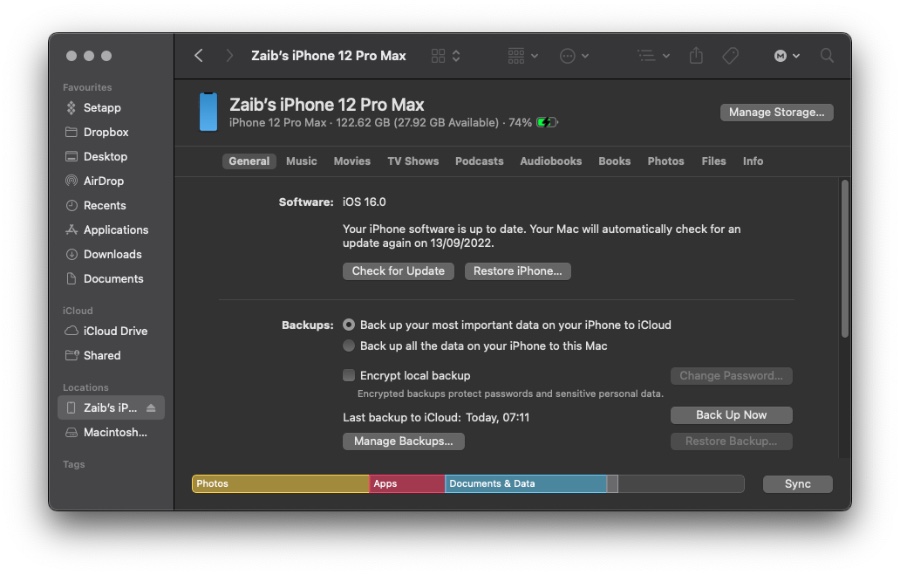


I’ve been trying to do this for 2 – 3 (as I’m writing this) and to no avail was I able to downgrade back to iOS 15.6.1 or iOS 15.7. I followed your instructions and instructions of others and nothing seemed to work, I may try again later today after work other than that I am stuck on iOS 16 and I am kind of regretting it.
What problem are you facing? Any particular step you are stuck at?
Is it possible to downgrade the installed iOS 16 on a new iPhone 14 pro max to iOS 15.7? I’m ready to buy the new phone but the one app I need to use is still incompatible with iOS 16.The IPSW file doesn’t seem to be available for iPhone 14?
iOS 15.7 downgrades are not possible on iPhone 14 devices. Apple has only released iOS 15.7 for iPhone 13 or older. For your situation I would recommend that you wait for that app to get updated for iOS 16.
Thanks. That settles my problem.The developer says they are working on a solution so I will just wait to buy my iPhone 14 until then. Hopefully it won’t take too long.
I’m facing some problems when downgrading to iOs 15.7 on iPhone 12 Pro Max. It all goes ok, but on the last step of restoring from backup the iPhone makes me update to ios 16, without the option of keeping it on the ios 15.7. Any tips?
can we download the software? Are the signatures closed?
Yes
How can I downgrade to iOS 15.7 without losing data?
Back up first using iCloud. Then downgrade with this guide.
Keep in mind this will only work if you have access to a 15.7 or older backup. My iPhone backup was OS 16 and I could not restore from it.
Hi my name lisaannaloo7 real name is Lisa I accident downloaded iOS 16 on Apple website I try to downgrade back iOS 15.6.1 or iOS 15.7 I don’t have a computer to it I try 4 time im stuck too Lisa
Re: Step 2 and 3. I had to connect my iPhone 11 Pro to the Windows PC with a lightning cable BEFORE pressing the volume up, volume down and side button. Without the lightning cable plugged into the computer, the iPhone would not enter Recovery Mode. The rest of the steps work! Thanks very much!
If I didn’t want to restore my iCloud backup, I can successfully downgrade from iOS 16 to iOS 15.7 following your steps. But if I wanted to restore from my iCloud backup, the phone setup process forces the download and update to iOS 16.