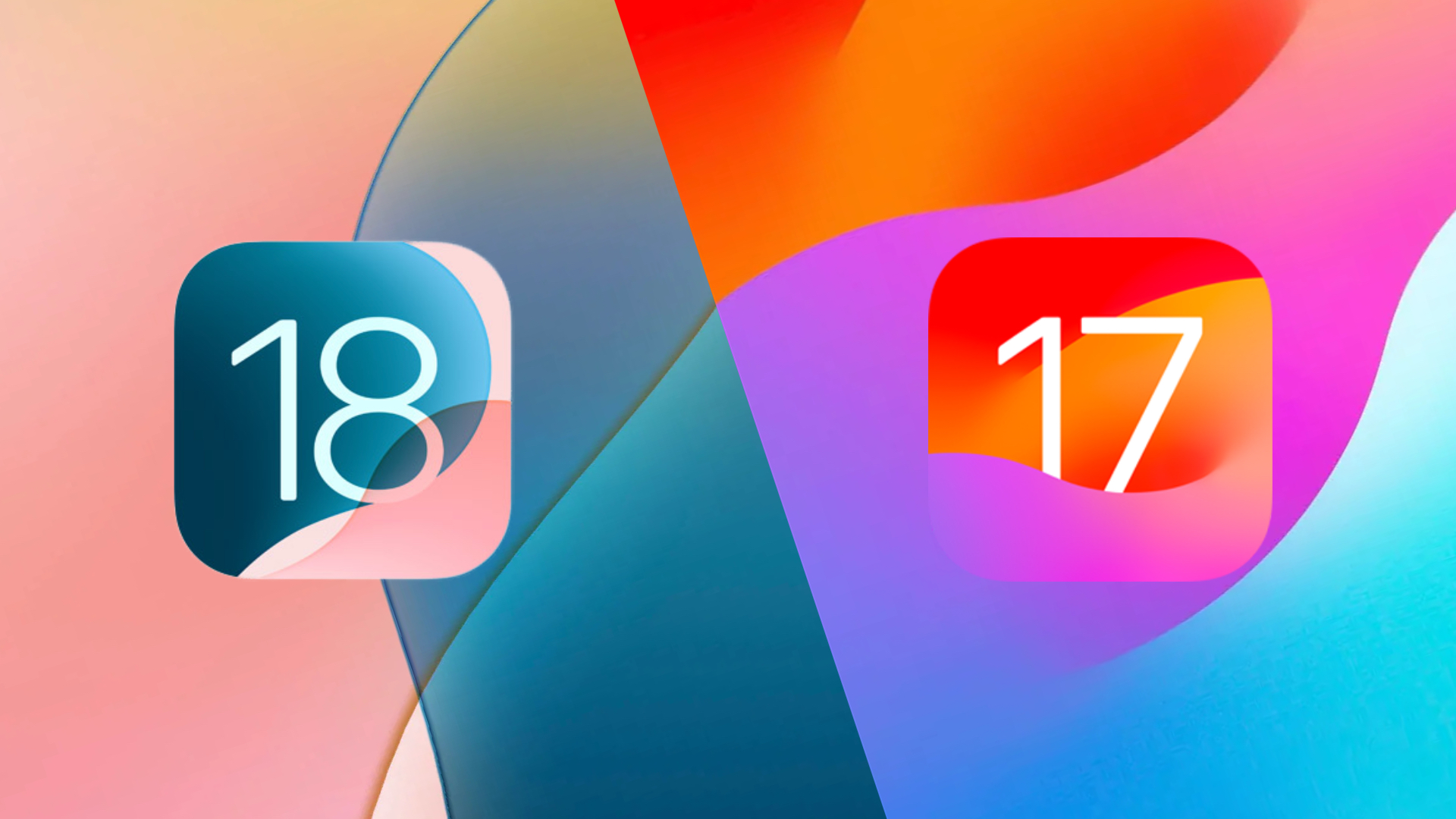Are you done with iOS 18 beta and want to go back to iOS 17.5.1? Then buckle up as this guide will walk you through the full steps that will enable you to downgrade your iPhone or iPad from iOS 18 beta to iOS 17.5.1.
Below you will also find links to iOS 17.5.1 IPSW that will allow you to manually install iOS 17 on your device using iTunes or Finder.
After you have downgraded your iOS device back to iOS 17 you will be able to restore your device’s old backup from iOS 17.5.1 or iOS 17.5.
Important: You will not be able to restore the iOS 18 beta backup that you created on your computer on your iPhone or iPad after downgrading to iOS 17. You can only restore the computer backup that was created when your device was running iOS 17.5.1 or lower.
You can still restore iCloud Backup on your device even if it was created on iOS 18. It is recommended that you create a fresh iCloud Backup before downgrading.
Downgrade iOS 18 Beta to iOS 17.5.1
Step 1. Download the iOS 17.5.1 IPSW file here.
Step 2. Connect your device to your computer using a USB cable. Now put it in Recovery mode by following the steps below.
- Press and release the Volume Up button.
- Then press and release the Volume Down button.
- Now press and hold the Side button until the Recovery Mode screen appears.
Step 3. After your device has entered Recovery Mode launch Finder on Mac and iTunes on Windows.
Step 4. Go to the Summary page and then press and hold the Open key (Mac) or Shift key (Windows). While holding the key click on the ‘Restore iPhone’ option.
Step 5. From the window locate the IPSW file you have downloaded earlier and select it.
Step 6. Let Finder or iTunes install iOS 17.5.1 on your device. Do not unplug your device during this process.
After the installation has fully completed restore iCloud Backup on your device or restore your older iOS 17.5.1 computer backup on your device.
That’s it, this is how you can easily downgrade from iOS 18 beta to iOS 17.5.1.
If you have any questions related to this guide, then let us know in the comments below.