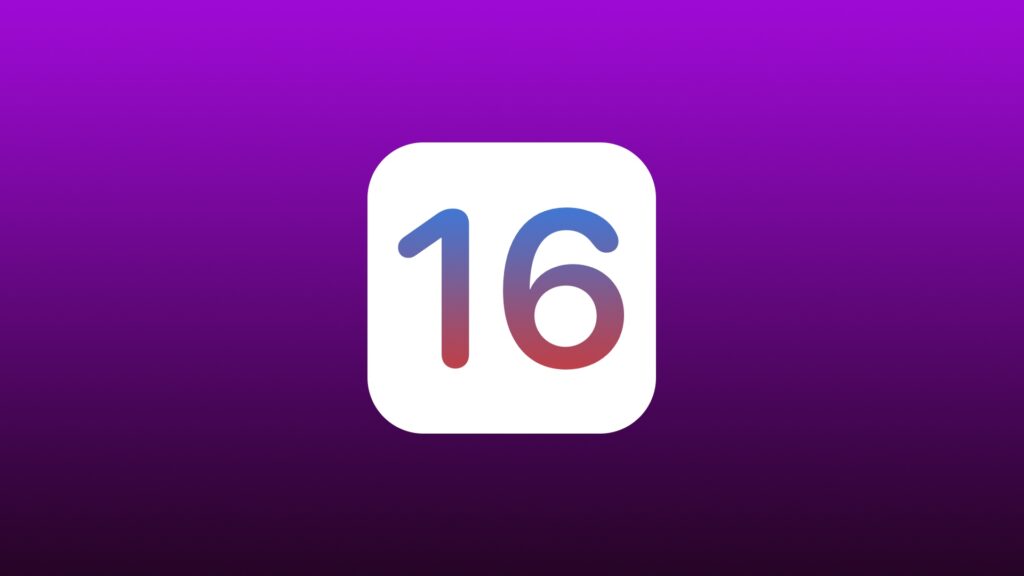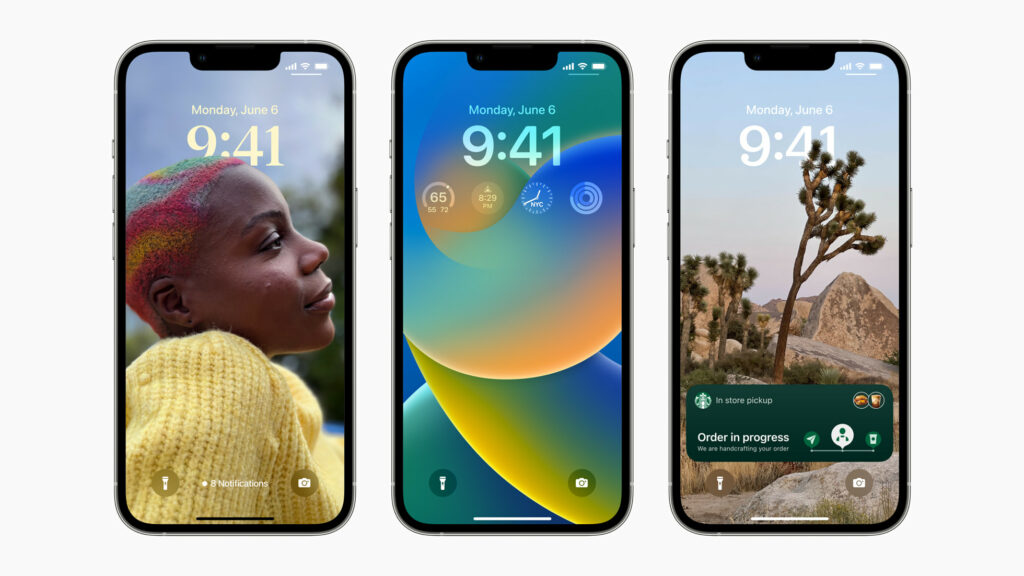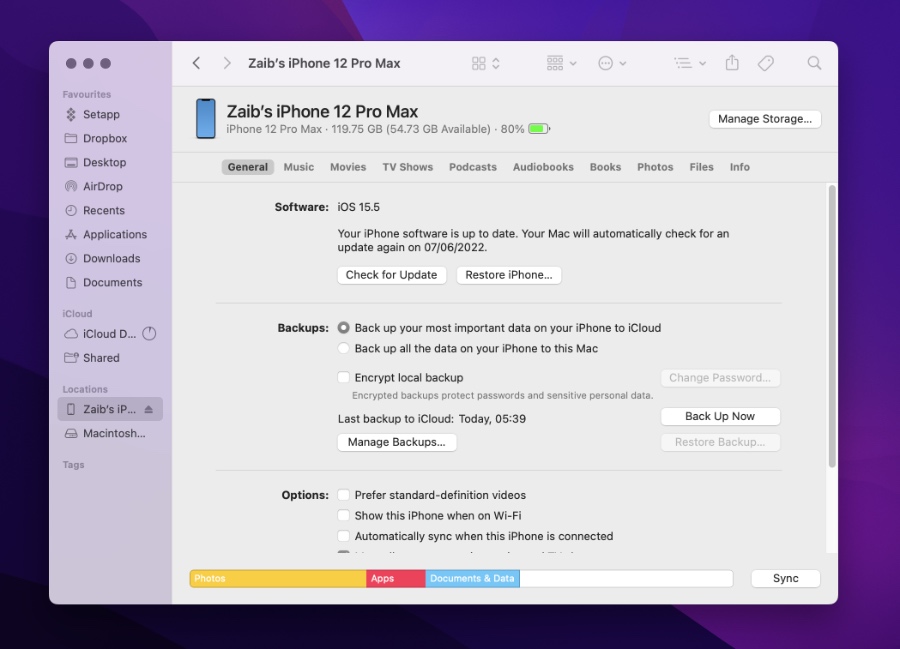Want to install iOS 16 developer beta on your iPhone or iPad? Then you will need to have access to iOS 16 Beta Profile, which will allow you to download the iOS 16 beta over-the-air right on your iOS device.
The fastest and easiest way to install iOS 16 beta on iPhone or iPad is to install the beta profile. This can be downloaded from Apple’s Developer Portal.
Update: As of July 11, 2022 you can now download and install iOS 16 Public Beta now. Find the full guide here.
Once you have installed the profile on the device you can head over to Settings -> General -> Software Update to download and install it.
Users can also download and install iOS 16 beta using the iOS 16 direct IPSW download links. You can find these links below.
After downloading the right version of iOS 16 beta for their particular device, users can then use iTunes or Finder in order to manually install the new operating system.
Both iOS 16 beta profile and iOS 16 beta IPSW are available from Apple’s Developer Center.
If you want to learn more about iOS 16 beta profile and iOS 16 beta IPSW, and need download links for them, then keep reading.
We will also show you how you can install them on your device and install iOS 16 the right way.
Before you begin the iOS 16 installation process on your device, make sure you prepare your device for iOS 16 beta.
What is iOS 16 beta profile?
An iOS 16 beta profile is a configuration profile for iOS devices that allows users to download the developer beta of iOS 16 on their devices. Users need to install the beta profile on their iPhone or iPad after downloading it from Apple Developer Center.
Once they have installed the profile users can simply head over to Settings -> General -> Software Update and install the iOS 16 beta like a normal iOS update.
Since Apple runs multiple beta programs at the same time and is also running iOS 15.6 beta, users need to have the correct beta profile for iOS 16 before they can download the update on their device.
What is an iOS 16 beta IPSW?
The other method of installing iOS 16 beta on an iPhone or iPad is through the iOS IPSW. iOS IPSW is a special iOS file that enables users to update or restore their iOS device with its iOS version with the help of iTunes on Windows and Finder on Mac. Steps on how to do this are shared below.
In order to install iOS 16 beta on their device users need to install the iOS 16 beta profile on their device first. Once they have installed the profile on their device, they can update or restore their device to iOS 16 beta through iTunes or Finder.
Each iPhone and iPad model has its unique IPSW file for each version of iOS. You need to make sure you download the correct IPSW before attempting to install iOS 16 or iPadOS 16 on your device.
Download iOS 16 Beta Profile
iOS 16 beta profile can be downloaded from the Apple’s Developer website. The profile is available on the Downloads Section of the website.
Registered Apple developers can log into their developer account and download the profile directly on their iPhone or iPad.
If you do not have access to a developer account, then you can register for Apple’s Public beta program for iOS 16 and download iOS 16 Public Beta on your device.
How to install iOS 16 beta configuration profile
Once you have prepared your device for iOS 16 beta and downloaded iOS 16 beta profile, you can follow the steps below to install iOS 16 developer beta on your device.
Step 1. Once you have downloaded the iOS 16 beta configuration profile transfer it to your iPhone or iPad with AirDrop. You can also share it via email or iMessage.
Step 2. From the popup choose iPhone or iPad and then tap on the Install option.
Step 3. Enter your iOS device’s passcode.
Step 4. Now go to Settings -> General -> Software Update section of your device.
Step 5. Finally hit the Download and Install option.
Step 6. Let iPhone or iPad download iOS 16 beta.
Download iOS 16 Beta IPSW For iPhone or iPad
If you want to install iOS 16 beta on your device with the help of Finder or iTunes, then you can download the iOS 16 beta IPSW files from the developer portal. Once you have downloaded those files, you can use iTunes or Finder to manually install the beta on your device.
But before you do so, make sure you have installed the iOS 16 Beta Profile on your iOS device.
How to install iOS 16 Beta IPSW on iPhone or iPad
You can follow the instructions below to install iOS 16 beta or iPadOS 16 beta on your device with the help of IPSW links shared above.
Step 1. Download iOS 16 IPSW file using the links above.
Step 2. Turn off Find My iPhone service on your device by going to Settings -> Apple ID -> iCloud -> Find My -> Find My iPhone -> Off.
Step 3. Connect your device to computer using a USB cable and launch Finder or iTunes.
Step 4. Click on the iPhone or iPad button to access Summary page.
Step 5. Now press and hold the Option key (Shift key in case of Windows) and click on the ‘Restore iPhone’ button.
Step 6. Select the iOS 16 beta IPSW iTunes or Finder install iOS 16 on your device.
There you have it folks, this is how you can download and install iOS 16 beta on your device with the help of iOS 16 beta profile and iOS 16 IPSW.
If you have any questions regarding this guide, then let us know in the comments below.