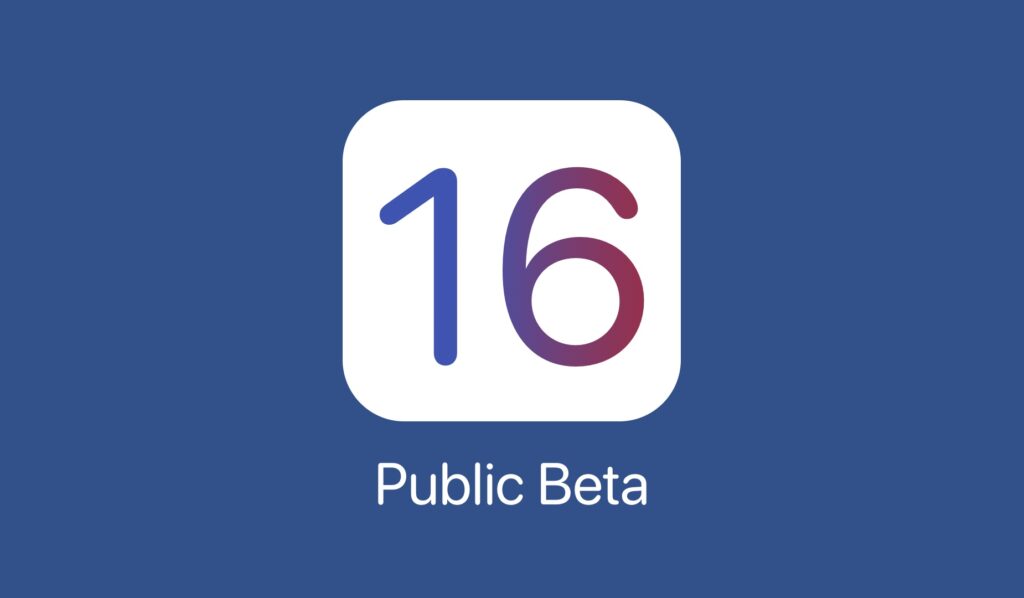Apple has released iOS 16 public beta for iPhone and iPad users. With the release of public beta those who want to try out iOS 16 and help Apple in beta testing the new software can install the new operating system on their devices.
With iOS 16 public beta’s release Apple fans can install the iOS 16 without developer account. To install all they need to do is sign up to Apple’s Public Beta Program and sign their device up for it. You can find detailed instructions on how to install iOS 16 public beta on iPhone or iPad below.
Public betas for iOS are relatively more stable than developer beta builds but they are still betas. So it is advisable to only install iOS 16 public beta on spare devices and avoid installing it on your main iPhone that you need for work or as your primary phone.
iOS 16 is a major update for iPhone and iPad that brings new features like lock screen customization, reimagined notifications, Focus mode enhancements, Messages app features including ability to edit messages, unsend Messages and more, Mail app features like unsend email, schedule email and more, live text for videos, ability to lift subjects from photos, smarter dictations and more.
Along side iOS 16 and iPadOS 16 public beta Apple has also released public betas for macOS Ventura, watchOS 9 and tvOS 16.
Install iOS 16 Public Beta
- Create a backup of your iPhone or iPad.
- On iPhone or iPad’s Safari browser open Apple’s Public Beta website, tap on the arrow button and then tap on sign in. You can sign up for the beta program for free.
- Next make sure that you are on the Guide for Public Betas page and tap on iOS.
- Scroll down and tap on enrol your iOS device option.
- Now tap on iOS 16 or iPadOS 16 depending on your device.
- Then tap on the Download Profile option. Next tap on Allow.
- Add beta profile to your iPhone or iPad by heading to Settings app and tapping on Profile Downloaded option. Next tap on Install option and enter your device’s passcode to proceed.
- Read the agreement and tap on Install again. Your device will reboot after you install the profile.
- After iPhone boots up go to Settings -> General -> Software Update in order to download and install iOS 16 beta on your device.
This is it! This is how you can easily install iOS 16 Public Beta on your iPhone or iPad and enjoy all of the features before the public release in the fall.