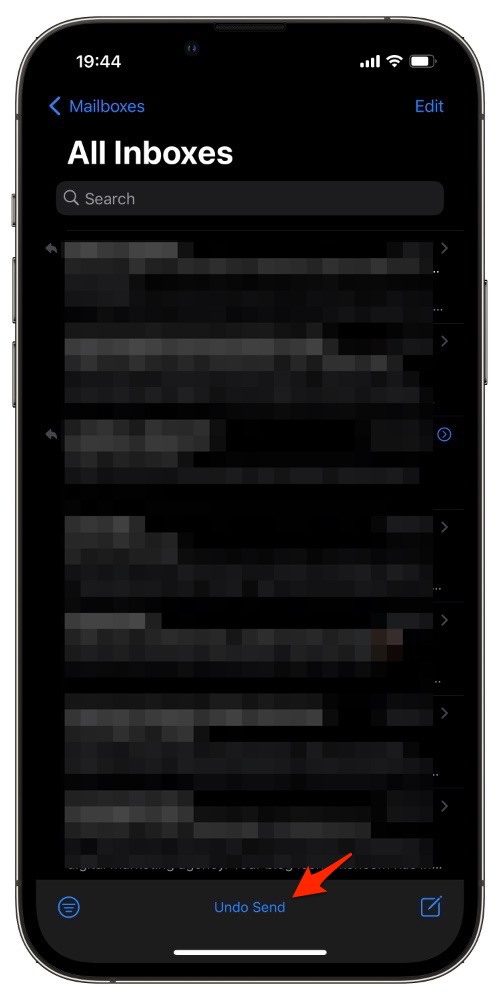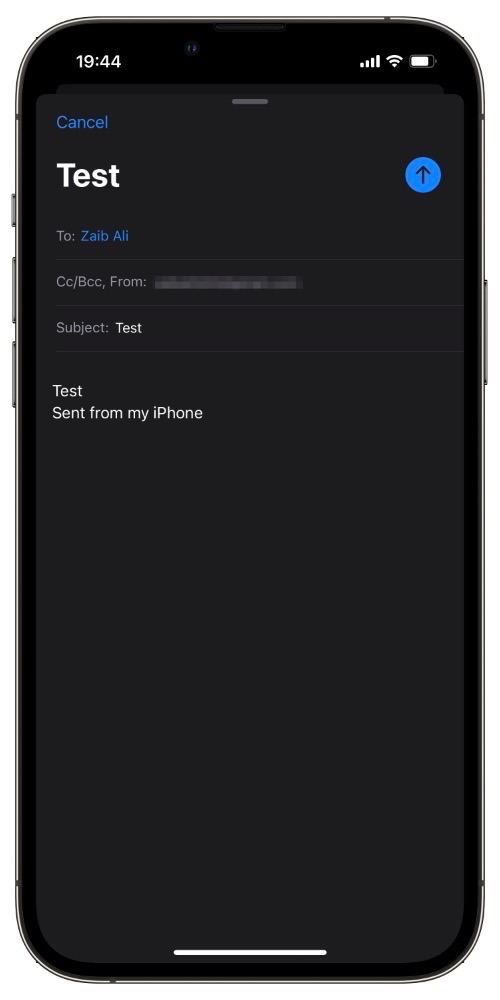Starting iOS 16 iPhone and iPad users are getting access to super handy Undo Send feature in the stock Mail app. With the help of Undo Send feature users will be able to quickly unsend an outgoing email if they made a typing mistake or some other error in it.
The best thing about Mail app’s Undo Send feature is that it works with all email services that are supported by the Mail app. So no matter if you use iCloud mail, Gmail, Outlook, Yahoo or a private server for Mail you will be able to take advantage of this new feature.
iOS 16 also allows users to schedule emails in the Mail app.
How undo send works in Mail app?
Mail app is able to undo send an email by delaying sending of the email for a certain amount of time. During this time user can stop the outgoing email from getting sent and make changes to it.
How the new Undo Send feature of Mail app works is quite simple. When you finish typing your email you usually tap on the ‘Send’ button located at top right corner in order to send an email.
On iOS 16 or later, after tapping on the Send button user is presented with a ‘Undo Send’ option that is located at the bottom of the screen. This can be found on the bottom bar that you can find right below the emails list.
When you tap on the ‘Undo Send’ button the sending of email is terminated and user is presented with the email message, so he or she can make changes or cancel sending the email.
Here you can make changes to your email and send it again or cancel the email message by tapping on the Cancel button.
So this is how Undo Send feature of the Mail app works.
What do you think about this Mail app feature in iOS 16? Let us know in the comments below.
Also read: Mail Features In iOS 16: Attachment Reminders, Undo Send, Scheduled Send And More