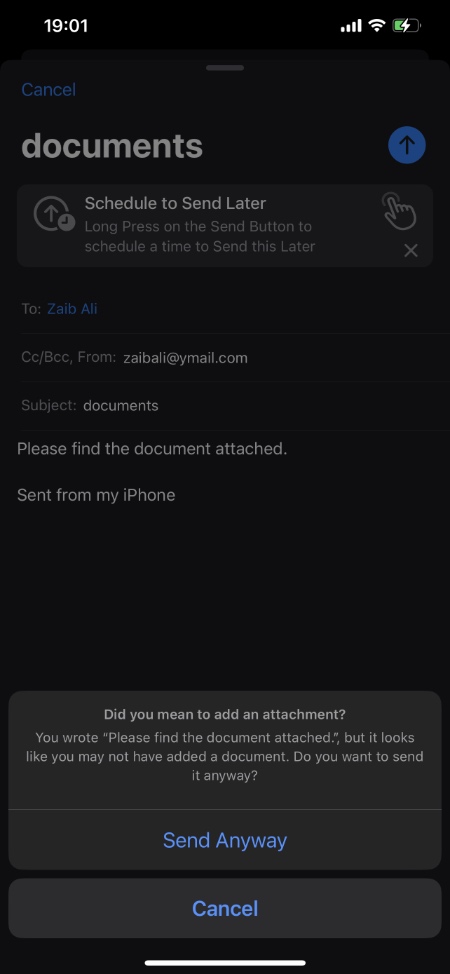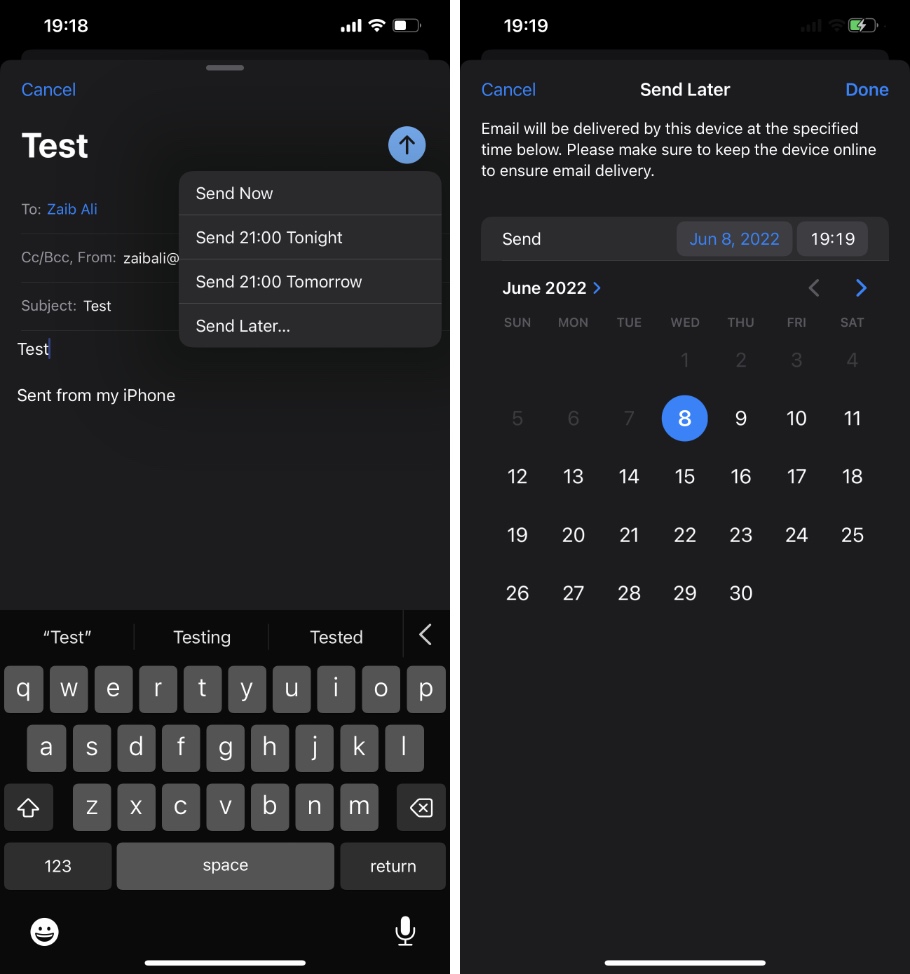iOS 16 brings a wide range of new features to the Mail app that are designed to improve user experience. Even though Mail has not received many visual changes in iOS 16, the addition of subtle but useful new features in the upcoming software update make it a huge release.
Here we have talked about each of the new Mail app features in iOS 16 one by one.
Attachment Reminders and Missing recipients
How many times have you sent an email to a colleague only to realize later that you forgot to add your attachment. iOS 16 solves this by notifying the user if they forget to include their attachment in the email message.
Mail app does this by reading the text of the composed email for hints that the user might be interested in adding an attachment to it.
If it finds that the message includes text like “Please find the document attached” or something similar, it will ask you if you meant to add an attachment to the email. If you don’t want to add attachment you can simply tap on ‘Send Anyway’ option.
In addition to attachments Mail app can also remind users to add a missing recipient to the sender list.
Undo Send
iOS 16 Mail app allows users to unsend an email before it reaches the other user’s inbox. It does so by delaying the sending of the outgoing message. If the user finds a mistake in the email within the set time, they can unsend an email and Mail app will stop it from getting delivered.
Ability to schedule emails
iOS 16 enables Mail app users to schedule emails and send at a set time. For example, you can type up a reply at night and schedule the email to arrive in receiver’s inbox at 7AM. You can long press on the Send button to schedule messages.
Smart Search Corrections and suggestions
Mail app uses intelligence to correct typos in order to improve search and deliver right results to the user. It also uses synonyms to find what user might be looking for.
Mail app search feature will also show richer view of shared content to the user before they begin searching for email messages.
Remind Me
Have you ever opened an email and thought to yourself that you will reply to it at a later time, only to forget about it. Remind Me feature of iOS 16 Mail app reminds users by resurfacing the message in the inbox at user’s chosen date and time.
Follow-up on emails with ease
This feature will move your emails to the top of the inbox so you can send follow ups to emails you haven’t received a reply to.
Rich links in emails
The new Mail app will let you add rich links to your emails so they appear with more context and details.
More iOS 16 features
- iOS 16 Brings Lock Screen Personalization To iPhone
- iOS 16 Locks Hidden And Recently Deleted Albums With Face ID or Touch ID
- iOS 16 Can Automatically Install Security Patches Without Needing Full iOS Installs
- iOS 16 Lets You See Wi-Fi Passwords Of Connected Networks