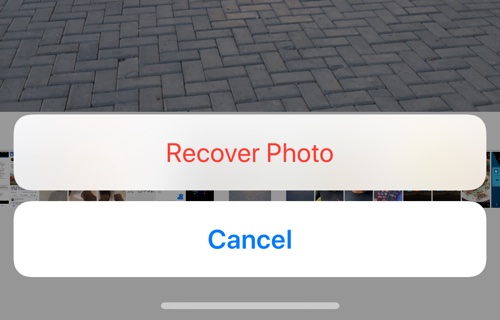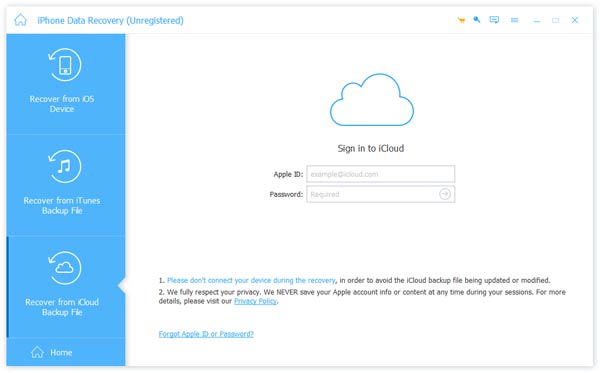Have you ever tried to recover lost data for an iPhone? If yes, then chances are you already know how difficult the whole experience can be.
Apple does not offer an official iPhone data recovery tool that would allow you to get access to your backups and manually retrieve iPhone data on your computer.
There are third-party tools like the Apeaksoft iPhone Data Recovery software, which give users more access to their data and lets them recover lost photos, contacts, WhatsApp chats, notes and more.
While all kinds of data are important, it especially hurts when you end up losing your precious photos and videos.
iOS only allows users to recover deleted photos and videos within 30 days, that too only if you have not cleaned out your iPhone’s Deleted Photos folder.
You can recover recently deleted photos that were deleted in the last 30 days by going to Photos -> Utilities -> Recently Deleted and hitting the Recover button.
While the method above would require you to have a working device in hand, the iPhone Data Recovery tool will also let you recover photos even if your iPhone has been factory reset, stolen, water damaged or even if you have deleted photos from the Recently Deleted folder.
Recover photos from iPhone’s Recently Deleted folder
You can recover photos within 30 days of deletion from Photos app’s Recently Deleted folder. Follow these steps to do so.
- Open Photos app and tap on the Albums button from the bottom bar.
- Now tap on Recently Deleted album.
- Find the photo that you want to recover and open it.
- Now tap on the ‘Recover’ button and then tap on Recover Photo button.
Recover Photos From iPhone With Apeaksoft iPhone Data Recovery
You can follow these steps to recover photos directly from iPhone using the Apeaksoft iPhone Data Recovery tool.
Step 1. Download and launch the Apeaksoft iPhone Data Recovery tool.
Step 2. Click on Recovery from iOS Device option from the tool’s main screen and then connect your iPhone to the computer using a USB cable.
Step 3. Once your iPhone has been detected by the tool click on the ‘Start Scan’ button and wait for the tool to scan your iPhone for data recovery. Make sure you tap on the ‘Trust’ button on iPhone when prompted.
Step 4. After the scanning of your iPhone is completed you will be presented with a list of different categories that you can recover data from.
Step 5. Click on the Camera Roll, Photo Stream or Photo Library option and select the photos that you want to recover
Step 6. Click on the Recovery button in order to save Deleted photos from iPhone and save them on your computer.
Recover photos from iPhone Backup with Apeaksoft iPhone Data Recovery
Here’s how you can use Apeaksoft iPhone Data Recovery tool to recover iPhone or iPad photos.
By the way in addition to recovering photos you can also use iPhone Data Recovery tool to retrieve deleted iPhone messages, lost notes, contacts, and more.
Recover from iTunes Backup
Follow these steps to recover lost photos from iTunes backup of your iPhone or iPad.
Step 1. Download Apeaksoft iPhone Data Recovery tool from the official website here.
Step 2. From the tool click on Recover from iTunes Backup File option.
Step 3. From the next screen click on the most recent iPad backup or the backup that contains your lost photos and videos.
Step 4. After selecting the right backup click on ‘Start Scan’ button. Now the tool will scan your photos and display the photos that it finds.
Step 5. Now you will get all the photos that are found by the tool. Select the photos that you want to save to your computer and recover from the backup.
This is how you can easily recover lost or deleted photos from an iTunes backup and save the recovered photos on your computer.
Recover photos from iCloud Backup
Follow these steps to recover lost photos from iCloud backup of your iPhone or iPad.
Step 1. After you have downloaded the Apeaksoft iPhone Data Recovery tool from the official website, run it.
Step 2. Now click on ‘Recover from iCloud Backup File’ and sign in to your iCloud account.
Step 3. You will be shown a list of all the available backups. Choose the backup and hit the Download button located next to it.
Step 4. Next hit the Scan button. Now iPhone Data Recovery will search your iCloud account to find photos to recover.
Step 5. Once it is done you will be able to see all the recoverable photos. Select the photos that you want to recover and hit the Recover button to save them on your computer.
This is how you can easily recover photos from iCloud backup.
Apeaksoft iPhone Data Recovery is a paid tool that you can buy for $55.96 from the official website. You also have the option to buy a monthly subscription of the tool for $31.96.
The tool is available for both Mac and Windows operating system.