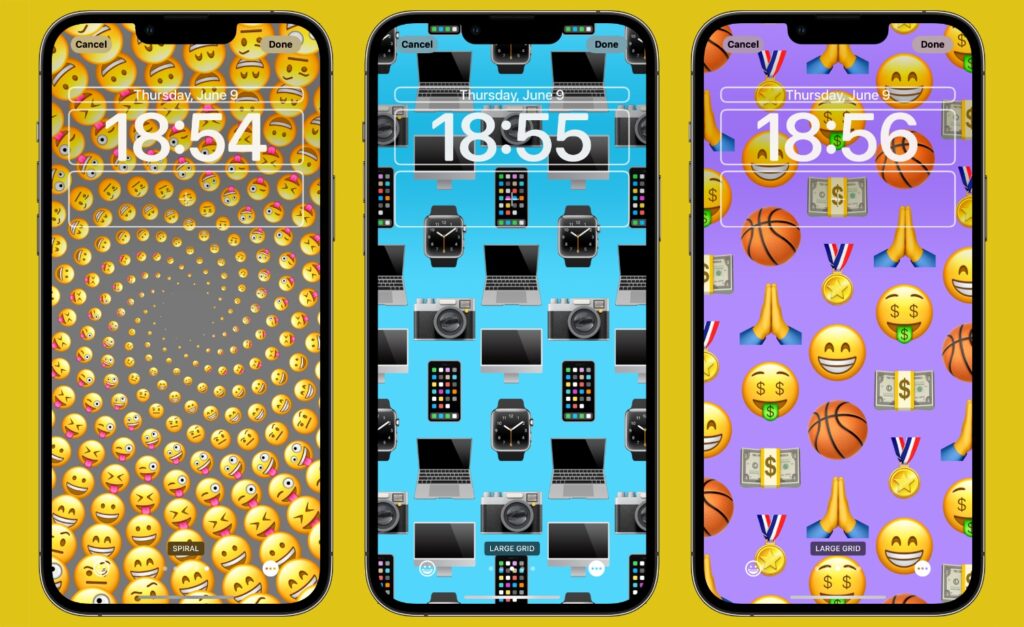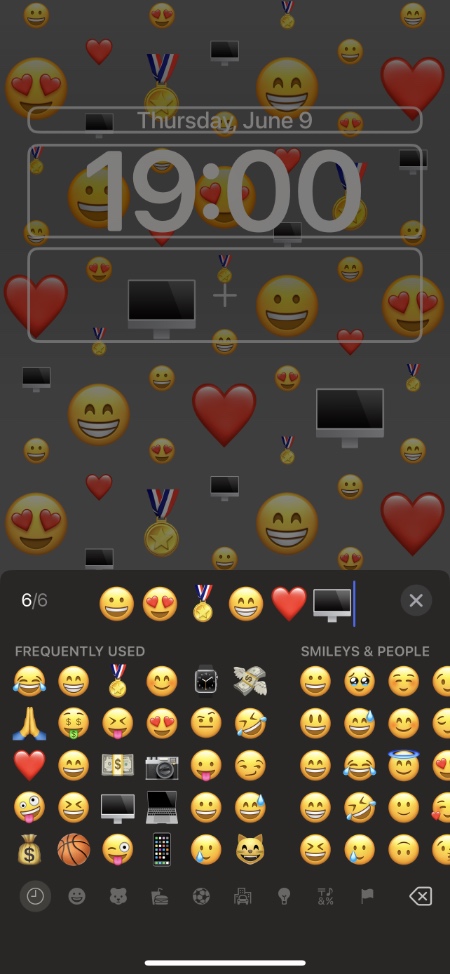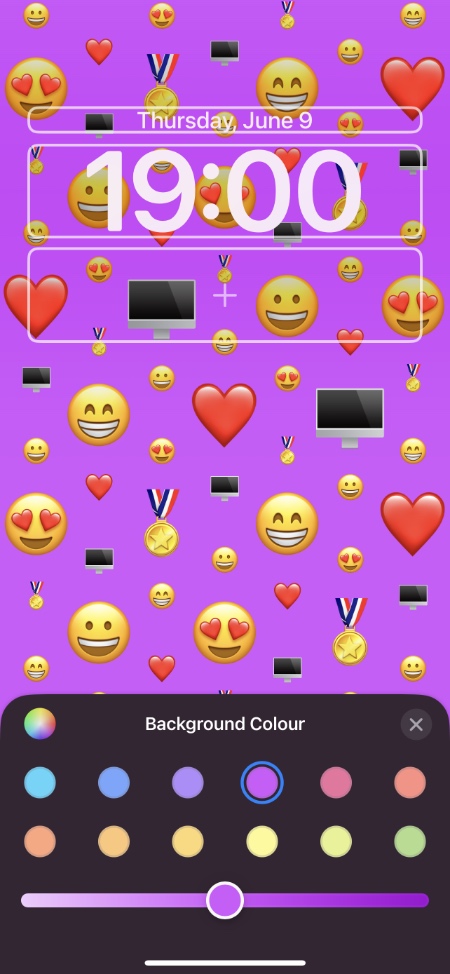iOS 16 features a built-in Emoji Wallpaper Creator tool that allows users to create custom Emoji wallpaper and use them as their lock screen or home screen wallpaper.
Using the custom emoji wallpaper creator users can make their own unique emoji wallpaper featuring up to 6 different emoji.
In addition to choosing which emoji is featured in the iOS 16 emoji wallpaper users can also choose the background color and emoji layout for the wallpaper, which results in unique emoji wallpapers.
In this guide we will show you the steps that you need to take in order to create your custom emoji wallpaper on devices running iOS 16 or later.
Create Custom Emoji Wallpaper In iOS 16
Step 1. Open Settings and go to Wallpaper section and tap on Add New Wallpaper. You can also long press on the lock screen and tap on the ‘+‘ button.
Step 2. From the top bar tap on the ‘Emoji‘ option.
Step 3. Now enter up to 6 emoji from the keyboard. You can use any emoji of your choice.
Step 4. After you have entered your desired emoji tap on the ‘x‘ button on the keyboard.
Step 5. Next tap on ‘…‘ button located at bottom right side of the screen and then tap on ‘Background‘ option.
Step 6.Now choose the Background Color of your choice from the available options or through the Color Grid. You can also change the color’s shade by moving the slider. Tap on the ‘x‘ button once you are done.
Step 7. Next swipe left on the screen to choose from small grid, medium grid, large grid, rings and spiral options.
Step 8. Once you are done tap on the ‘Done‘ button from the top.
That’s it, now your new Emoji wallpaper will be applied on the lock screen and home screen.
In addition to creating iOS 16 emoji wallpaper for your device you can take advantage of iOS 16 lock screen personalization options to change the font and color of date and time and add new lock screen widgets to iPhone’s lock screen.