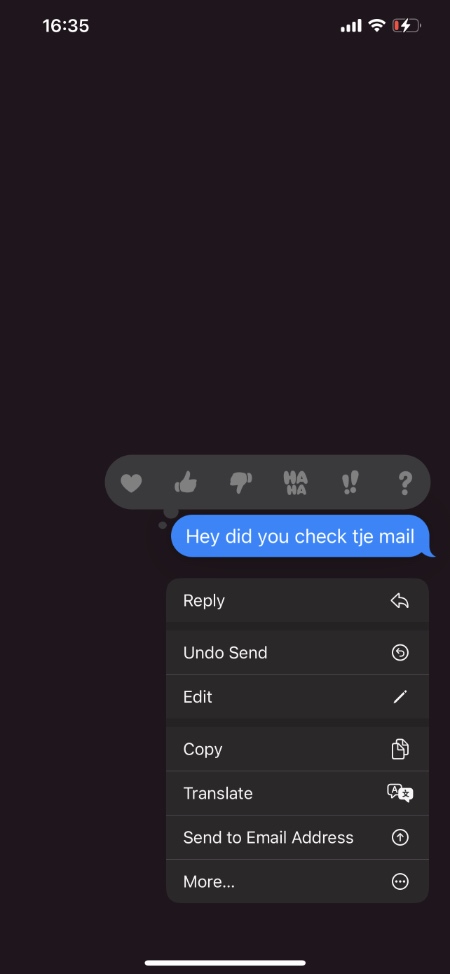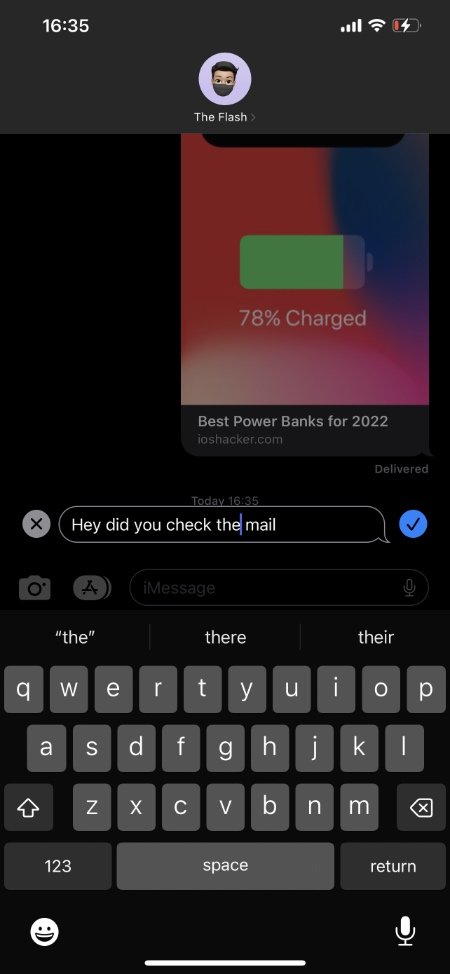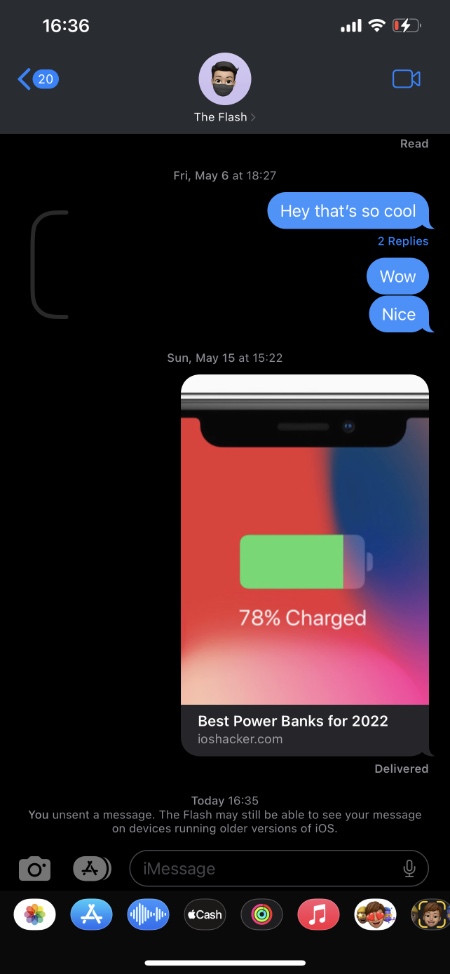On devices that run iOS 16 or later the Messages app now makes it possible for users to edit a message they have already sent over iMessage. In addition to that users can also Undo Send a message, essentially removing it from receiver’s device.
In this post we will be looking at the new Messages app features and show you how to edit a message in iMessage and how to Undo Send a message.
Please note that this is an iOS 16 feature and you need to be running iOS 16 or later and iPadOS 16 or later in order to use these features.
When you Undo Send a message in iMessage it will be removed from recipient’s device only if they are running iOS 16 or later.
Edit a message in iMessage
You can edit a message sent via iMessage using the steps below.
An important thing to note is that you can on iMessage you can only edit a message within 15 minutes of sending it.
Step 1. Launch the Messages app and open the thread you want to edit a message in.
Step 2. Tap and hold on the message bubble that you want to edit.
Step 3. From the menu that appears tap on the ‘Edit’ button.
Step 4. Make your desired changes to the message and once you are done hit the blue tick button located next to the typing field.
That’s it after you have edited the message it will get updated on receiver’s device provided they are running iOS 16 or later.
The receiver of the message will be able to see the word ‘Edited’ underneath the message bubble that will indicate to them that the message was edited by its sender.
Having said that they cannot see what the message looked like before it was edited.
Undo Send A Message in iMessage
On iOS 16 or later users also have the option to Undo Send messages that they have sent via iMessage.
When you Undo Send a message it will be removed from the receiver’s device provided they are also running iOS 16 or later. Users can Unsend or Undo Send a message within 2 minutes of sending it.
Here’s how you can Undo Send messages in iMessage.
Step 1. Launch the Messages app and open the thread that you want unsend messages from.
Step 2. Find the message you want to unsend and long press on it.
Step 3. From the menu that appears tap on ‘Undo Send’ button.
After you tap on the Undo Send option the message will be unsent and removed from the recipient’s device.
The recipient could still be able to see your unsent message if they are running a version of iOS older than iOS 16.
Frequently Asked Questions
Why does a message says ‘Edited’ in iMessage?
You will see the word ‘Edited’ underneath a message in iMessage when its sender has edited a message after sending it.
iMessage enables senders of a message to edit and make corrections to messages that have already been sent. When a user edits his or her message the content of the message is also updated on the receiver’s device. When this happens the word ‘edited’ is written right below the edited message’s bubble.
How long can you edit a message in iMessage?
On devices running iOS 16 or later you can edit a message within 2 minutes of sending it. After that you will no longer be able to edit a message and have it changed on recipient’s device.
Why did the message disappear in iMessage?
The sender of the message might have Unsent the message, which has caused it to disappear from your device. iMessage has a new feature that allows its users to undo send a message. When someone unsends a message it is automatically deleted from recipients device.