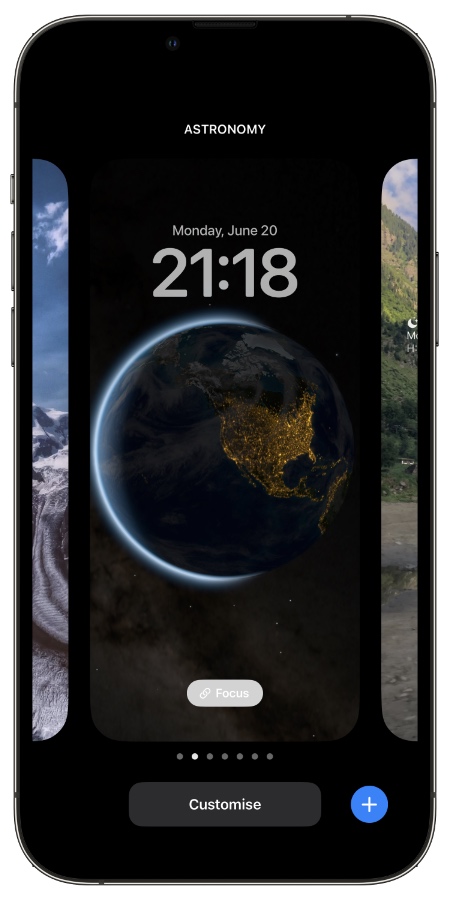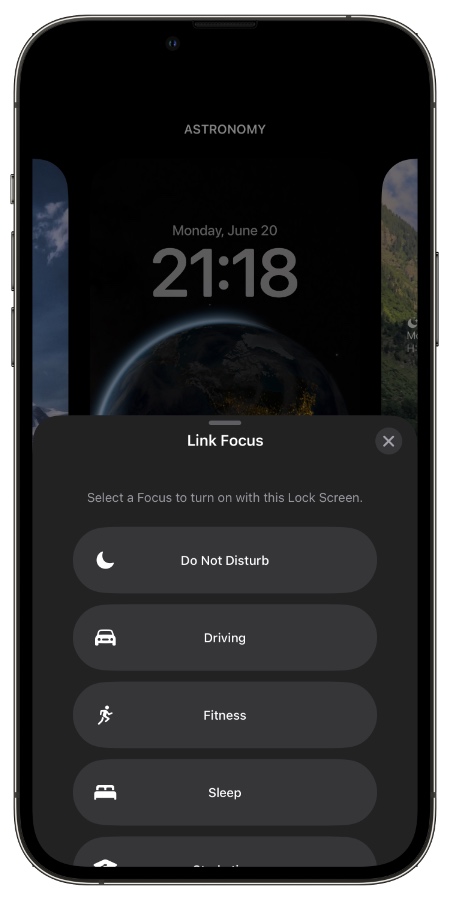One of the customization features that iOS 16 brings to iPhone is the ability to link a specific Focus mode to a lock screen wallpaper.
In this step by step guide we will show you how you can link a Focus Mode to a Lock Screen wallpaper and also show you how to remove a linked Focus mode.
When a Focus mode has been assigned to a lock screen wallpaper it is automatically turned on when user switches to it.
For example, if you have linked the ‘Fitness’ Focus mode to a wallpaper, every time you switch to this particular lock screen wallpaper your device will automatically enter Fitness Focus mode. And as soon as you exit this lock screen wallpaper your iPhone will turn the Fitness Focus mode off.
The ability to assign Focus Mode to a lock screen is exclusively available on iOS 16 or later along with its ability to change lock screen clock’s font and color. Make sure your device is at least running iOS 16 before trying this feature.
How to link a Focus to a Lock Screen wallpaper
Follow these steps to link focus mode to a specific lock screen wallpaper.
Step 1. Lock your device and tap on the screen to access the Lock Screen.
Step 2. Now tap and hold on the lock screen wallpaper to enter lock screen editing mode.
Step 3. Switch to the lock screen you want to assign a Focus Mode to by swiping left or right.
Step 4. Next tap on the grey ‘Focus’ button.
Step 5. From the Link Focus menu select a focus to turn on by tapping on it.
That’s it, this is how you can easily assign a focus to a Lock Screen wallpaper on iPhone running iOS 16 or later.
How to remove a linked Focus from Lock Screen
You can remove a linked Focus from a Lock Screen just as easily. This can be done with the following steps.
Step 1. Lock your iPhone turn on its screen.
Step 2. Tap and hold on the lock screen and access the lock screen that you want to remove a linked Focus Mode from.
Step 3. Tap on the grey button that says the title of the Focus Mode that is linked with this particular Lock Screen wallpaper.
Step 4. From the Link Focus menu tap on the Focus Mode that is already linked so its button’s tick is removed.
Switch to a lock screen to enter Focus Mode
After linking a lock screen wallpaper to a particular Focus Mode you can turn it on automatically by simply switching to that lock screen wallpaper. Your chosen Focus Mode will also automatically get disabled when you switch to another lock screen wallpaper.