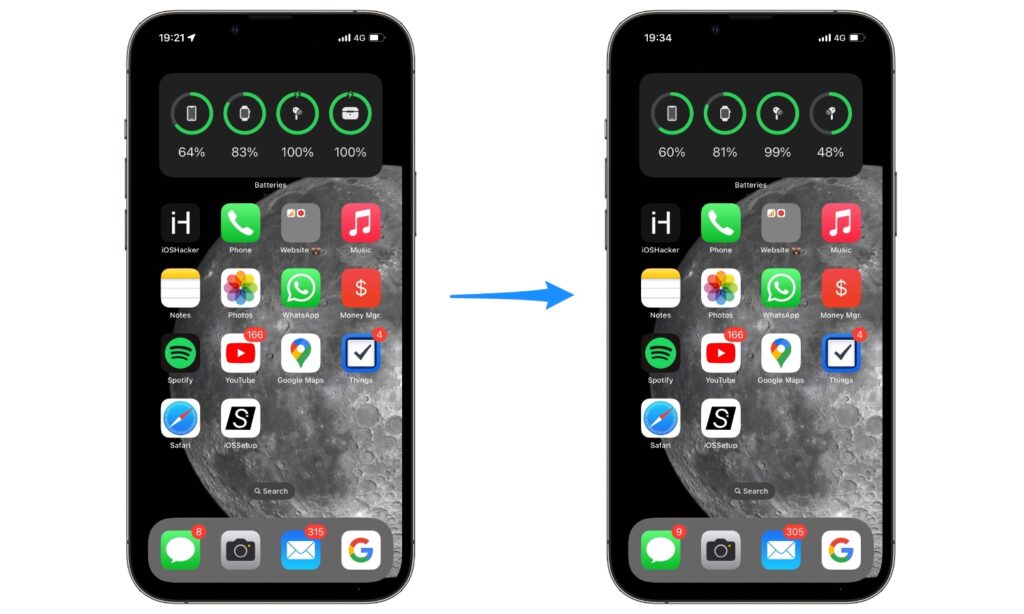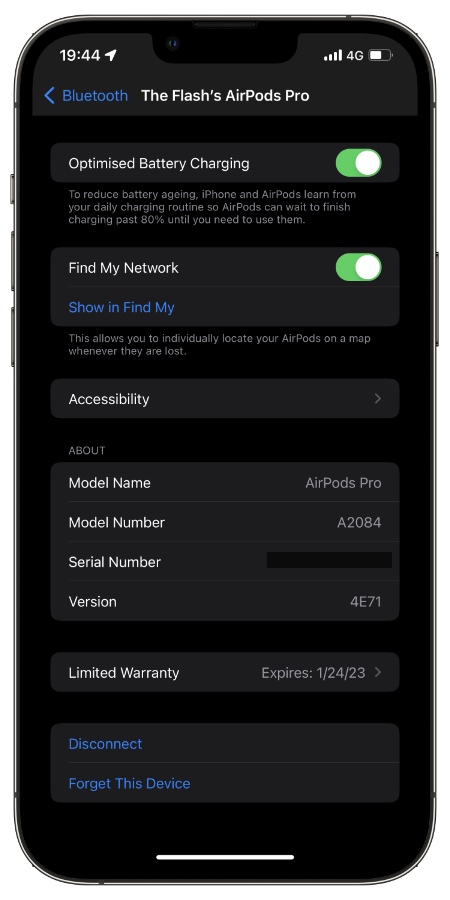Are you experiencing the super annoying issue where one side of your AirPods Pro has stopped working. When this happens nothing seems to work to resolve this issue.
You can try putting your AirPods Pro back in the case and connect them to their charger but it does not help to bring the dead headphone back to life.
Good news is it is quite easy to fix the issue where one side of AirPods Pro is not working.
By following the steps we have outlined below you can fix AirPods Pro not working problem and get both of the AirPods Pro sides working like normal.
Fix One Side of AirPods Pro Not Working
These steps work with both sides. So you can use this guide when left side AirPods Pro stops working as well as when right side AirPods Pro is not working.
Step 1. Put both R and L sides of AirPods Pro back in the case.
Step 2. Now open Settings -> Bluetooth -> tap on i button next to AirPods Pro.
Step 3. Next scroll all the way down and tap on ‘Forget This Device‘ option.
Step 4. Now press and hold the pairing button located on the back of AirPods Pro case until the light turns white.
Step 5. Open the AirPods Pro case’s lid and pair it with your iPhone again.
Step 6. After the pairing is complete put your AirPods Pro on charging.
Note: If the AirPods Pro headphone that was not working still refuses to charge, then try removing the headphone that is working from the case, and only put the one that is not working in the case. Let it charge for a while.
During this time your iPhone might show notification that your AirPods Pro is at 0% battery. Let the headphone charge for 5-10 minutes. After that remove it from the case and wear it to see if it has started working.
This is an anecdotal solution for fixing the issue where my one side of my AirPods Pro had stopped working. I followed the exact steps outlined above and it resolve the issue for me.
Did this work for you? Or did some other solution help you in fixing this AirPods Pro issue? Let us know in the comments below.