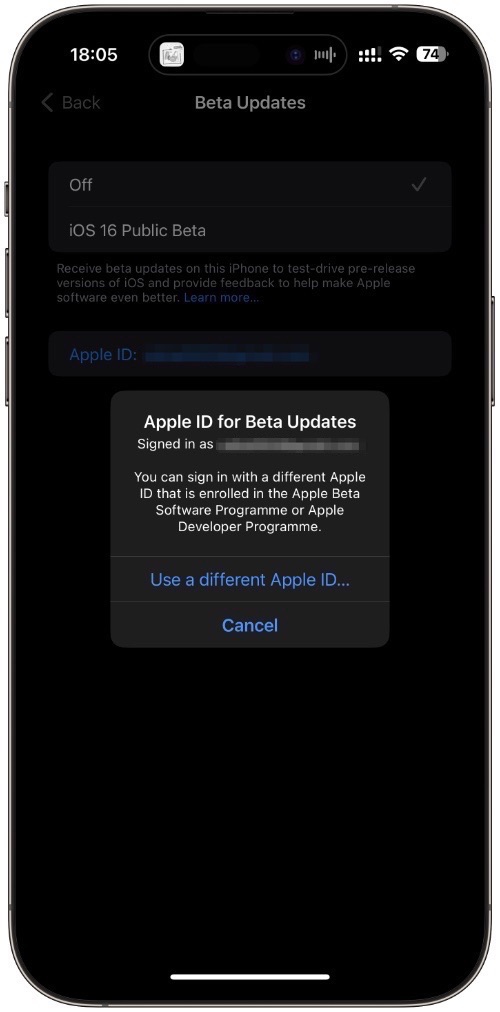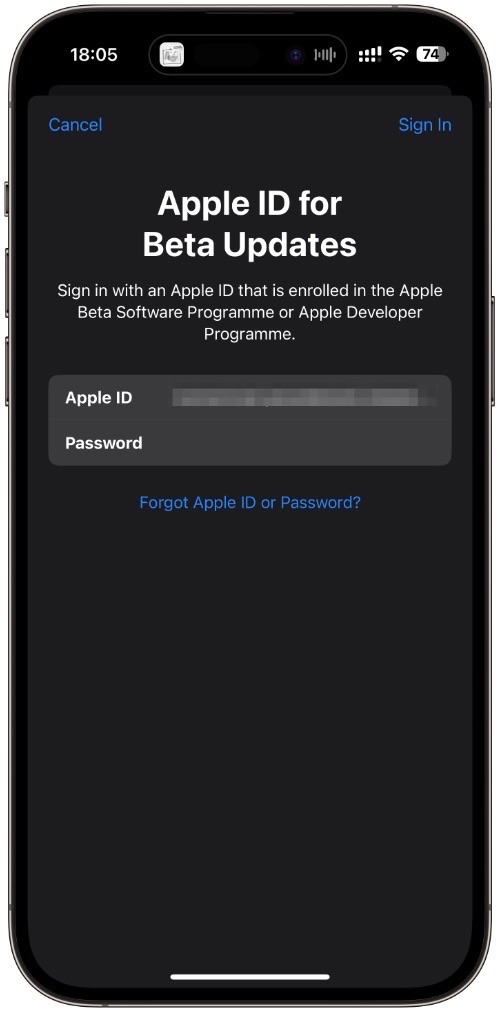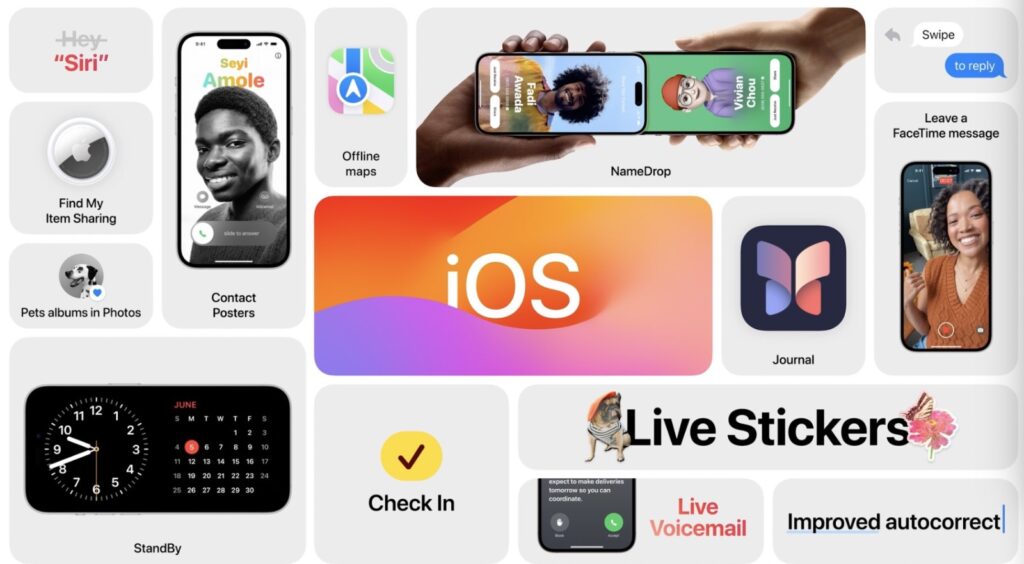
Are you interested in downloading iOS 17 Developer Beta or iPadOS 17 Developer Beta on your device? Then this tutorial is for you.
Here you will find detailed instructions on how you can install the iOS 17 developer beta on your iPhone or iPad, and try out all of the new features that have been introduced in this major iOS and iPadOS release.
Update: Don’t have access to a paid developer account? Here’s how you can download iOS 17 Developer Beta For free!
This year Apple has changed the way you can install iOS 17 beta on your device. Unlike previous years, where you would get access to a file called iOS 17 Beta Configuration Profile, this year you have to sign in with an Apple ID that is enrolled with Apple’s Developer Program. When you sign in with such an account, you will get an option to download iOS 17 Developer Beta on your device.
Before you begin please note:
- iOS 17 developer betas are buggy. That’s why they are only meant to be installed on test devices, which are meant for iOS 17 app development. If you are installing iOS 17 developer beta on your daily driver device, then we advise you to stop and wait for iOS 17 Public beta, which is scheduled for release in July.
- iOS 17 developer beta is available over-the-air. This means you will need an active Internet connection in order to download and install this update on your device.
- You need access to an Apple Developer Account (cost $99 per year) before you can install iOS 17 developer beta on your device. If you do not have access to this account, then we recommend waiting for iOS 17 public beta, which can be installed with a free Apple Beta Software Program account.
- iOS 17 is compatible with the iPhone and iPad models listed on this page. You can install iOS 17 developer beta on these devices only.
How to download iOS 17 Beta on iPhone or iPad
You can find full instructions on how you can download iOS 17 Developer Beta on your device below.
Step 1. On your iPhone or iPad open Settings and go to General.
Step 2. On the General page tap on Software Update and then on Beta Updates.
Step 3. On the Beta Updates choose iOS 17 Developer Beta option and hit the Software Update button to return. If you don’t see iOS 17 Developer Beta as an option, then proceed to the next step.
Step 4. Tap on the ‘Apple ID: Your Apple ID’ to log out of your current Apple ID.
Step 5. From the popup menu tap on the ‘Use a different Apple ID’ option.
Step 6. Enter an Apple ID that is enrolled with Apple Developer Program. Enter the two-factor authentication code that appeared on one of your trusted devices if prompted.
After you have logged in with an Apple ID that is enrolled with Apple Developer Program return to the previous screen. You should now have the option to download iOS 17 Developer Beta or iPadOS 17 Developer Beta.
If the iOS 17 Developer Beta option does not appear on your iPhone or iPad, then reboot the device and try loading the Beta Updates screen again.
Select iOS 17 Developer Beta option and return to the main Software Update section page in order to install the new operating system beta on your device.
Is your iPhone or iPad stuck on Update Requested… screen when installing iOS 17 developer beta? Try these fixes:
- Force quit Settings app and return to the Software Update page once again.
- Reboot your iPhone.
- Make sure your Wi-Fi is working properly.
- If your iPhone storage is full, then make some free space.
- Reset network settings by going to Settings -> General -> Transfer or Reset iPhone -> Reset -> Reset Network Settings.
If the problem persists, then you can also download iOS 17 Developer Beta IPSW from Apple’s Developer website and use Finder or iTunes in order to install iOS 17 Developer beta on your device.
Also read: How To Downgrade iOS 17 Beta To iOS 16.5 On iPhone Or iPad