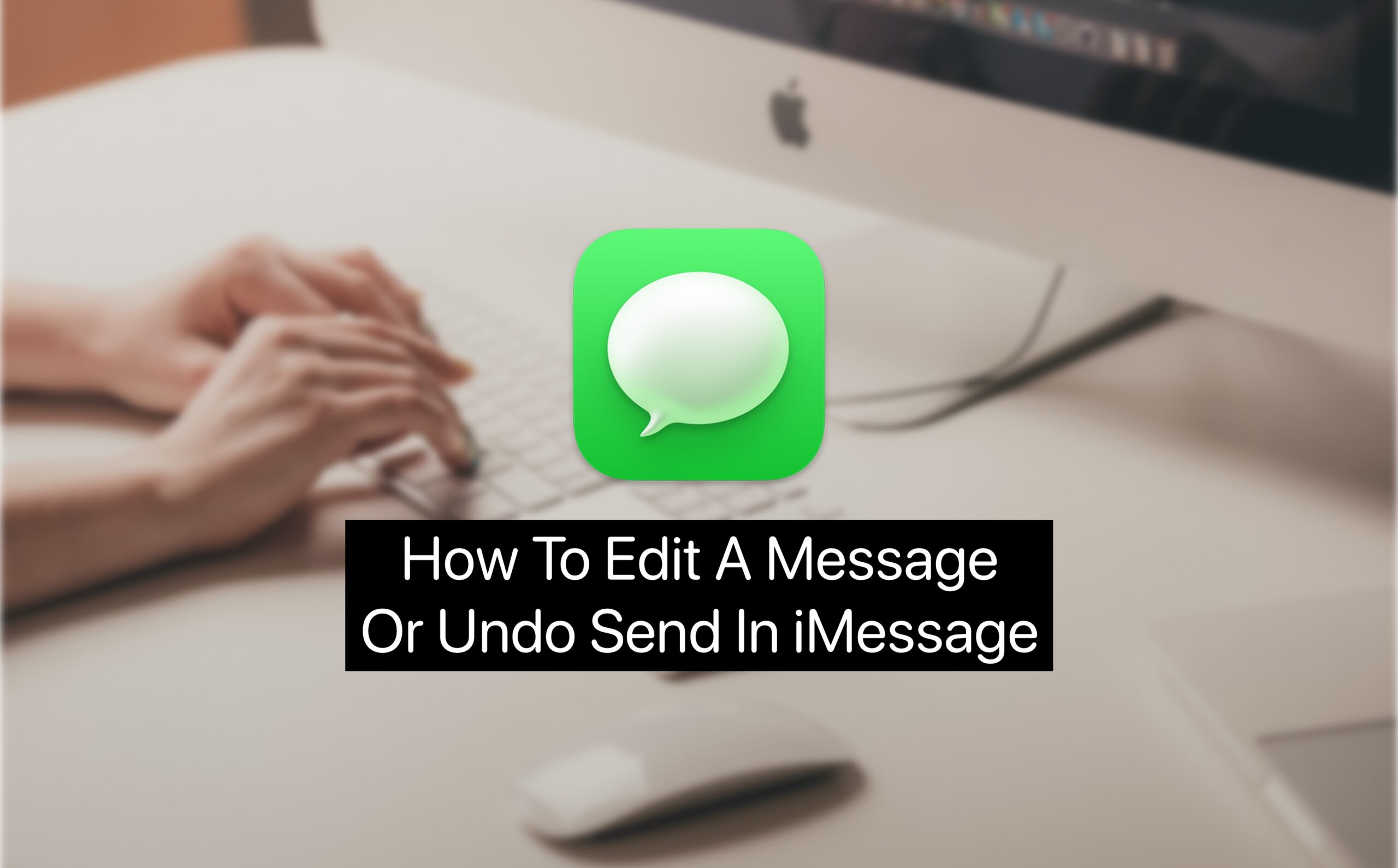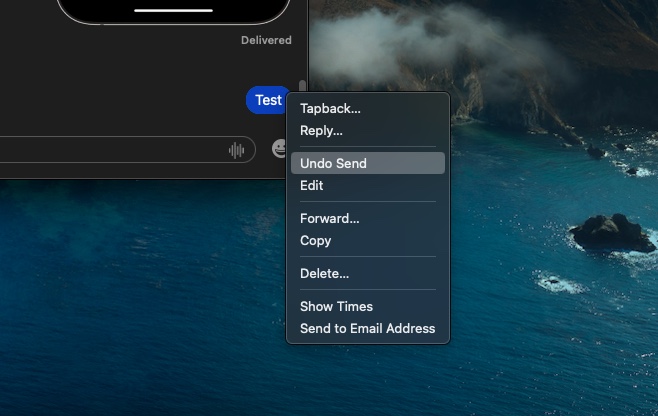Starting macOS Ventura Apple has finally allowed iMessage users to edit and unsend messages. This gives users the ability to not only edit a message that contains mistakes but even delete a message from the recipient’s device in case they end up sending a message accidentally.
The Messages app on the Mac allows users to make up to 5 edits to a message within 15 minutes of sending it. The person on the other end is also notified in the transcript that a message has been edited by the sender. They can also see the text as it appeared before the edits were made.
In the case of the Unsend feature, the Messages app lets users delete or unsend a message within 2 minutes of sending it.
In this tutorial, we will show you how you can edit a sent message on Mac and undo send messages on Mac on machines running macOS Ventura or later.
Here’s how to edit messages and unsend messages on iPhone and iPad.
How to edit a sent message on Mac
You can follow the steps below to edit a message that has already been sent on your Mac running macOS Ventura or later.
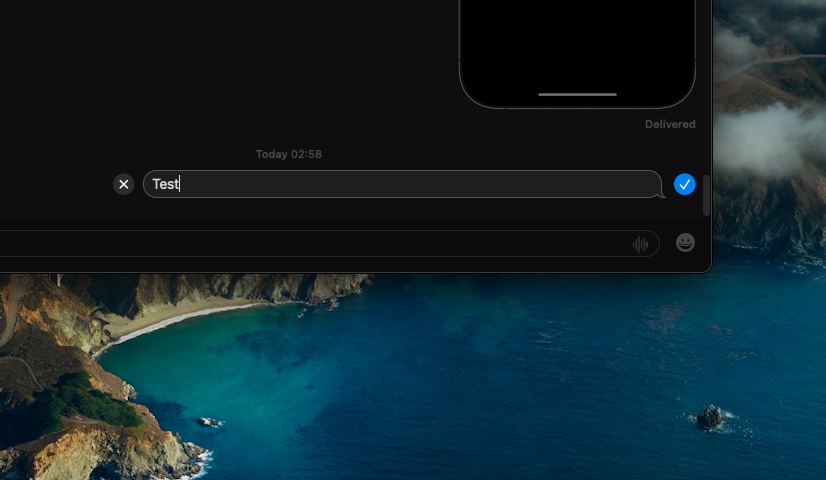
Step 1. Launch the Messages app and choose the conversation you want to edit a message in.
Step 2. Now press the Control button from the keyboard and while keeping it pressed click the message you want to edit.
Step 3. Now make desired edits to the message according to your liking and hit the Return key.
How to unsend a sent message on Mac
Follow the instructions below to unsend a sent message on your Mac. In addition to text messages, you can also unsend photos, videos, documents, and other types of files that you have sent via iMessage.
Step 1. In the Messages app open the conversation thread you want unsend a message from.
Step 2. Press the Control button from the keyboard and click on the message or attachment you want to delete.
Step 3. Lastly, click on the Undo Send button in order to delete a message or attachment from the recipient’s device.
The person on the other end will see a note that will tell them you have unsent the message.
There you have it folks, this is how you can edit sent messages and undo send them on your Mac.
If you have any questions related to this guide, then do share with us in the comments below.