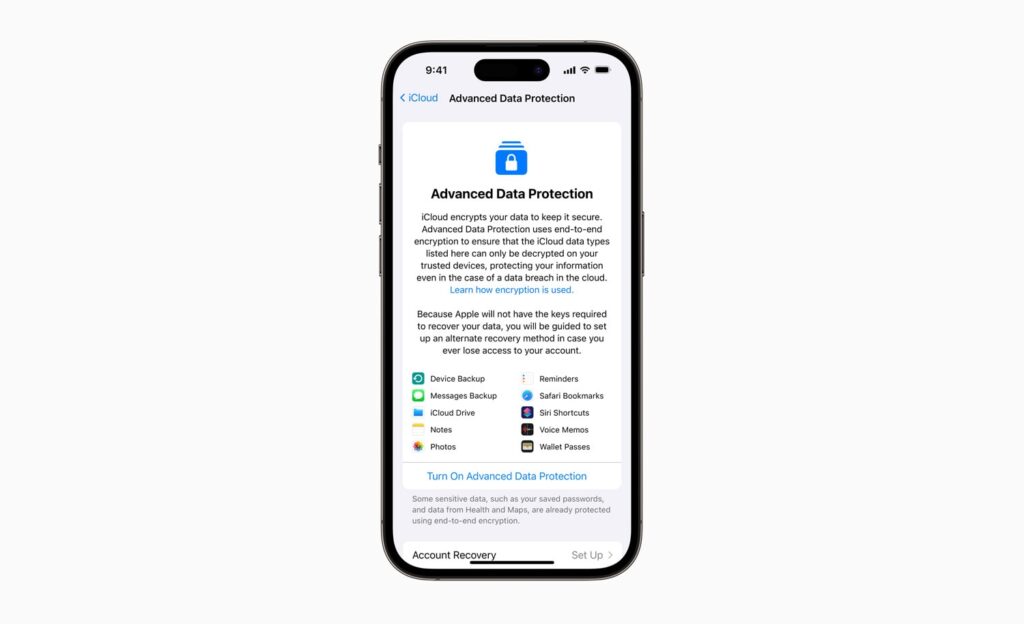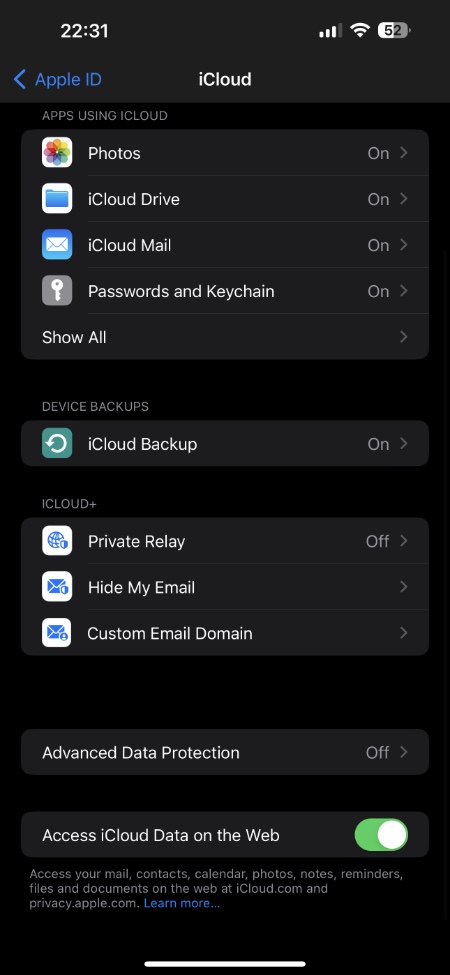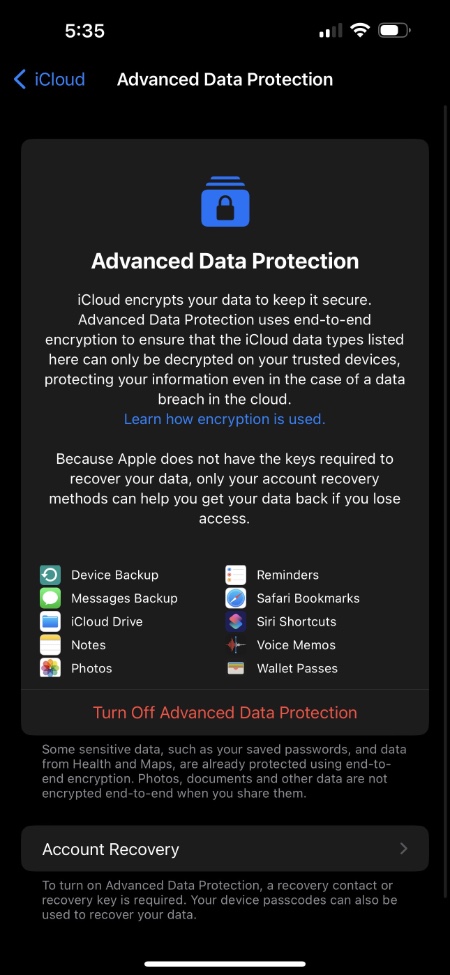In this detailed guide we will show you how you can enable Advanced Data Protection for iCloud. We will also talk about what iCloud’s new end-to-end encryption is and how it affects your data.
With Advanced Data Protection for iCloud, you receive the highest level of cloud data security and end-to-end encryption for most data on your iCloud account.
This new security feature that brings end-to-end encryption to your iCloud data is available on iOS 16.2 or later.
Read on to learn more about what Advanced Data Protection for iCloud is and how you can activate it on your account and devices.
Before you begin, do note that Advanced Data Protection is currently available in the US only. Apple is expected to roll out this feature to other countries with iOS 16.3.
Advanced Data Protection for iCloud: Basics
Apple offers the highest level of cloud data security through Advanced Data Protection for iCloud. Advanced Data Protection offers end-to-end encryption for your iCloud data, including iCloud Backup, Photos, Notes, and more. End-to-end encrypted data is inaccessible even to Apple, so it will remain secure even if it is breached in the cloud.
With Advanced Data Protection enabled users will get end-to-end encryption (E2E) in iPhone iCloud Backup, iCloud Drive, Messages Backups (Messages in iCloud), Notes, Photos, Reminders, Safari Bookmarks, Voice memos, Wallet Passes, Siri Shortcuts and Safari Bookmarks. All of this encryption is on top of things are are end-to-end encryption by default. This includes Messages, Health Data, iCloud Keychain and more.
During the setup process, you will be guided to select at least one alternative recovery method: a Recovery Contact or a Recovery Key. You cannot recover your encrypted end-to-end data with Advanced Data Protection enabled since Apple doesn’t have the encryption keys.
You can retrieve your iCloud data if you ever lose access to your account by using one of your account recovery methods – your device passcode or password, your recovery contact, or your recovery key.
When you set a password or passcode on your iPhone or iPad, you enable two-factor authentication and secure your device. If you lose access to your Apple ID, you can also use it to reset your password and retrieve your encrypted data.
Your Recovery Contact is a trusted friend or family member who can help you regain access to your account and data using their Apple device. Your account will not be accessed by them. They will only be able to provide you with a code for account recovery.
Recovery keys are 28-character codes that you can use to regain access to your account and data, along with a trusted phone number.
Requirements for enabling Advanced Data Protection for iCloud
In order to turn on Advanced Data Protection for iCloud, you need:
- An Apple ID with two-factor authentication.
- A password set for your device.
- At least one account recovery contact or recovery key. When you turn on Advanced Data Protection, you will be guided to configure one if you don’t already have one.
- Updated software on all of the devices where you are signed in with your Apple ID:
- iPhone with iOS 16.2 or later
- iPad with iPadOS 16.2 or later
- Mac with macOS 13.1 or later
- Apple Watch with watchOS 9.2 or later
- Apple TV with tvOS 16.2 or later
- HomePod with software version 16.2 or later
- Windows computer with iCloud for Windows 14.1 or later
The Advanced Data Protection feature does not apply to managed Apple IDs or child accounts.
How to Enable Advanced Data Protection for iCloud
You can activate Advanced Data Protection on an iPhone with iOS 16.2, an iPad with iPad OS 16.2, or a Mac with macOS 13.1. Adding Advanced Data Protection to one device enables it on all of your compatible devices.
On iPhone or iPad
Step 1. Go to the Settings app.
Step 2. Tap your name, then go to iCloud settings.
Step 3. Scroll down, tap Advanced Data Protection, then select Turn on Advanced Data Protection.
Step 4. Review your recovery methods and enable Advanced Data Protection by following the instructions on the screen.
On Mac
Step 1. Go to Apple menu > System Settings.
Step 2. Select your name, then click iCloud.
Step 3. Click Advanced Data Protection, and lastly, click Turn On.
Step 4. Review your recovery methods and enable Advanced Data Protection by following the instructions on the screen.
It may be necessary to refer to the onscreen instructions if you are unable to turn on Advanced Data Protection for a certain period.
If your device prevents you from turning on Advanced Data Protection, you can remove it from your Apple ID device list and retry. Signing in with your Apple ID is only possible on devices that meet the software requirements listed above while Advanced Data Protection is enabled for your account.
Web access to your data at iCloud.com
Advanced Data Protection disables web access to your iCloud data at iCloud.com, ensuring that your data is only available on trusted devices. Turning on web access again will allow you to approve temporary access to your data using one of your trusted devices.
Sharing and collaboration
As mentioned earlier, The Advanced Data Protection feature ensures that shared content is encrypted from end to end as long as everyone is using Advanced Data Protection. A wide range of iCloud sharing features, such as iCloud Shared Photo Library, iCloud Drive shared folders, and iCloud Shared Notes, provide this level of protection.
Sharing content with “anyone with the link,” iWork collaboration, and Shared Albums in Photos do not support Advanced Data Protection. In other words, shared content cannot be end-to-end encrypted even when Advanced Data Protection is enabled. Data protection standards are used to secure these services.
How to Disable Advanced Data Protection for iCloud
If you wish to disable Advanced Data Protection, you can do so at any time. You will once again be protected by standard data security when your device securely uploads the encryption keys to Apple servers.
iPhone or iPad:
Tap your name in Settings, then tap iCloud. Scroll down and tap on Advanced Data Protection. On the next page tap on the ‘Turn Off Advanced Data Protection‘ button.
Mac:
Go to System Settings, click your name, and then click iCloud. Next, click Advanced Data Protection and turn it off.
If you have any queries let us know in the comments section.