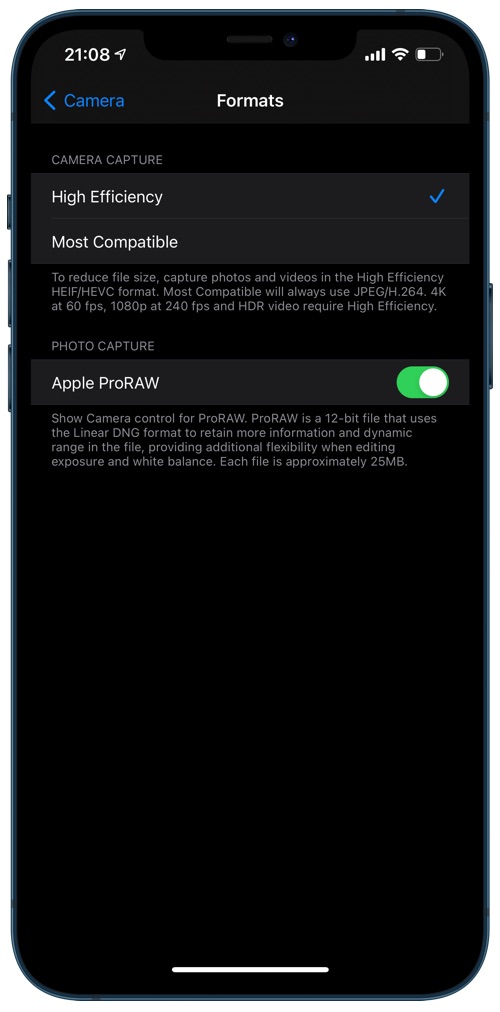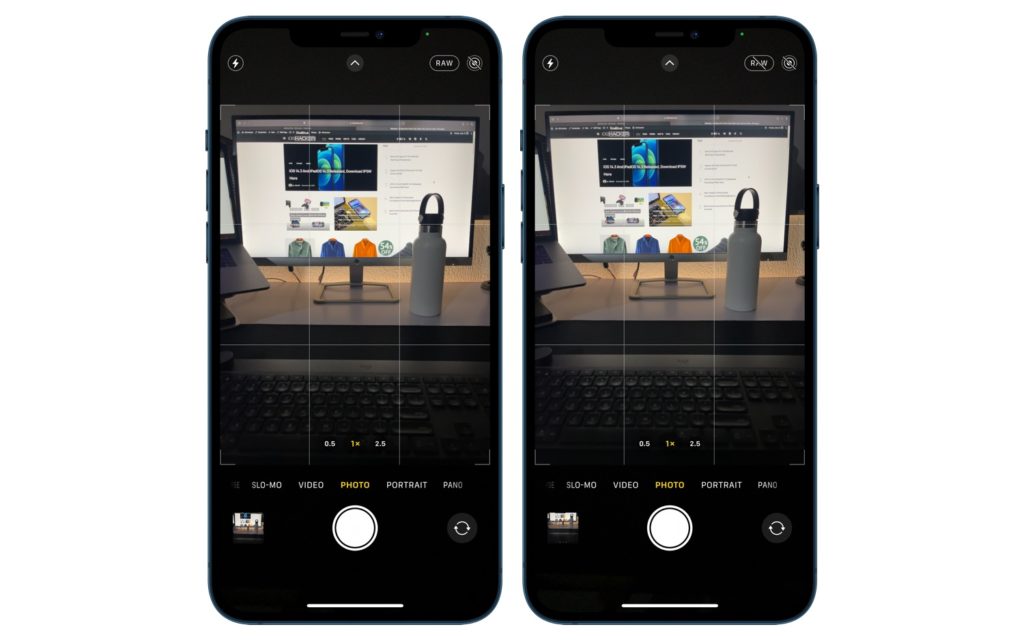Here’s how to enable Apple ProRAW feature on iPhone 12 Pro and iPhone 12 Pro Max. Read on to learn what this feature does and how you can use it on your iPhone.
With the release of iOS 14.3 Apple has finally activated the Apple ProRAW feature on iPhone 12 Pro and iPhone 12 Pro Max. This feature is exclusively available on these two iPhone models only as other two models that include iPhone 12 and iPhone 12 mini don’t get it along with older devices.
Must read: Reasons Why You Should Use Apple ProRAW And Why You Shouldn’t
What is Apple ProRAW feature?
Apple ProRAW allows the iPhone to take and store photos in standard RAW format along with iPhone’s image processing. This gives user more flexibility for editing the image both on the iPhone’s Photos app or a third-party app or on a computer. With Apple ProRAW iPhone photographers can edit the photo and adjust exposure, color and white balance in their photos.
iPhone 12 Pro and iPhone 12 Pro Max are currently the only Apple devices that support Apple ProRAW feature. These devices are able to take ProRAW photos with Smart HDR, Deep Fusion and Night Mode. Live Photos, Portrait mode and video shooting mode do not support ProRAW.
iOS explains the features in these words:
“ProRAW is a 12-bit file that uses the Linear DNG foramt to retain more information and dynamic range in the file, providing additional flexibility when editing exposure and white balance.”
Photos taken with ProRAW format are larger in size and can each ProRAW photo can take approximately 25MB of space on your device.
How to turn on Apple ProRAW feature on iPhone 12 Pro
You can follow the simple steps below to enable ProRAW on iPhone.
Step 1: On your iPhone running iOS 14.3 or later go to Settings -> Camera -> Formats.
Step 2: While you are on the Formats page enable the toggle for Apple ProRAW.
Step 3: To take ProRAW photos open the stock Camera app and make sure the RAW button is not crossed.
How to toggle ProRAW from inside the Camera app
You can quickly toggle ProRAW feature while taking photos right from inside the Camera app. This can be done by tapping on the RAW button located on top right corner of the screen.
ProRAW is turned off when you see a strikethrough on the RAW logo. The feature is active when you only see the RAW logo on the button.
There you go folks, this is how you can enable the Apple ProRAW feature on iPhone 12 Pro and iPhone 12 Pro Max. We also showed you how you can use the feature and toggle it from inside the Camera app.
If you have any questions regarding the ProRAW feature, then let us know in the comments below.