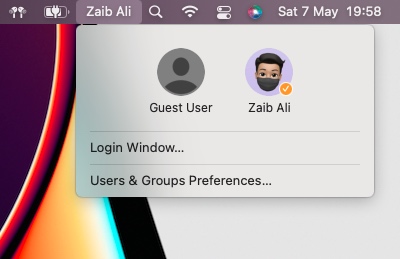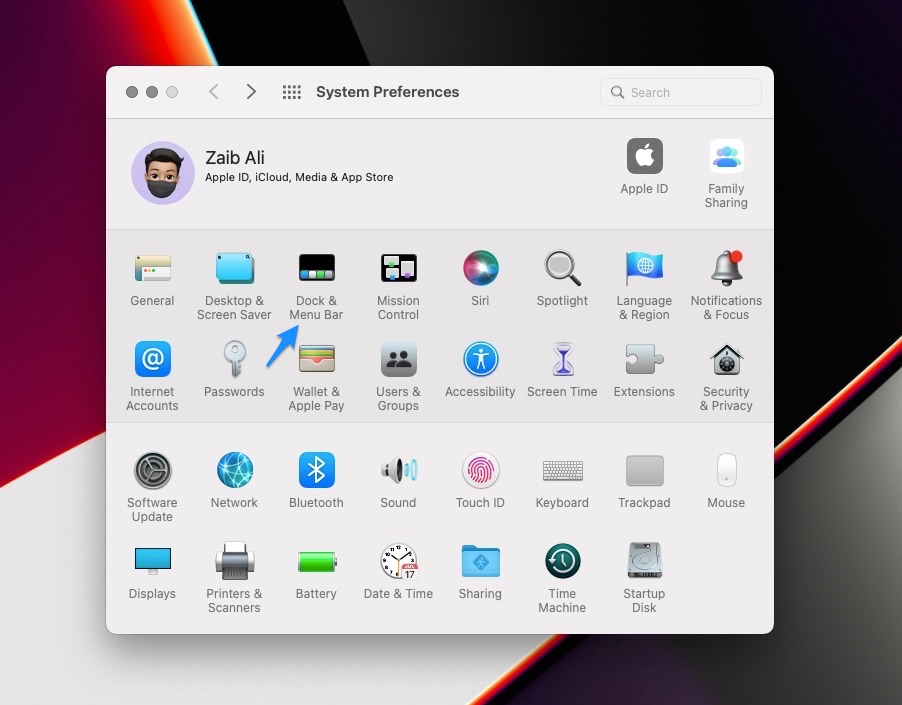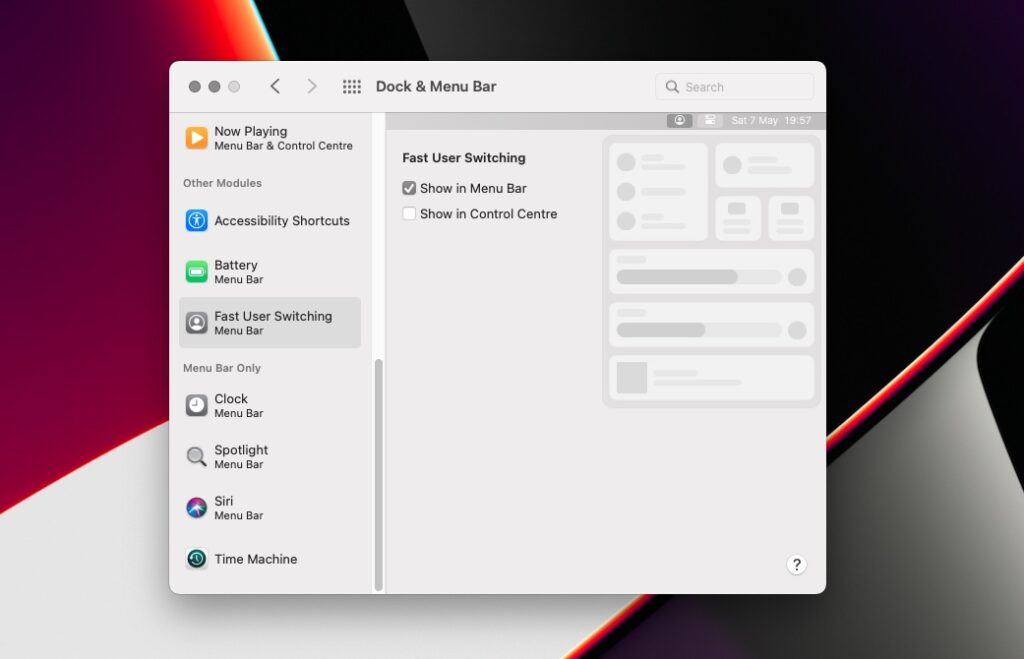Do you have multiple user accounts on your Mac and want to make the process of switching between them faster? Then this guide is for you.
macOS offers a Fast User Switching feature using which Mac users can speedily switch between their multiple user accounts more quickly.
Normally you would have to log out from one account and then log into the second account through the Mac lock screen.
With Fast User Switching feature you can switch between accounts right from Mac’s menu bar or Control Center.
This feature is great for those who have more than one user accounts on their Mac for work and personal purposes. This is also great for shared Macs where multiple users share a single Mac between them.
Fast User Switching even lets you switch between normal and Guest accounts with ease.
Enable and use Fast User Switching on Mac
Follow these steps to enable and use Fast User Switching feature on your Mac.
Step 1. Click on the Apple logo from the Mac menu bar and click on System Preferences…
Step 2. From the System Preferences window click on Dock & Menu Bar icon.
Step 3. From left side pane scroll down and click on ‘Fast User Switching‘ option.
Step 4. Next check the box for ‘Show in Menu Bar‘. A Fast User Switching button should appear in your Mac’s menu bar.
Step 5. Click on the button and then click on the account you want to quickly switch to.
Doing this will quickly take you to your Mac’s login screen and let you log into your chosen account more quickly.
There you have it folks, this is how you can enable Fast User Switching feature on your Mac and take advantage of it.