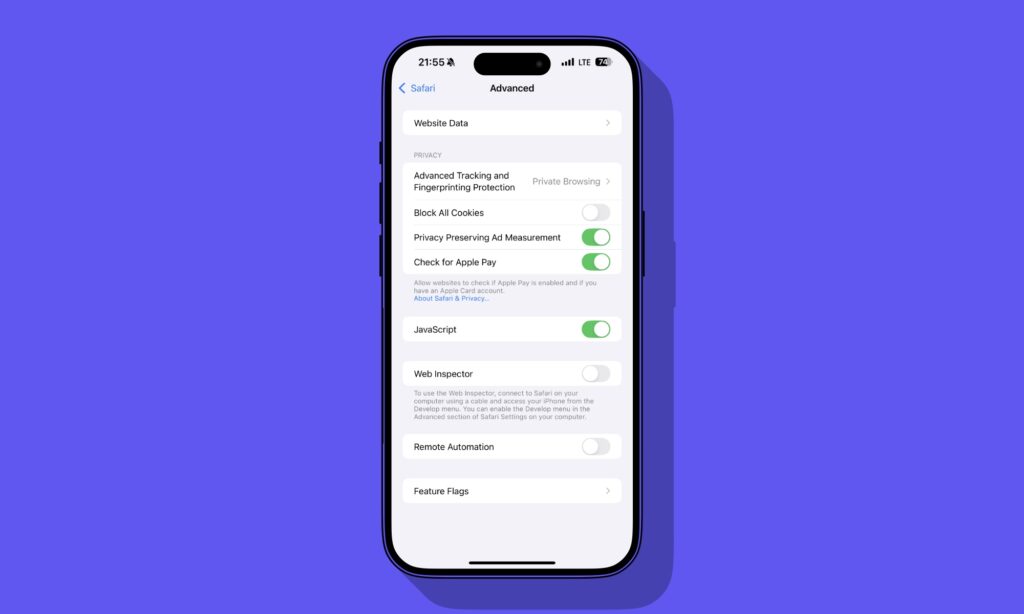In this tutorial, you will learn how you can enable cookies on iPhone and iPad for the Safari browser.
Cookies are an important part of the web that allows websites to deliver a personalized experience to the user. In addition to that, they also allow the website to remember your login information, shopping cart, and other settings.
Quick Answer: You can enable Block All Cookies toggle found under Settings -> Apps -> Safari -> Advance in order to enable and allow cookies on iPhone and iPad.
Disabling cookies on your iPhone can degrade the web experience for you and prevent websites from functioning properly. Below you will find steps that will help you in enabling cookies.
Want to learn how to delete web browsing history on iPhone? Read our guide here.
Enable cookies on iPhone and iPad
Step 1. On iPhone go to Settings and tap on Apps option.
Step 2. On the Apps page find the Safari option and tap on it.
Note: On iOS 17 Safari option is found under Settings -> Safari. On iOS 18 it’s under Apps.
Step 3. On the next page scroll down and tap on the ‘Advanced’ option.
Step 4. Finally, on the next page make sure the ‘Block All Cookies’ option is disabled. Its toggle should be grey instead of green.
Disable cookies on iPhone or iPad
If for some reason you want to disable cookies on your iOS device, then it can be done by following the steps below.
On iOS 18 or later go to Settings -> Apps -> Safari -> Advanced and enable the toggle for ‘Block All Cookies’.
On iOS 17 go to Settings -> Safari -> Advanced -> enable Block All Cookies.
Also read: How To Turn Off Private Browsing On iPhone Or iPad