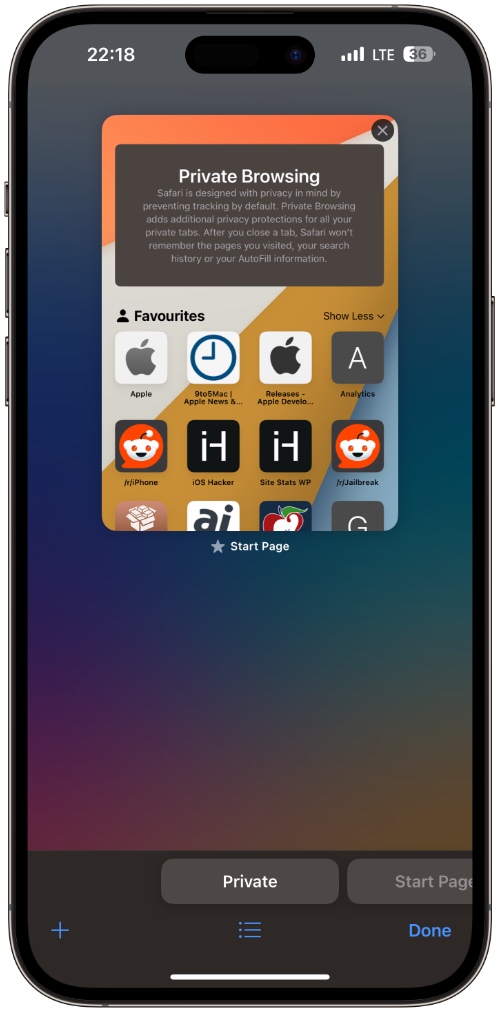The Safari browser on iOS has a handy Private Browsing feature that allows users to browse through the Internet without saving web browsing history and other data.
However if your iPhone is stuck in Private Browsing mode, and you want to turn it off, then you will find this article helpful.
Turn off Private Browsing on iPhone or iPad
Turning off private browsing in iOS Safari is very easy. Start by tapping on the tabs button located at the bottom right most corner.
When you are on the Tab switcher screen tap on the ‘Start Page’ tab located on the right side of the ‘Private’ tab.
Alternatively, you can also tap on the menu button located right below Private tab and select the Start Page option.
If you have tabs opened in the normal browsing mode then instead of Start Page tab you will see ‘X tabs’ with X replaced by the amount of normal tabs that are opened.
So folks this is how you can turn off incognito mode on iPhone’s Safari browser.
To turn on Private Browsing mode you can simply access the tab switcher screen and tap on the ‘Private’ tab located on the left side.