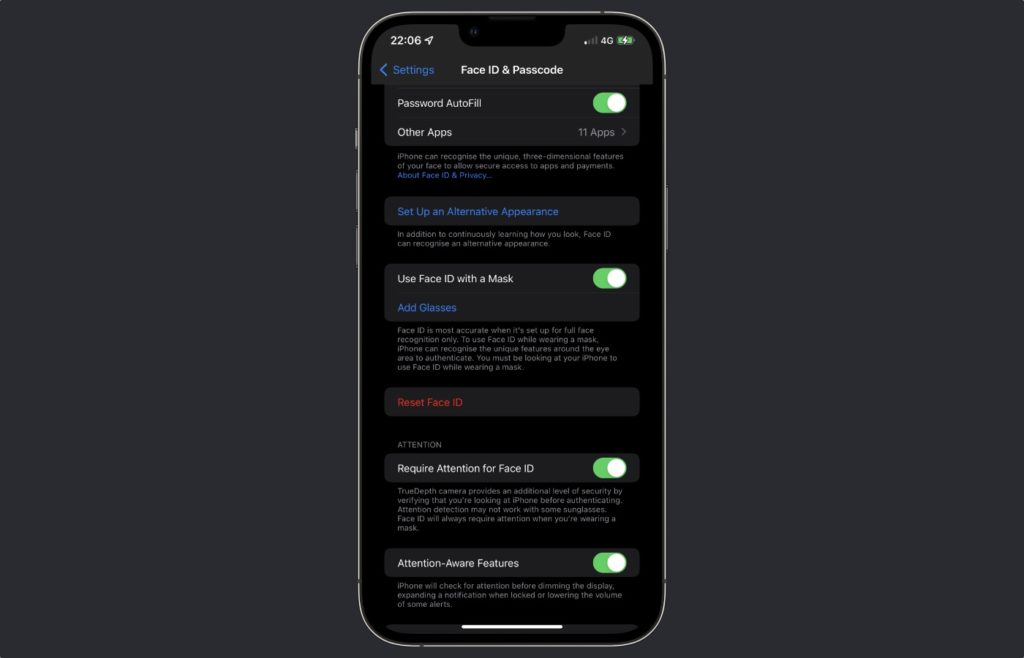If you’re running iOS 15.4 or later, then you can take advantage of Face ID With Mask feature on iPhone 12 or later. The feature allows users to easily unlock their iPhone without taking off their face mask.
Face ID With a Mask feature works by only scanning the upper part of the face including the area around the eyes, as opposed to scanning the whole face. This allows Face ID to unlock the device and authenticate App Store and online payments without making the user take off face mask.
Face ID With a Mask feature also supports glasses and users can add multiple glasses to Face ID in case they switch between them on a regular basis. Apple says Face ID does not support sunglasses.
Enable Face ID With Mask Feature on iPhone 12 or later
Face ID with Mask feature works on iPhone 12 and iPhone 13 devices. You can follow these steps to enable this feature. iOS 15.4 or later is required for this feature.
- Open Settings and go to Face ID and Passcode.
- Enter your passcode when prompted.
- Enable the toggle for Face ID with a Mask.
- If you wear glasses then tap on ‘Add Glasses‘ button and scan with each pair of glasses that you wear regularly.
That’s it. Now that Face ID with a mask feature is enabled, your iPhone will let you unlock itself without taking off your face mask.
Apple says Face ID with mask is not as safe as full Face ID scan. If accuracy and safety is extremely important to you, then you can use unlock with Apple Watch instead of Face ID with mask.