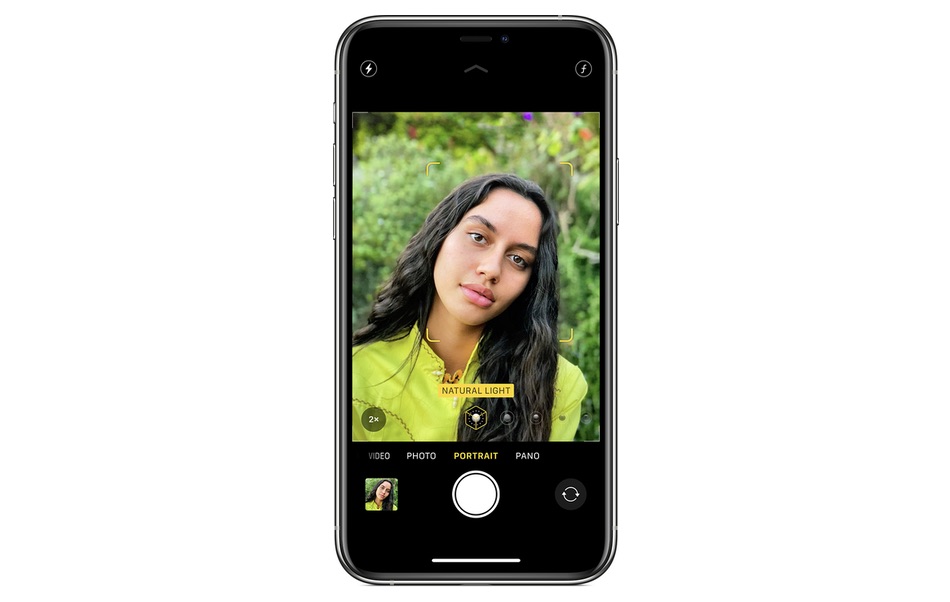
On iPhones running iOS 14 or later users now have a choice to enable the Mirror Front Camera feature. When this feature is enabled iPhone will save the front camera selfies same as they appear to the user in the camera viewfinder, instead of flipping it and then saving it.
If you have ever taken a selfie with your iPhone, then you would know that the iPhone flips the photo before saving it to the Photos app. The final image stored on your device does not look the same, as it did to your eyes when you pressed the shot button.
This happens because in the viewfinder iPhone shows user a mirrored version of him or herself so it looks the same as how the user is used to seeing itself in the mirror. However before saving the photo iPhone flips the image, so that the final picture looks how others see us in real life. Because in real life what we see in the mirror is the flipped version of what another person sees when they look at us.
On iOS 14 or later Apple has allows users to disable the selfie flipping, and save the mirror version of their selfies in the Photos app. This is similar to how some apps like Snapchat process selfies taken with the front camera.
How to enable mirror front camera feature on iPhone
You can enable the Mirror Front Camera feature of iOS 14 or later by following these steps. Once this toggle is enabled you will be able to take Snapchat like mirror selfies on iPhone.
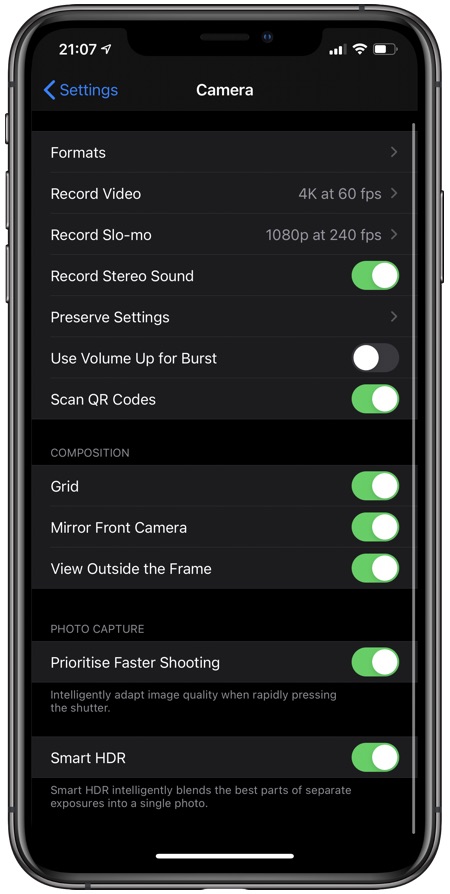
- On your iOS device open Settings.
- Go to Camera option.
- From the Camera screen turn on the toggle for Mirror Front Camera to enable it.
You can disable the mirror front camera feature and return to how iPhone has been taking selfies by default by simply turning the toggle back off.
Also read: iOS 14 Will Make iPhone Camera Up To 90% Faster







