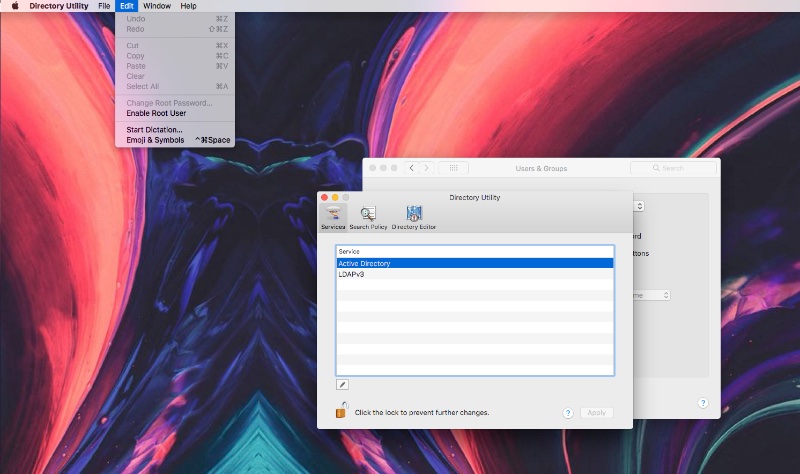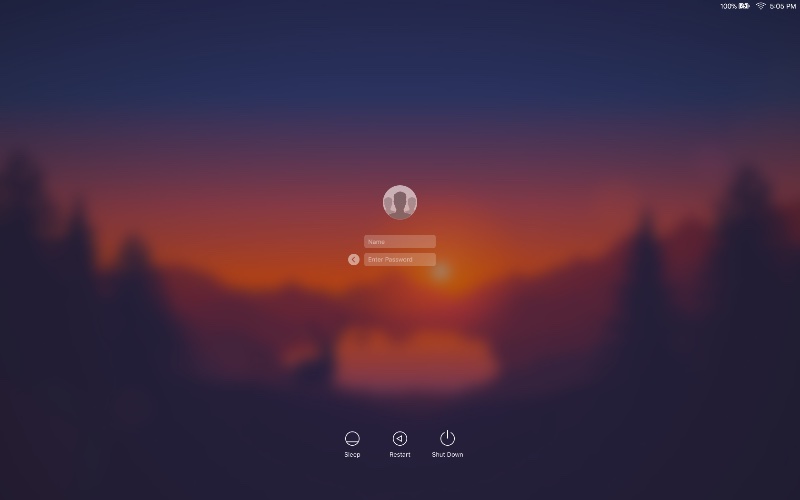In this article we will share a step by step guide on how to enable root account on your Mac. Having the root account enabled on the Mac can be very beneficial for power users as it gives them more control over their computer and allows them to access files that are not available in a normal administrator account.
While it is easy to enable root account on the Mac, only those who know what they are doing or have a need to use it should enable it. Turning on root account will enable access to many different files on the Mac. Even though doing so will still not give you access to files protected by System Integrity Protection, it still unlocks a lot of power that can be misused.
How to Enable Root Account on macOS
So without any further ado here are the steps for enabling the root account on the Mac.
Step 1: Launch System Preferences and click on ‘Users & Groups’.
Step 2: Once you are on the ‘Users & Groups’ settings page click on the padlock icon and enter your password.
Step 3: Now click on ‘Login Option’ button and then on ‘Join…’ button found next to Network Account Server.

Step 4: Next click on Open Directory Utility button.
Step 5: Click on the padlock icon and enter your password.
Step 6: Now click on the ‘Edit’ button from the menu bar and click on ‘Enable Root User’.
Step 7: At this point you will be asked to create a new root password. Enter a strong password that is different from your Mac login password.
Logging into the Root account
Once the root account has been enabled on your Mac you can log into it by accessing the login screen and clicking on the ‘Other’ option. Now you will be given two fields, in the first text field type ‘root’ and in the second one type your root password, and hit enter.
It is worth noting that although the root account looks like a normal macOS user account, it really isn’t and is much more powerful than the standard Administrator account. You should not be using the root account as your primary account, and should avoid sharing the root password with untrusted individuals.
You can also deactivate the root account on your Mac by following a few simple steps. Just follow the same steps as the guide for enabling the root account and once you are on the ‘Edit’ menu click on Disable Root User.