Find My iPhone is great for when you lose your phone. You can make it play a sound, even with the ringer off, find it’s location, and remotely lock it. Sadly, it only works if you have an active data connection, or if it’s connected to a Wi-Fi hotspot (which, if it’s lost, chances are it’s not close to a recognized hotspot). Not to worry, as with this simple tutorial, you can make it easier to find your iPhone! Please note that your device needs to be jailbroken for this to work.
How to find your iPhone with no internet
Step 1. Make sure you have Activator installed from Cydia.
Step 2. Open it and select Anywhere.
Step 3. Select the “Build” button in the top right corner and then select “Received Message”. Leave the “Sender” field blank and enter a custom message that you want to send to find your phone. I’m using “FindMyiPhone”. Save the event.
Step 4. Now select your newly made event. You can now select what you want to happen when your phone receives this message. I personally have two events. One is “FindMyiPhone”. It’s simply turns on the ringer, turns the ringer volume to 100%, and plays a sound.
The other one I have is “LostMyiPhone”. This one is much more complex. I have it so it turns on BioProtect, Bluetooth, Cellular Data, Flashlight, Location Services, LTE, Ringer, Viberation, Wi-Fi, turns off Auto Brightness, Do Not Disturb, f.lux, turns up the media and ringer volume 100%, displays a message that says “This iPhone is lost”, along with a phone number to call. It also speaks “This iPhone is lost”, then plays an alarm, while vibrating the phone.
Hopefully you can use this handy feature in Activator to help find your phone. Do you have other ideas to find your phone using Activator? Let us know in the comments!






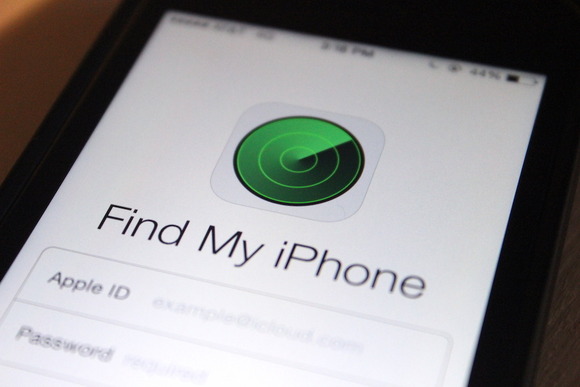
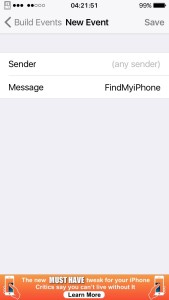
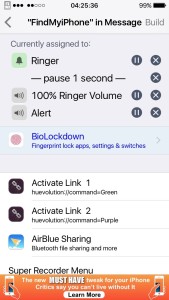
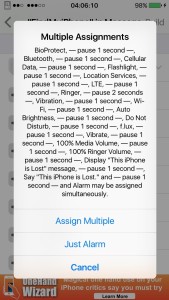
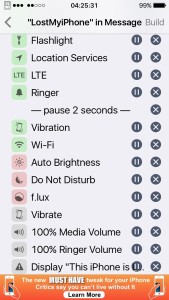


Hi
It’s very nice way to find your iphone, I already tried it and like it.
But i did not find 100% ringer volume and play sound in my activator tweak.
How can i add this.
Thanks
Glad you enjoyed it! Good question! If you select the build button in the top right corner, there should be an option for both media and ringer volume. You can select which percent you would like it at too.
Hope this helps! 🙂
Nice, but what happens when the iPhone receives the SMS while locked? Just worked for me while unlocked. Any idea to unlock the iPhone and lock it after the execution?
Regards
Sorry, I don’t completely understand your question. It does work for me while locked. If your asking about making it lock by itself if it’s locked, there is an option that you can enable that for.
Oops! Not triggering for me when it’s in “sleep” mode.
The message is received but no action is done. 6S+/9.1
I’ll check the process again…
By the way, is it possible to drag up/down the actions in Activator?
Thanks
Sadly, I don’t think it is possible to rearrange them. You need to clear them all and do it again. Make sure you chose “Anywhere”, and not something like “Homescreen”. Also make sure your on the correct profile. 🙂
You’re right. Now it’s working as a charm 😉
Thanks!
No problem. Hope you enjoy! 🙂