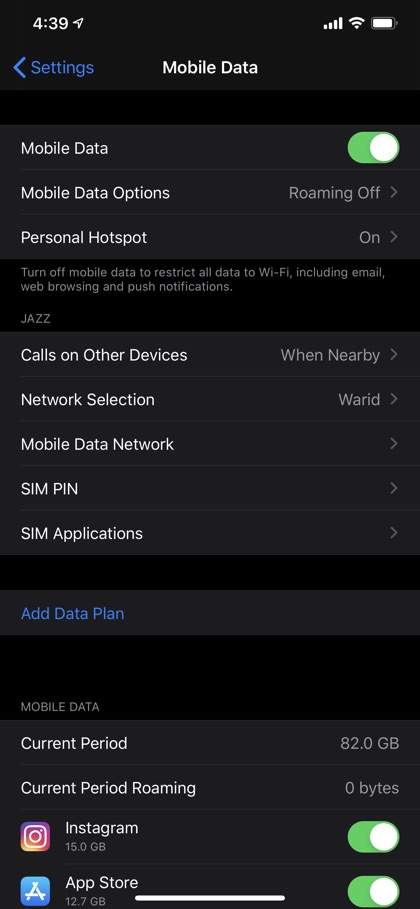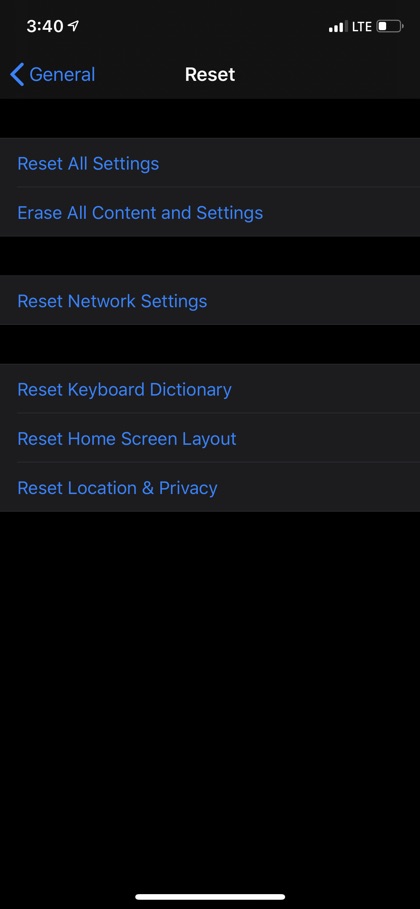One of the most common and annoying issues that can happen with your iPhone is the connectivity problems with the internet. An iPhone is nearly useless if it is not connected to the internet while you are on the go. Regardless of your efforts, many times you fail to fix cellular internet issues with your iPhone.
However no need to worry as I have also faced the same issues with cellular internet not working on my iPhone. The good news? Today I am going to tell you few ways on how to fix cellular internet on iPhone that I tried too and they were easy, simple and effective.
Having issues with Personal Hotspot? Here’s how to fix Personal Hotspot not working on iPhone.
So here we go…
Fix Cellular Internet Not Working On iPhone:
In order to fix the cellular internet, follow these steps:
Solution 1: Turn Off Mobile Data And Turn It Back On:
- Go to Settings
- Tap Mobile Data
- Turn off the toggle for Mobile Data
- Wait for a few seconds, and switch it on again.
Solution 2: Reinsert Sim Card:
- Your iPhone is connected to mobile data via SIM card. In a few cases, reinserting SIM card fixes internet connectivity issues.
- Locate the SIM card on the side tray of your iPhone (follow the guide on ejecting SIM card to prevent any damage to it and to your phone)
- Remove the SIM card from the tray.
- Reinsert the SIM card by placing it back inside the SIM tray.
- Connect to the internet
Solution 3: Consider Resetting The Network Settings:
Network resetting to fix cellular internet on iPhone brings all the settings such as Bluetooth, Wi-Fi, and VPN to the factory default settings. This resetting means that you have to reset everything from scratch, just like you are doing it for the very first time. To reset, follow these steps:
- Go to Settings
- Tap General
- Tap Reset
- Go to Reset Network Settings
- Tap on the pop up ‘Reset Network Settings’
- Your iPhone will restart automatically
Solution 4: Contact Apple Support:
When all else fails and you can’t connect to the cellular internet on your iPhone, contact Apple’s customer representative. Or you can also visit the local Apple store and fix cellular internet on iPhone.
Solution 5: Contact Wireless Carrier:
In case there is an issue with your mobile data plan, make sure you speak to your wireless carrier and seek their help in fixing the internet connectivity on your iPhone.
I fixed the issue of cellular internet not working on iPhone by resetting the entire network settings. When my iPhone turned back on, I could easily reconnect to mobile data.
There you go folks, this is how you can easily fix Cellular Internet not working on an iPhone.
Have you fixed your internet issues with any of the above-mentioned ways? Share with us in the comments below.
- Can’t Connect iPhone Or iPad To Wi-Fi? Here’s How To Fix It
- Personal Hotspot not working on iPhone? Fix here