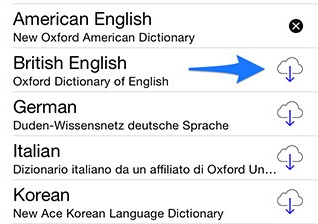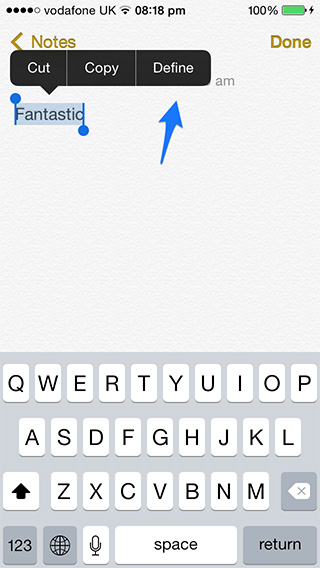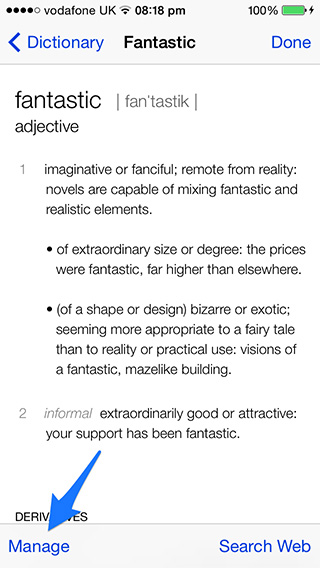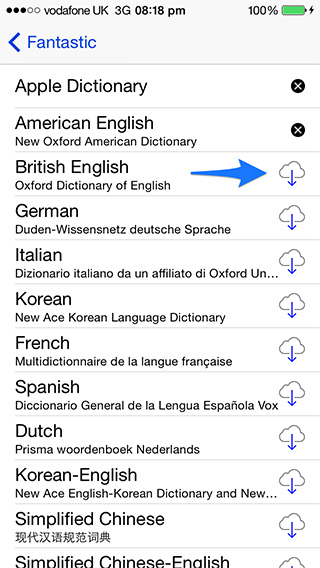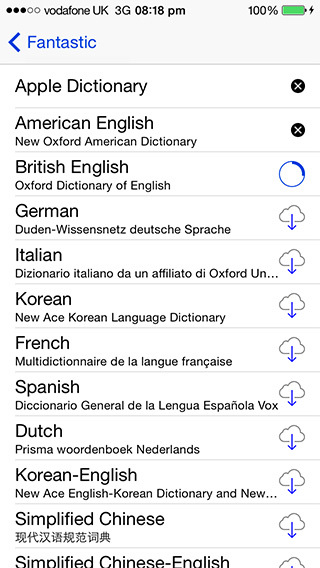‘Define’ is one of most useful features of iOS that we use every day while reading different stuff on our iPhone or iPad. To see the definition of a word all you have to do is simply tap and hold on that word and choose ‘Define’ once the action menu pops up. By default you get the dictionary of the language you choose from the initial setup of your iOS device. But sometimes you need multiple dictionaries in different languages or dialects. Let’s say you’re an English native and learning German, French, Chinese or any other language. So what if you want the definitions of words from all these new languages? You’ll be pleased to know that there is an option to enable multiple dictionaries in iOS to help you see the definitions of words from different languages.
Follow the steps below to add multiple dictionaries to the ‘Define’ feature of your iPhone, iPod touch and iPad.
1. Tap and hold on any word. Tap the ‘Define’ once the action menu appears.
2. Now you will be seeing the definition of the selected word. Tap the ‘Manage’ at the bottom left corner.
3. It will show you the list of all the available dictionaries, as seen in the screenshot below.
4. Tap the download button (cloud with down arrow) next to the dictionary you want to add to your iOS device. Make sure you are connected to the Internet and preferably Wi-Fi.
Wait for iOS to download the required dictionary. That’s it!
Later on if you don’t need a specific dictionary any more you can delete it in a few simple steps. From the list that appears after tapping ‘Manage’ button tap the cross ‘x’ button next to the dictionary you want to delete.