iOS 13 finally brings Memoji Stickers support to older iPhones and iPads, enabling users to create their personalized Memoji and use them as stickers in iMessage and other messaging apps. While Memoji stickers introduced in iOS 13 and iPadOS 13 are fun, they are also kind of in your face since Apple has added the Frequently Used Memoji’s section on the Emoji keyboard.
If you are someone who does not use Memoji Stickers that often, then you have the ability to hide the Frequently Used Memoji section from the Emoji keyboard and also completely hide its app from the iMessage app bar.
Note: At the bottom of this page you will find the complete tutorial on how to permanently hide the Memoji Stickers from Emoji keyboard. That particular feature requires users to be running iOS 13.3 or later since the option was added in iOS 13.3. Read on to learn more.
How To Hide Memoji Stickers From Emoji Keyboard
You can hide the Frequently Used Memoji Stickers section from the Emoji keyboard by following the simple steps below.
- Access your iPhone or iPad’s keyboard and then switch to the Emoji keyboard.
- Once you are on the Emoji keyboard simply slide left on the screen until the Memoji Stickers section gets hidden.
There’s another way. You can also hide the Memoji Stickers for Emoji keyboard by tapping on the little Clock icon that is located right next to the ‘ABC’ button. Tapping on this button will hide the Memoji Stickers, which can then be accessed again by either re-tapping on the clock icon or sliding right.
That’s it! Now that the Memoji Stickers section has been hidden from your Emoji keyboard, iOS will remember this action and will not show the frequently used stickers until you slide right on the keyboard to reveal them again. This method not only works with the Messages app but it will also allow you to hide Memoji Stickers in apps like WhatsApp, Facebook Messenger and other messaging apps.
How To Completely Hide The Memoji Stickers App
If you want to go a step further and also hide the Memoji Sticker app from the iMessage app bar, then you can follow the steps below.
- Launch the Messages app and open any conversation thread.
- Access the iMessage app bar and slide all the way to the right until you find the ‘…’ button, and tap on it.
- Now tap on the ‘Edit’ button and remove the Memoji Stickers app from the favorites bar.
- Next scroll down and under ‘More Apps’ turn off the toggle for Memoji Stockers app.
That’s it, now Memoji Stickers will not appear in your iPhone or iPad’s iMessage app bar.
How To Permanently Remove Memoji Stickers (iOS 13.3 or later)
At its launch iOS 13 only allowed users to temporarily hide the Memoji stickers as they would come back when you swipe right on the Emoji keyboard. However with iOS 13.3 Apple has finally listened to its customers and is now allowing iPhone users to permanently hide Memoji Stickers. Yes you read that right, with the new Hide Memoji Stickers toggle iPhone and iPad users can finally completely remove the Memoji Stickers from the Emoji keyboard.
When you enable this particular toggle Frequently used Memoji Stickers are removed and don’t come back with a right swipe. To enable them again you have to follow these steps again. The only caveat with this method is that your iPhone or iPad needs to be running iOS 13.3 and iPadOS 13.3 or later.
The steps:
- On your iOS device open Settings and go to General.
- Now tap on the Keyboard option.
- Once you are on the Keyboard screen scroll all the way down Turn off the toggle for Memoji Stickers.
That’s it. Now Memoji Stickers will be permanently removed from your device, allowing you to use the Emoji keyboard without the annoying feature.
Here’s our look at Memoji feature on older devices.






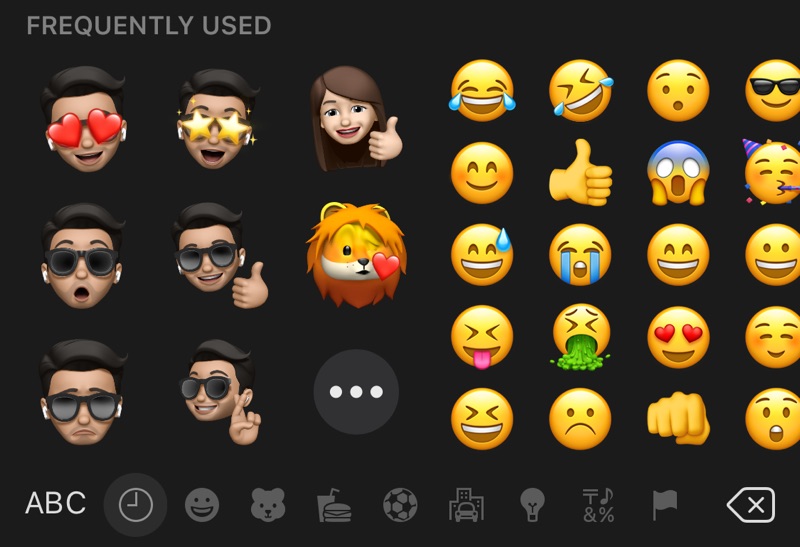
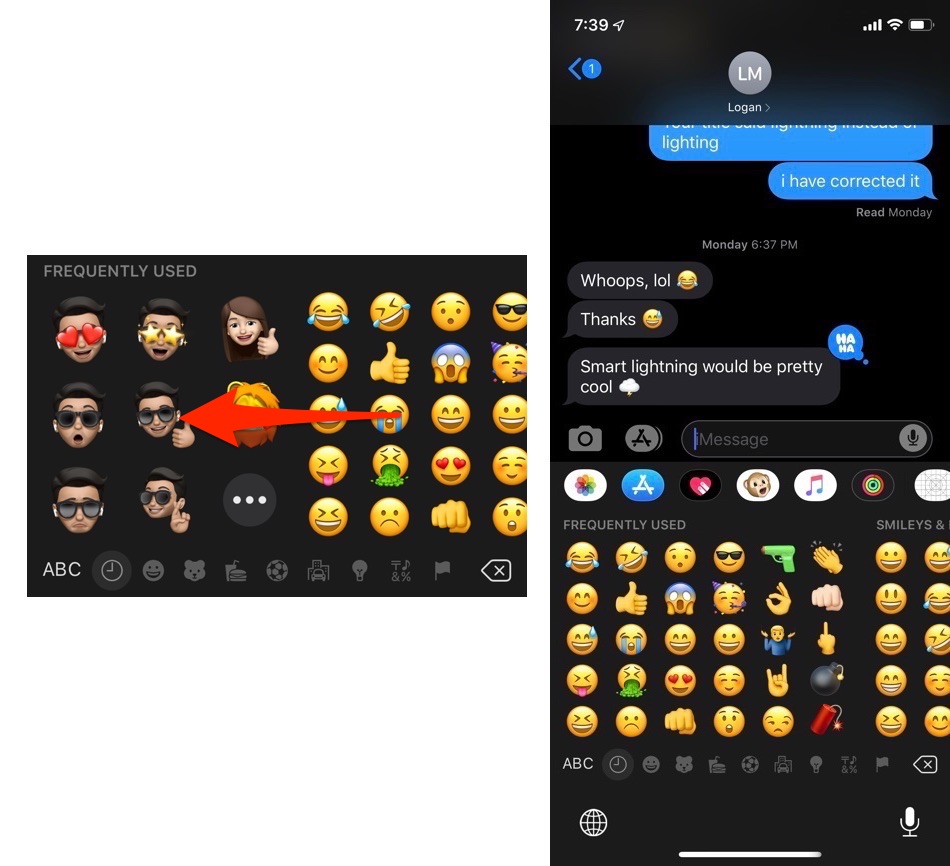
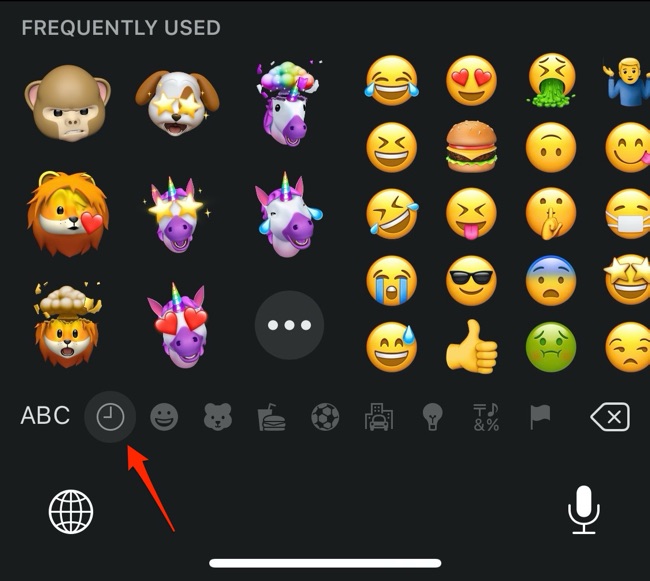

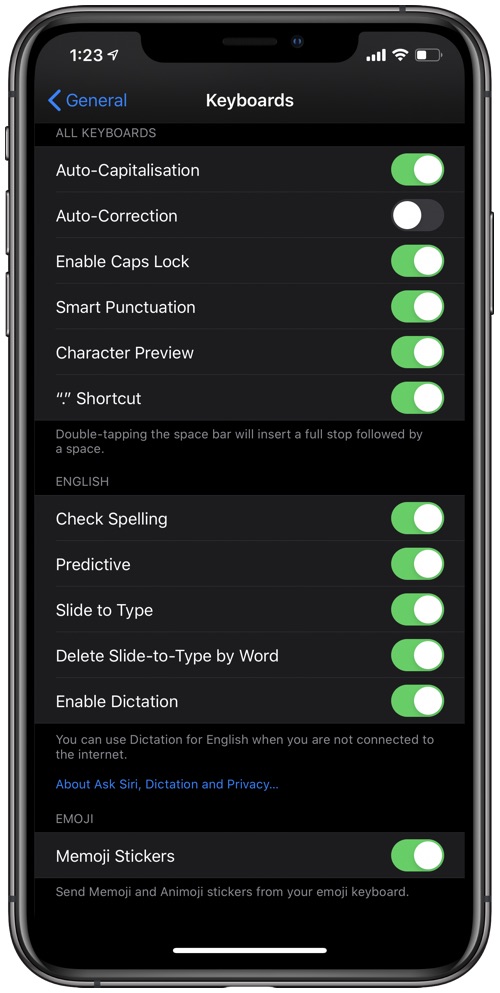


Emoji