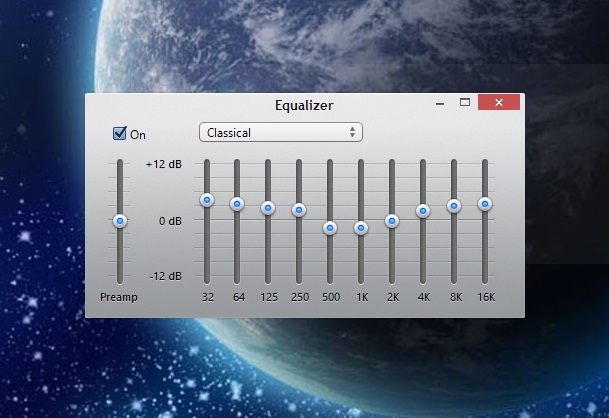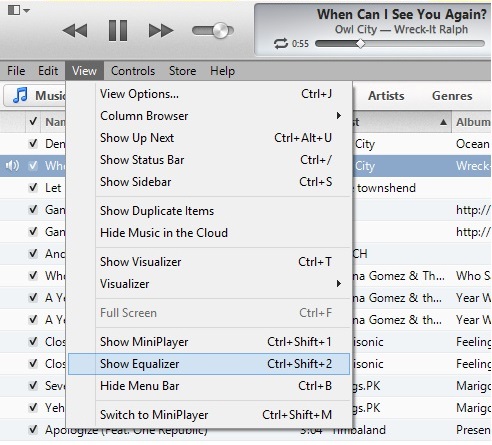When listening to music you need different equalizer settings for each song based on genre and background music. Changing Equalizer settings in iTunes or any other music player could have a significant effect on the sound of the song you are listening.
iTunes 10 had the Equalizer settings right in the menu but with the release of iTunes 11 Apple changed the location of the Equalizer option in the menu, which lead to users believing that the new version iTunes does not have the feature. In this post we will show you how you can access equalizer in iTunes 11 on your Windows or Mac computer.
On Windows
Accessing Equalizer in iTunes 11 on a Windows based PC is a little more complicated than it is on Mac. When I first upgraded to iTunes 11 it took me a while to figure out where the option went.
On Windows 8 or earlier launch iTunes and then click on the menu bar button located on the top left side of the screen. From there click on ‘Show menu bar’ option, which will make the menu bar visible right below the play/pause controls. On this menu bar click on the ‘View’ option and then on ‘Show Equalizer’.
Alternatively you can press Ctrl+Shift+2 on your keyboard to access Equalizer in iTunes 11.
On Mac
On the Mac you can either click on the ‘Window’ option and then on ‘Equalizer’ or you can press Option+Command+2 using the keyboard.