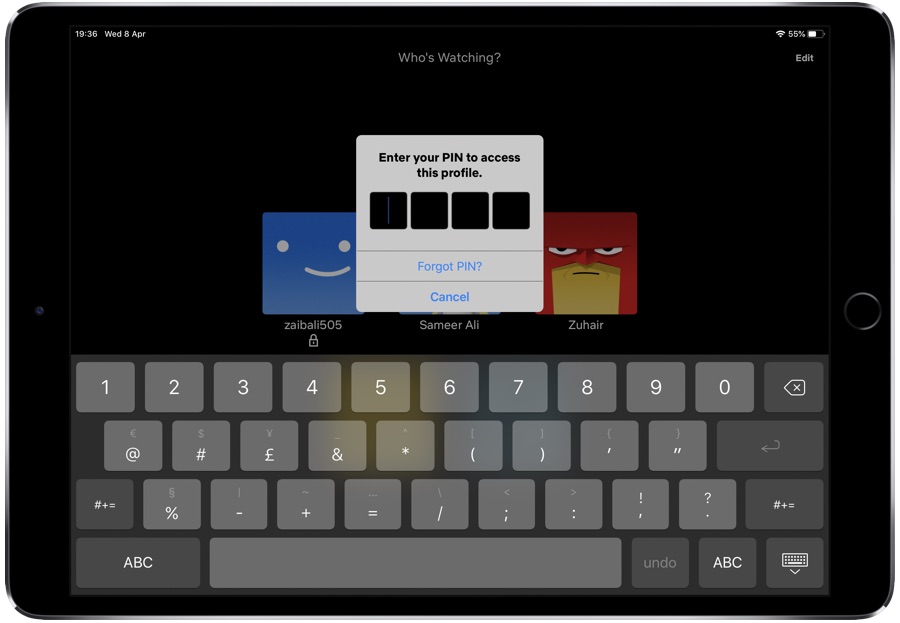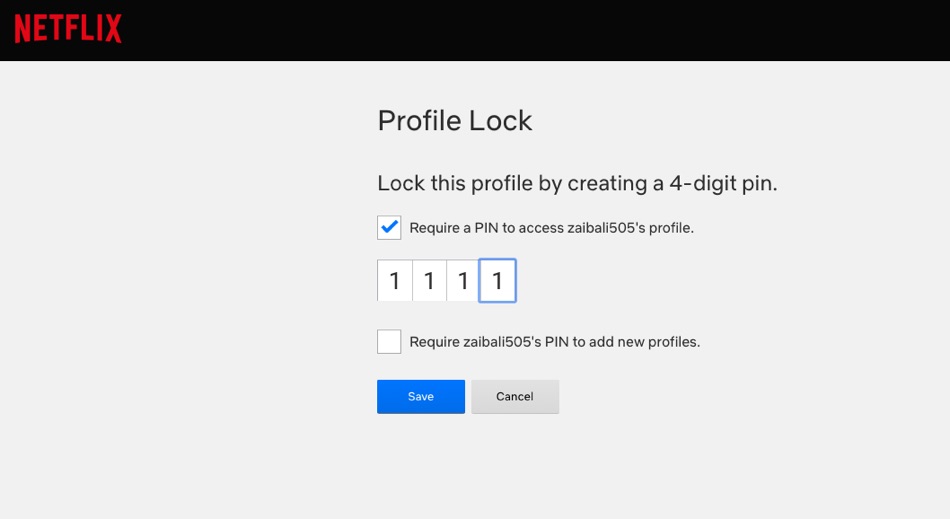It’s no secret that Netflix users share their Netflix accounts with their family, friends, roommates etc. Netflix even allows users to create up to 5 different profiles each of which can have its own preferences and watch history.
The only issue with sharing your Netflix account with other users is that you also have to give up your privacy. Anyone who has access to a Netflix account can open another user’s profile and view their watch history, and even mess up their watching queue. Another issue with sharing your Netflix account with others concerns parents, who do not want their children to access unrestricted profiles. If you are dealing with this issue and want to protect your Netflix profile, then now you can do so.
Netflix has recently added new a privacy feature to Netflix profiles that enables users to set a ‘Privacy Lock’ to a profile inside their Netflix account. Users can set up 4-digit pin that is required anytime a profile is opened. With this pin users can add more security and privacy to their Netflix profile and prevent their family or friends from accessing their personal Netflix profile.
How to add a 4-digit pin to Netflix profile
To add a 4-digit pin to a Netflix profile users have to access the Netflix.com website. Currently iOS apps do not allows users to make changes to their profiles and accounts. Follow the steps outlined below to add a 4-digit passcode to your Netflix profile.
- Open Netflix.com in any web browser on your iPhone, iPad or Mac.
- Click on your Netflix profile and then click on the display picture from top right corner of the screen.
- From the drop down menu click on the ‘Account’ option.
- From under the ‘Profile and Parental Control Section’ click on the down arrow button located next to your profile.
- Look for ‘Profile Lock’ option and click on the ‘Change’ button located next to it.
- Enter your Netflix password.
- From the next screen select ‘Lock this profile by creating a 4-digit pin’ and enter a 4 digit pin.
- Click on the Save button to proceed.
That’s it. Now this profile will be protected with 4 digit passcode. Any time you or someone else tries to access this particular Netflix profile they will be required to enter this 4-digit pin. All Netflix profiles that are passcode protected show a padlock icon next to them.