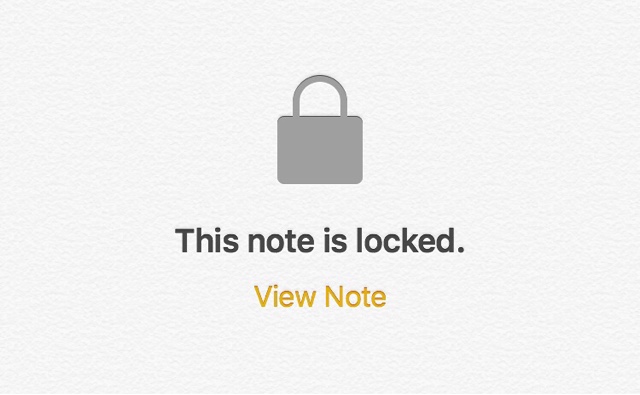
In this tutorial we will show you how to change Notes app password on iPhone, iPad or Mac that you had created earlier. Later in the article you will also find instructions on how to reset Notes password in case you forget it.
The Notes app has a very good feature that allows users to secure their notes with password protection. Once locked these notes can also be unlocked by Face ID or Touch ID verification.
Once you have set up a password for an important note, you have the option to change the password.
Please note that you can create a new password, but this won’t give you access to your old notes until you unlock them and then password protect them again. This process will let you password protect any notes that you create going forward with the new password.
Change Notes Password On iPhone or iPad
To change the password on an iPhone, iPad or iPod touch follow the simple steps below.
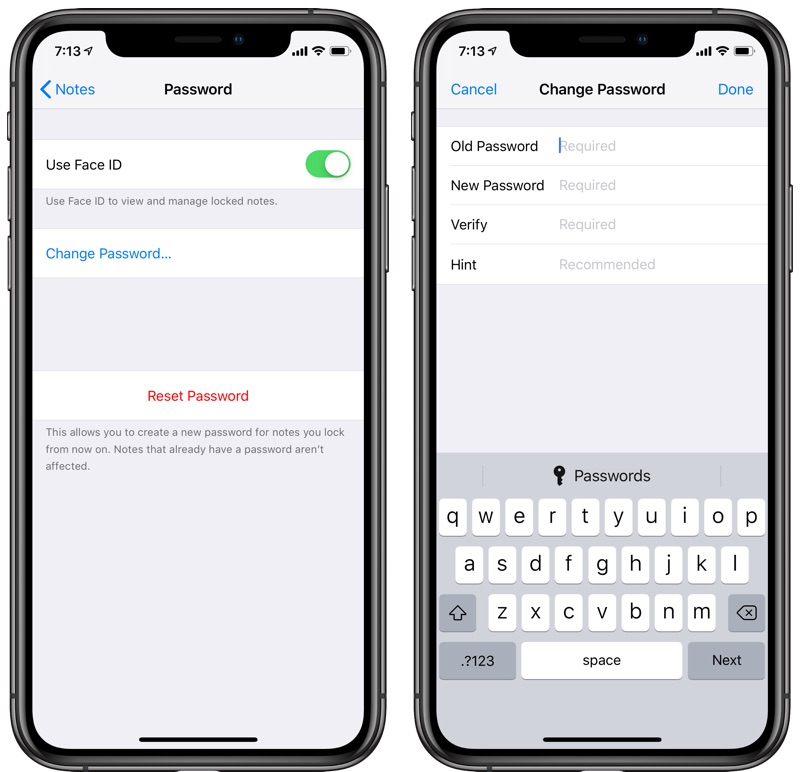
- Launch Settings and go to Notes.
- Once on the Notes screen tap on ‘Password‘ option.
- Now tap on ‘Change Password…‘ option and enter your old password.
- Enter and then re-enter your new password for Notes app.
- Optionally, add a hint that can help you in remembering this new password.
- Finally hit the ‘Done‘ button.
Change Notes Password on Mac
You can follow these steps to change password on a Mac.

- Open Notes app and from the menu bar click on Notes.
- Then click on Preferences > Change Password.
- Enter your old notes password and then enter a new password and hint.
- Finally click on the Change Password option.
What to do if you forget Notes app password on iPhone or Mac
On iPhone or iPad
In case you have forgotten the old Notes password you can still create a new password however you cannot use this new password to unlock notes locked with old password.
You can only change passwords for old notes by entering the old password as shown in the steps above. The new password you create will only be usable with any notes you lock going forward.
To create a new password on your iPhone or iPad follow the steps below.
- Open Settings and go to Notes.
- On the Notes screen tap on Password and then on ‘Reset Password‘ option.
- Enter your Apple ID password and then tap on ‘Reset Password‘ option.
- Enter the Password and add a hint for your new password.
That’s it. This new password will be used with all notes you lock going forward. Any notes that were already locked will still use old password. You can use this new password with them by removing the lock on these notes after entering your old password and then locking them again.
On the Mac
You can also reset the Notes password on the Mac by following these steps.
- Launch Notes app and click on Notes > Preferences > Change Password.
- Next click on ‘Reset Password‘ button and confirm.
- Enter your Apple ID password and then enter the new password for your notes.
So that’s how you can choose a new password for the Notes app and reset the Notes password in case you forget the old one. If you have any questions, then feel free to ask us in the comments section below.








i changed passwords and it is still asking me for the old one 🤬