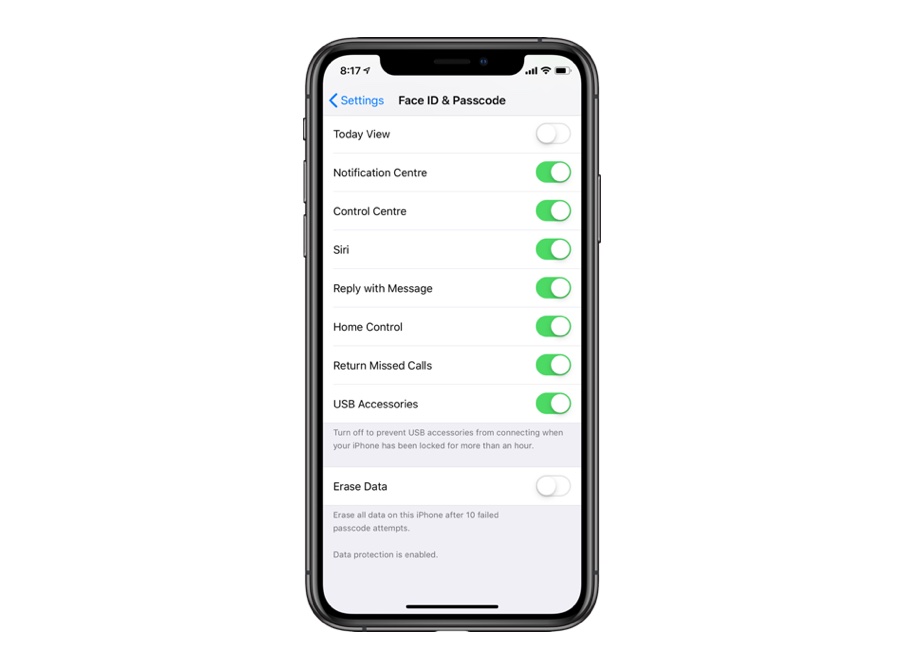Recent versions of iOS include the ‘USB Accessories’ feature. This feature is designed to prevent USB based brute force attacks on iPhones, that allow hackers access to locked devices by brute forcing thousands of passcodes on the device. When the USB Accessories toggle is enabled iPhone will reject any connection on its Lightning port and ask the user to unlock the iPhone or iPad before it recognizes the accessory.
When you connect any accessory to your iPhone after it has been sitting locked for more than 1 hour you will get ‘Unlock iPhone to Use Accessories’. The iPhone will only recognize the connected accessory after you have unlocked the device.
By default the USB Accessories feature is turned off, which means your iPhone or iPad is at an increased risk. It is recommended that you enable the USB Accessories security feature so that it is protected from brute force attacks and your data stays safe, all you need to do is follow a few simple steps outlined below.
- Open Settings and go to Face ID & Passcode settings.
- Scroll down and look for ‘USB Accessories’ option.
- Turn On the toggle next to it.
Once you have turned on this toggle you will get Unlock iPhone or iPad To Use Accessories notice if your device has not be unlocked for more than 1 hour. You can use accessories after you have unlocked your iOS device by entering its passcode. As mentioned above, not enabling the USB Accessories security feature will make your device more vulnerable to brute force attacks, giving hackers a way to gain access to your stolen device so it is recommended for all users.