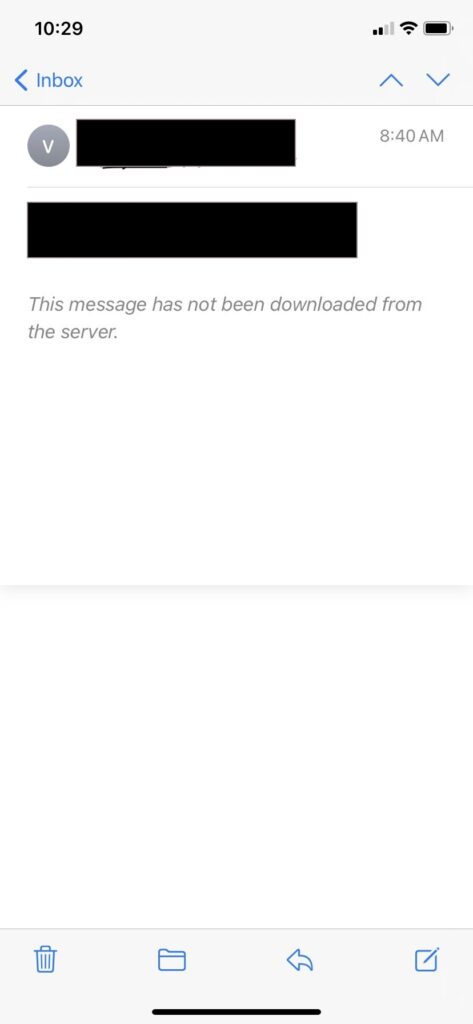The Mail app on iPhone and iPad can occasionally display the message “This message has not been downloaded from the server” when opening an email.
But when this error appears, the Mail app does not allow users to download email messages from the server, so they must figure out how to get or read them.
If you are facing the same issue in Mail App, this article will help you fix “This message has not been downloaded from server” error so you can receive the important emails as intended.
1. Check Your Online Status
If you want to retrieve email from your iPhone or iPad, you need to have stable Internet connection. The Wi-Fi status of your device can be confirmed by using any App or making an online call.
2. Quit and Relaunch Mail App on iPhone or iPad
At times quitting or relaunching the Mail app can seamlessly fix email not downloading on iPhone error.
Here’s how you can do it:
Step 1: Swipe up on the main screen to pull up the App switcher.
Step 2: Find the app switcher card for the Mail app.
Step 3: Swipe up on Mail App to force quit it.
Step 4: Lastly, relaunch Mail app and open the email message again to check if the problem has been resolved.
3. Restart the iPhone or iPad
Restarting an iPhone or iPad is one of the best ways to fix “message not downloaded” mail errors.
For latest iPhone & iPad with Face ID:
Step 1: Press Volume Up and after a few seconds press Volume Down.
Step 2: Press and hold down the Power/Lock button until the Apple logo appears on the screen to force restart.
For earlier iPhone & iPad models with Home buttons, Hold down the Home and Power buttons until you see the Apple logo on the screen.
Relaunch the Mail app and open the email message that showed the message download error. You should now be able to read the email message after it has been downloaded.
What Causes the “This message has not been downloaded from the server” Error?
Many factors could contribute to this, including the way your services are configured, momentary communication issues between the device and server, brief downtime on the server, or a weak internet connection.
The problem seems to occur more frequently on some services than others, for example Mail app with Hotmail and Outlook receive the “message not downloaded” error more often than Gmail does.
To Conclude
You can resolve this issue by trying the above-mentioned methods. However, there is a possibility that similar error message pops up stating “Cannot Get Mail” after you fix the first one.
When this happens, it’s often because of a Mail account authentication issue, or a problem with the connection, which can cause an email to get stuck in the outbox, indicating a connection or authentication issue.
Were you able to fix the error using the aforementioned guide? Let us know in the comments.