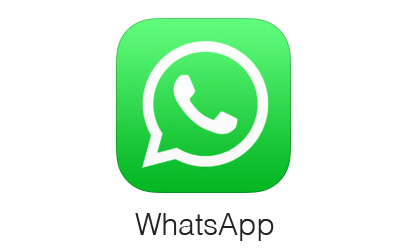The latest version of WhatsApp brings an important privacy feature that allows iPhone users to protect their chats with biometric authentication. By simply switching a toggle from with-in app’s settings page users can enable Face ID or Touch ID based authentication for their WhatsApp account.
Once the biometric authentication has been turned on, users will only be able to access their WhatsApp chats once they have authenticated with Face ID or Touch ID. This added layer of security will boost privacy for WhatsApp users, as they no longer have to worry about others reading their private chats when they handover their device to a friend or partner.
The Face ID and Touch ID support in WhatsApp is available under WhatsApp version 2.19.20, which is available in the App Store for download already.
Once you have updated to the latest available version you can turn on biometric authentication for WhatsApp by following the step below.
- Launch WhatsApp and tap on the Settings tab.
- On the Settings page tap on ‘Account’ and then on ‘Privacy’.
- Finally on the Privacy page look for ‘Screen Lock’ option and turn on the toggle next to it.
That’s it. Now biometric authentication has been enabled on your account and you will have to authenticate with Face ID or Touch ID before your WhatsApp chats are accessible. Face ID authentication is not required every time you open WhatsApp as you can choose to activate it after certain period of inactivity.
Note: The biometric authentication feature is available on WhatsApp version 2.19.20, however it is rolling out gradually so if you don’t see it on your device, wait for it to roll out to your account.