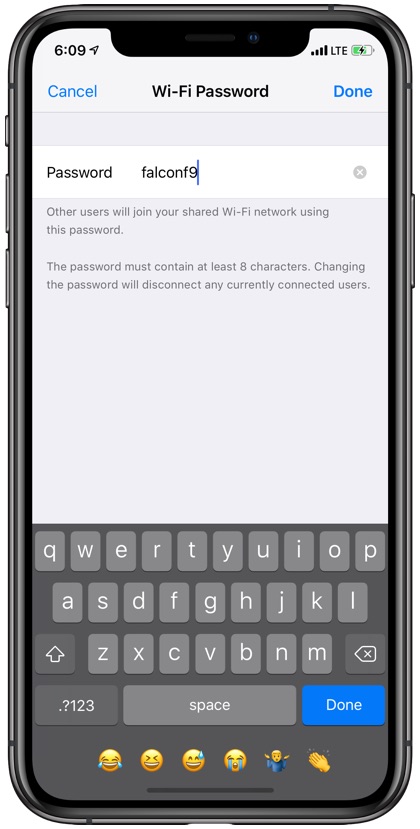In this tutorial we will show you how you can share your iPhone’s cellular Internet with other devices. iPhone has a Personal Hotspot feature, which makes it possible for users to easily share their smartphone’s Internet with other devices. When the feature is activated iPhone is able to send Wi-Fi signals to nearby devices which can then connect to them and be able to browse the Internet.
In addition to sharing iPhone’s internet with your own devices, you can use the iPhone Personal Hotspot feature to also share it with other devices. In this tutorial we will show you how you can activate the Personal Hotspot feature and how other users can connect to your device’s Internet.
Enabling Personal Hotspot on iPhone
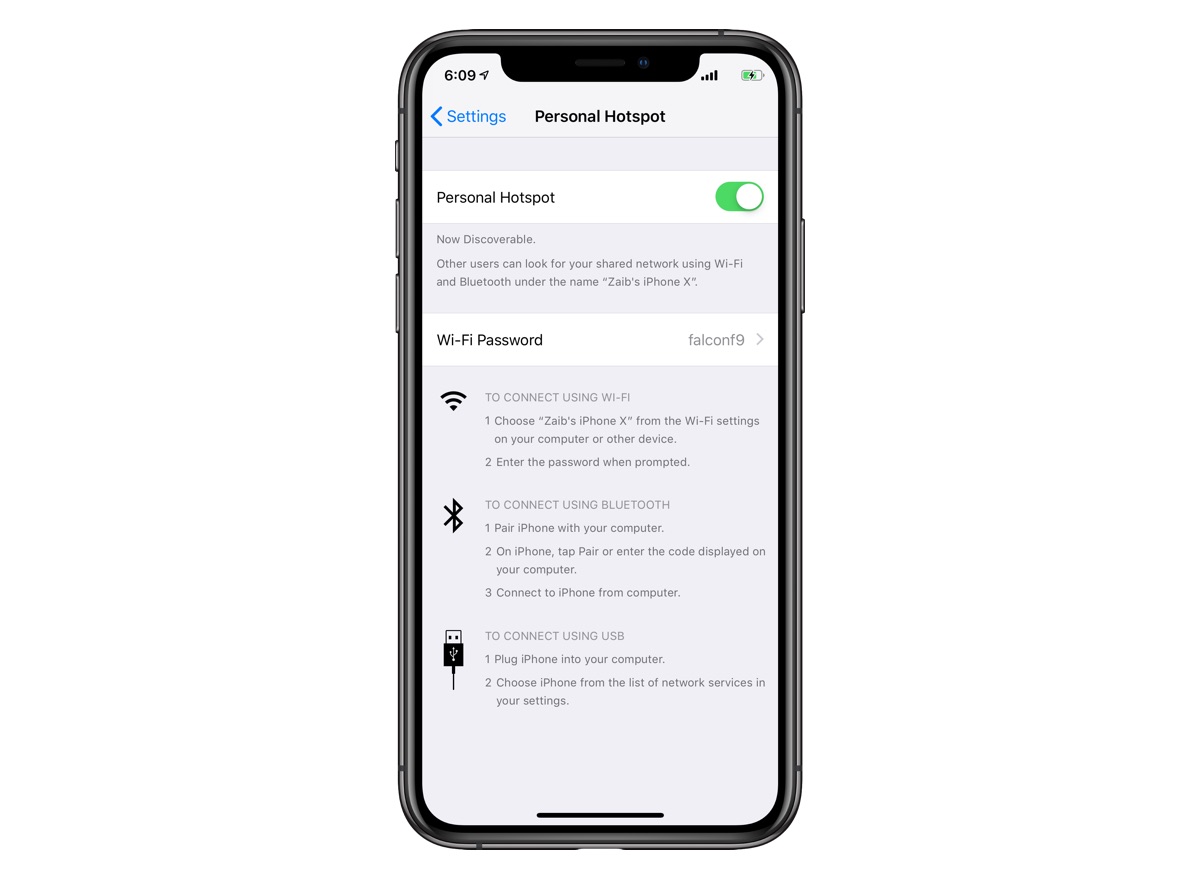
Enabling the Personal Hotspot feature on iPhone is very simply and you can do so by following the steps below.
- Launch Settings and make sure your Mobile Internet is turned on by going to Settings > Mobile Data.
- Next return to the main Settings screen and tap on ‘Personal Hotspot’ option.
- Turn on the toggle for ‘Personal Hotspot.
Change the default password for Personal Hotspot (Important)
By default iPhone’s Personal Hotspot Wi-Fi is set to ‘falconf9’. As this is the default password, when your Personal Hotspot is enabled anyone can connect to your device’s Internet by using it. It is a good idea to change this password with something more secure. To change the Personal Hotspot password follow the steps below.
- On your iPhone launch Settings.
- Tap on ‘Personal Hotspot’ option.
- Now tap on ‘Wi-Fi Password’ and on the next screen remove the text from the password field.
- Choose a secure password that is at least 8 characters.
- Once you have changed the Wi-Fi password for Personal Hotspot all devices that were previously connected will have to be connected again.
Sharing iPhone Internet with your own devices
If you own other Apple devices, you can quickly connect to iPhone’s Internet by following the simple steps below. For this to work however these devices must be connected with the same iCloud account.
Other iOS devices:
To connect to iPhone Hotspot launch Settings and tap on ‘Wi-Fi’ option. Then on the Wi-Fi screen look for your iPhone under ‘Personal Hotspots’. Simply tap on it to connect.
On your Mac
You can share your iPhone Personal Hotspot with your Mac by simply clicking on the Wi-Fi button from the menu bar and then clicking on your iPhone’s name under Personal Hotspot.
Sharing iPhone Internet with a friend’s device
While connecting to Personal Hotspot is easier on your own iCloud connected devices, you can also share your iPhone’s cellular Internet with your friends, no matter if they have an iPhone, Android phone or any other Wi-Fi device.
Your friends can connect to your iPhone’s Personal Hotspot by looking for your iPhone under the Wi-Fi section of the device. Once they have found it they can simply select it and enter your iPhone’s Personal Hotspot password.
So there you go folks, this is how you can share your iPhone’s cellular Internet with other devices. If you have any questions or run into any Personal Hotspot related issues, then do feel free to use the comments section below.