
Are you looking for instructions on stopping access to your iCloud data on the web? Then you are in the right place, as that is precisely what we will show in this tutorial.
If you are running the newer versions of iOS on your iPhone or iPad, then your iCloud data can be accessed on the web if the ‘Access iCloud Data on the web’ toggle is enabled.
This means your mail, contacts, calendar, photos, notes, reminders, files and documents can be accessed by logging into your Apple account on Apple websites like iCloud.com and privacy.apple.com from any web browser and any device.
Stop access to iCloud Data on the web
If you don’t want to access your iCloud data on the web or you are worried that someone else might access your data by logging into your Apple account, then you have the option to stop access to iCloud data on the web. This can be done by following the steps below.
Step 1. On your iPhone or iPad launch Settings.
Step 2. On the Settings app tap on your name from the top to access Apple account settings.
Step 3. On the next screen tap on the ‘iCloud‘ option.
Step 4. Scroll all the way down on the iCloud page and find the toggle for Access iCloud Data on the Web.
Step 5. Finally, turn off the toggle next to it.
Step 6. Confirm by tapping on the ‘Don’t Access‘ button.
After you have followed the steps given above and turned off Access iCloud on the Web setting, you will no longer be able to sign in to iCloud.com website and access your mail, contacts, calendar, photos, notes, reminders, files, and documents in a web browser.
However, you will still be able to access other iCloud services including Find My and view iCloud account settings.
Restricting access to your iCloud Data on the web can be helpful in boosting your privacy and stopping others from accessing your private data online without your permission.
If you are looking to further boost your privacy, then it is a good idea to add up security keys for your Apple account.






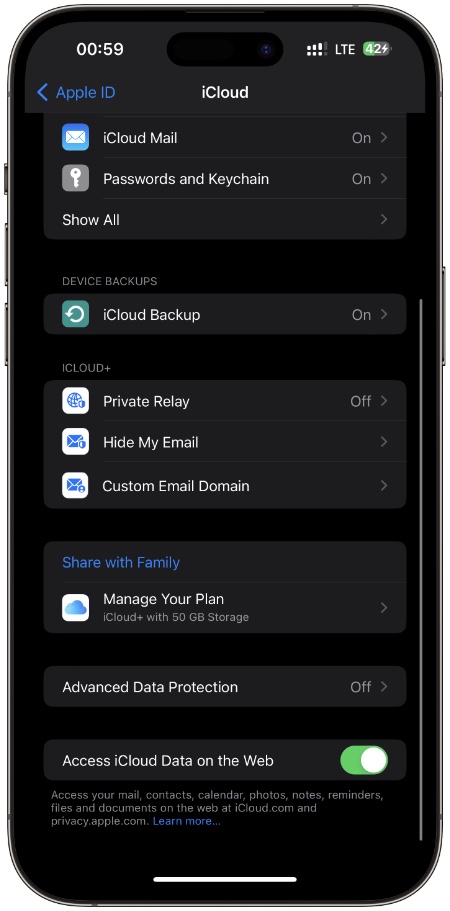
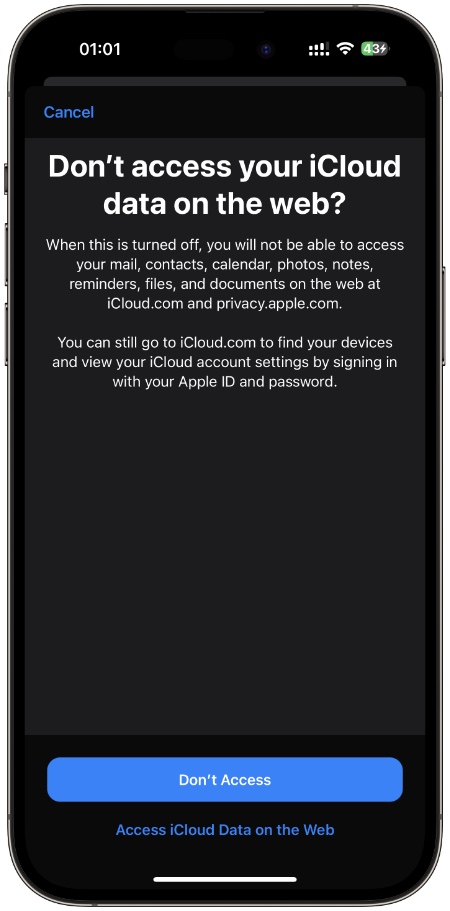


Hi this doesn’t work for me it toggles itself back on
after a few seconds. Any help please?
I don’t use iCloud.