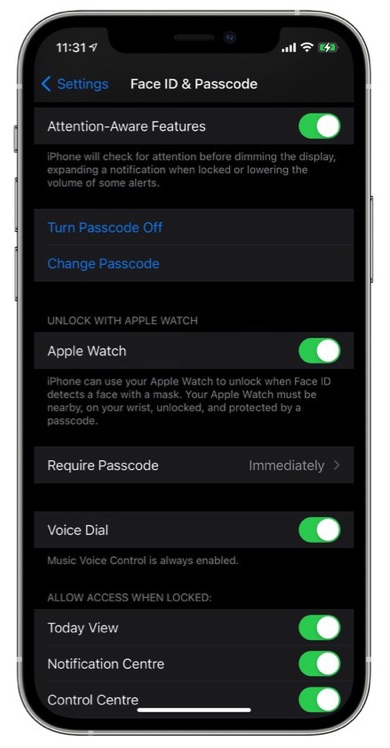With iOS 14.5 and watchOS 7.4 Apple is finally making it easier for iPhone users to unlock their device with a face mask on. The company will allow iPhone users to use Apple Watch as an authentication device for Face ID.
Ever since the start of the COVID-19 pandemic iPhone users have complained that they are unable to unlock their iPhones with Face ID while they have a face mask on. When wearing a face mask users are either forced to enter the passcode of their device or take the mask off in order to authenticate using Face ID. This happens because iPhone is unable to properly scan the face because of face mask covering mouth, chin and nose.
Apple has finally listened to user feedback and in upcoming iOS 14.5 update has introduced a new way for iPhone users to unlock their iPhone with the help of their Apple Watch.
Users can unlock iPhone with Apple Watch when the Face ID detects that they are wearing a face mask and is unable to authenticate. When a mask is detected iPhone will look for a nearby Apple Watch and check if it is unlocked and on user’s wirst. Once it detects the Watch on user’s wrist it will unlock the device.
Apple already allows Mac users to unlock Mac with Apple Watch. Full tutorial to enable it is available here.
How to unlock iPhone with Apple Watch with face mask on
Here’s how to enable Face ID & Passcode feature.
- Make sure your iPhone is running iOS 14.4 and Apple Watch is on watchOS 7.4.
- On your iPhone open Settings and go to Face ID & Passcode setting.
- On the next page turn on the toggle for ‘Apple Watch‘. It should be located under the Unlock With Apple Watch heading.
Note: In order to make iPhone unlocking with Apple Watch work passcode needs to be enabled on the Apple Watch. The device also needs to be unlocked and on user’s wrist.
There you go folks, this is how you can easily enable the setting and unlock iPhone with Apple Watch when you have a face mask on. What do you think about this feature? Share your thoughts in the comments.
Also read: How To Unlock Mac Apps With Apple Watch On macOS Catalina