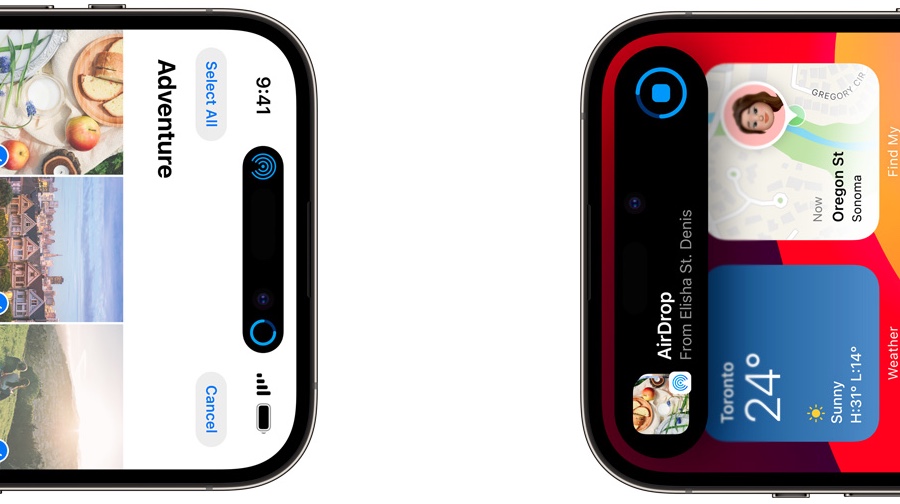
In this blog, we’ll take you through the exciting new AirDrop update, making your file-sharing adventures smoother and more convenient than ever before.
If you’ve ever used AirDrop on your Apple device, you probably know that it’s a fantastic tool for sharing files in the blink of an eye. But what if we told you that it’s about to get even better, and you won’t need Wi-Fi to make it work?
However, we all have been in a situation where we started a large AirDrop transfer only to end up canceling it because one of the users had to leave. Well, not anymore.
The upcoming iOS 17.1 release promises to make complete AirDrop over cellular internet a reality for all users. When either of the users leaves during an ongoing AirDrop transfer, iOS will continue the transfer and complete it using the cellular internet. This means you could leave the premises in which the AirDrop transfer was started and still complete the transfer without losing any data.
So, if you’ve ever wished you could share photos, videos, or documents with someone who isn’t standing right next to you, keep reading.
Do note, in order to use AirDrop without Wi-Fi and over cellular Internet both iPhones need to be running iOS 17.1 or later. iOS 17.1 is currently in beta and is expected to get released on October 24.
The Evolution of AirDrop
Since its debut in iOS 7, AirDrop has been a lifeline for iPhone users, making file sharing a breeze. You could instantly send photos, videos, documents, and more to nearby Apple devices with just a few taps.
With the AirDrop enabled, if you found yourself in the company of someone else with a compatible Apple device, a little bubble would appear on your screen with their name. It was your golden ticket to sharing files in the blink of an eye. This felt great, but there was a tiny hiccup – you had to stick close to the other person’s device for the sharing to work its wonders.
Venture beyond that ‘AirDrop bubble,’ and your sharing dreams crumbled. Imagine sending a hefty video and suddenly realizing you were out of range – a frustrating moment for sure.
But worry not, because in iOS 17.1, the tables are turning, and AirDrop is breaking free from the constraints of proximity. Now, you can break free from the limitations, and get ready to share files without boundaries. So, if you want to learn how to continue AirDrop transfer when out of range, keep reading!
Breaking the Proximity Barrier With iOS 17.1
Get ready to wave goodbye to the frustration of being tethered to your recipient when using AirDrop. With iOS 17.1, Apple is about to work some magic that makes the old proximity limitations vanish into thin air. Here’s what’s cooking in the upcoming update.
In the past, it would’ve been impossible to share a file with your friend outside the typical AirDrop range. But not anymore.
With iOS 17.1, Apple is turning the game around by introducing a fantastic feature, you can now keep those wireless AirDrop file transfers flowing, even when you’re not standing side by side.
What’s the secret? It’s all about cellular connectivity. As long as both your iPhone and the recipient’s iPhone are signed in to an iCloud account, you can keep those files moving. Thus allowing us to enjoy no more limits, no more boundaries, just seamless sharing.
So, prepare to enjoy the freedom of sharing files without being glued to your friend’s side. Thanks to iOS 17.1, you can keep the sharing spirit alive, no matter where you are.
How To Use AirDrop Without Wi-Fi?
Sharing files via AirDrop is a breeze, and iOS 17.1 is about to make it even more exciting by letting you use AirDrop without the need for Wi-Fi. Whether you’re sharing photos, videos, or documents, you can do it with ease.
Here’s how to how to use AirDrop over Mobile Data and make the most of this game-changing feature:
Step 1: Unlock your iPhone or iPad and open ‘Settings.’
Step 2: Scroll down and tap ‘General.’
Step 3: Look for ‘AirDrop‘ and give it a tap.
Step 4: Under “Out of Range,” you’ll find the toggle switch labeled ‘Use Mobile/Cellular Data‘ Toggle it to the ON position.
That’s it, you’ve just supercharged your AirDrop experience. With cellular data enabled, you can now share files using AirDrop without relying on Wi-Fi. No more worries about a failed transfer due to a lost Wi-Fi connection.
Final Thoughts
AirDrop has been a trusted ally for sharing files effortlessly for a long time. However, with the forthcoming release of iOS 17.1, sharing files without Wi-Fi becomes not just a possibility, but a reality. By simply enabling cellular data for AirDrop, you can transcend the boundaries of traditional proximity and share files with ease.
As we look ahead to the official release of iOS 17.1 in late October 2023, the excitement builds. This update, currently in beta testing, promises to usher in a new era of AirDrop, where flexibility and convenience take center stage.
So, get ready for an AirDrop experience like never before. With iOS 17.1, your file-sharing adventures will be smoother, more accessible, and incredibly convenient. No more worries about Wi-Fi – just pure, uninterrupted sharing joy.







