Want to include time spent reading PDF books and documents in your Apple Books Read Goals? That is exactly what we are going to show you in this tutorial.
Apple Books app has a helpful Reading Goals feature, which allows users to keep track of how many minutes they have spent reading books. As a result it helps them in reaching their book reading goals and create reading streaks.
By default the Reading Goals feature of Apple Books only tracks reading time and counts reading streaks when you read Books. However many users also want Reading Goals feature to count the minutes they have spent reading PDF books and documents in the Apple Books app.
Include PDFs in Apple Books Reading Goals
If you also want your time spent reading PDFs in Apple Books to be counted in Reading Goals, then you can follow the steps below.
Step 1. On your iPad open the Settings app.
Step 2. Fromm the side pane scroll down and tap on ‘Books‘ option.
Step 3. Once you are on the Books settings page look for ‘Include PDFs‘ toggle. This is located under the Reading Goals heading.
Step 4. Simply turn On the toggle for Include PDFs.
There you go folks, this is how you can include PDFs in your Apple Books Reading Goals. After enabling the Include PDFs setting as shown above, time you spend reading PDF books and documents will be added in your main Reading Goals.
Did you find this article helpful? Then share it with your friends so they can also improve their reading goals.






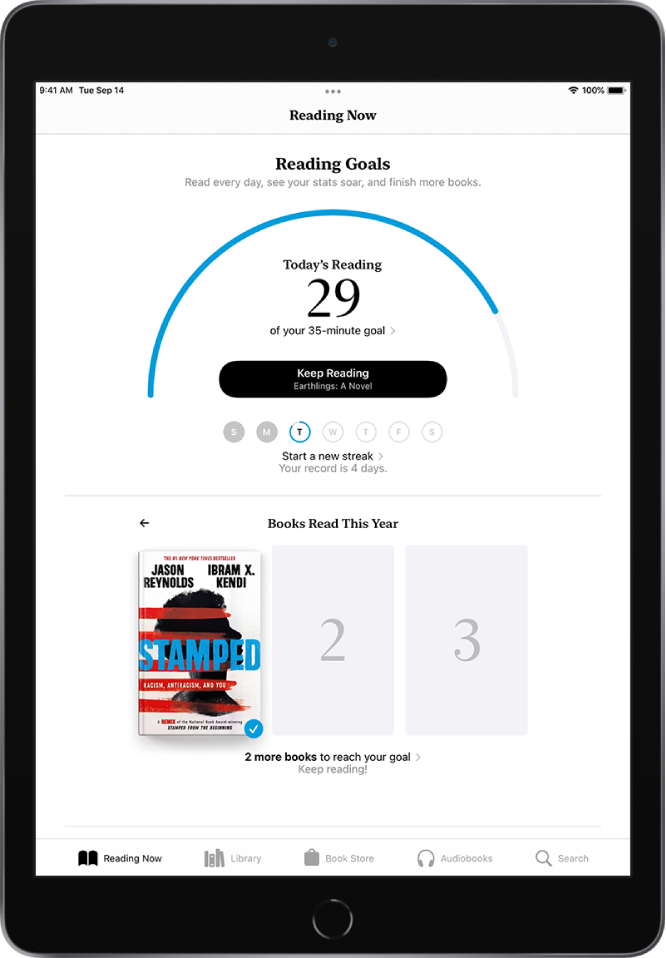



Very helpful thank you!
I have been frustrated with this and had no idea I can just adjust the settings