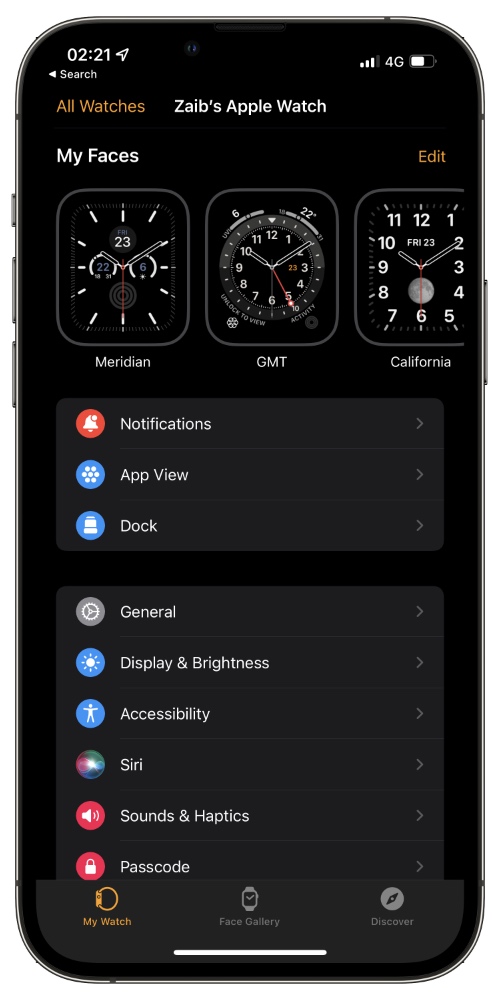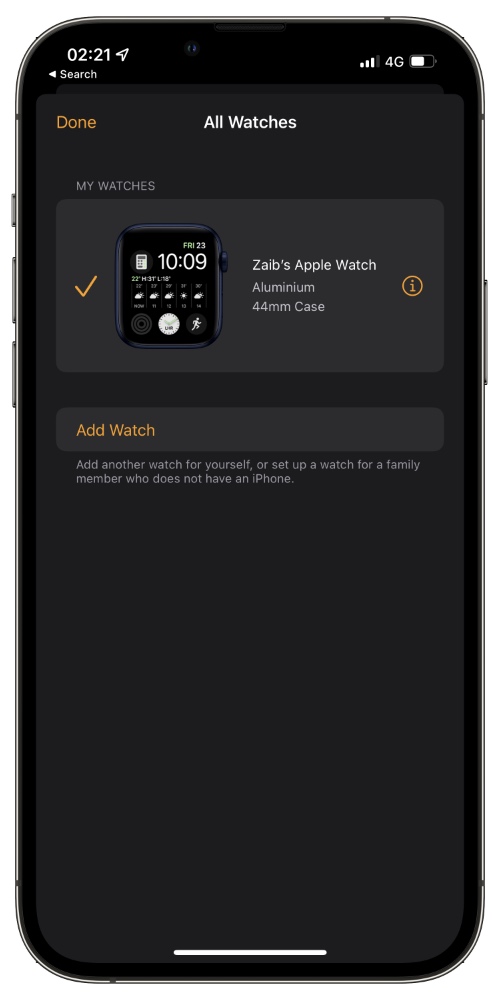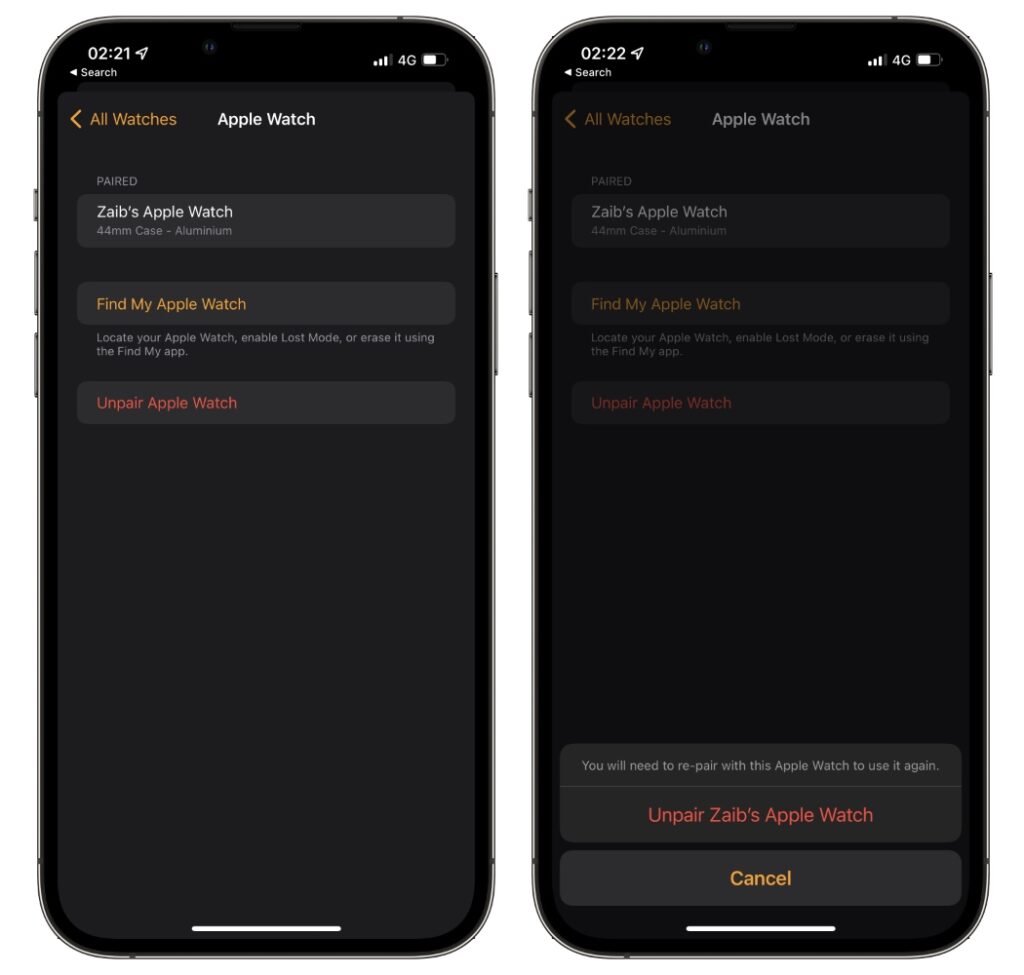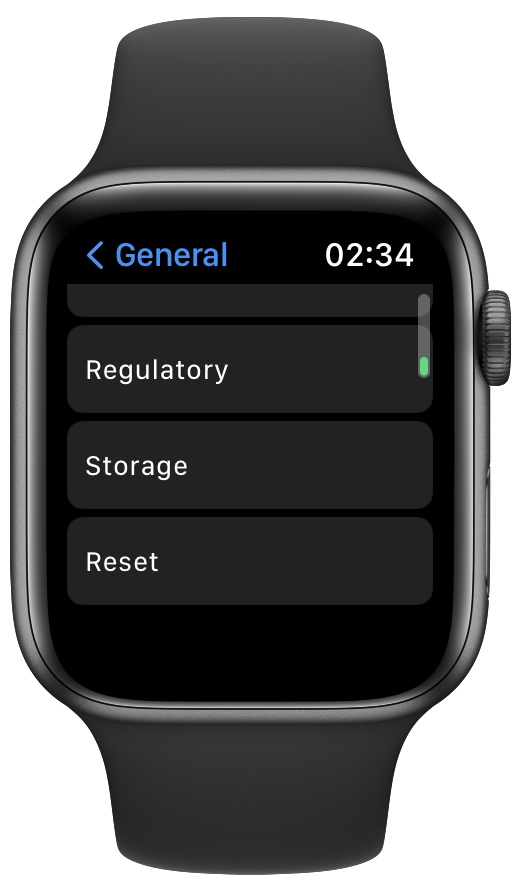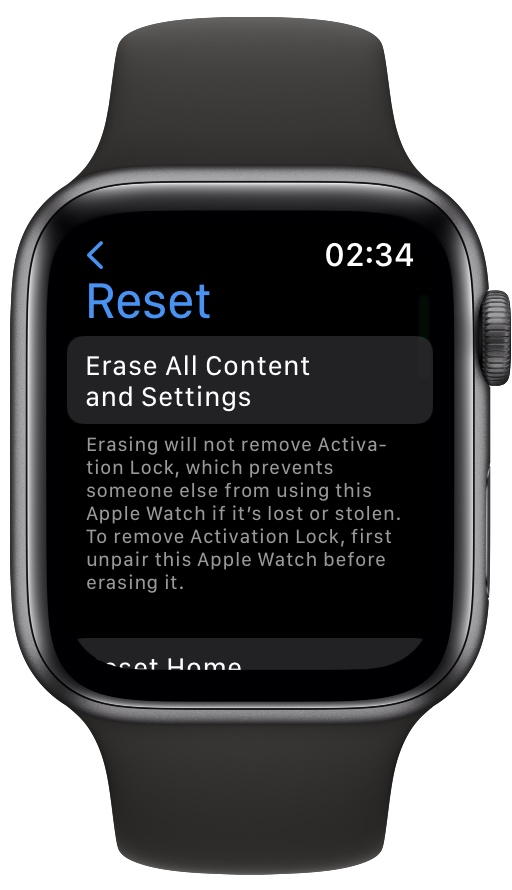If you’re looking for the right way to factory reset Apple Watch before selling it or giving it away to someone with or without iPhone, then you are in the right place. In this guide we will share steps that will help you factory reset Apple Watch the right way.
Good thing is you can factory reset Apple Watch with iPhone and without iPhone. We will share steps for both here.
As you would already know, it is very important that you backup your Apple Watch before factory resetting it in order to save your data. Once you have created an Apple Watch backup, you can restore it to the same Apple Watch or your new Apple Watch during the setup process.
Apple Watch backups are created automatically when you sync your iPhone with iCloud or iTunes/Finder.
How to factory reset Apple Watch with iPhone
Follow the steps below to factory reset Apple Watch with iPhone. This process involves unpairing the Apple Watch from iPhone, which automatically factory resets it. Here’s how to do it.
Step 1. Make sure you remove any transit cards that you have stored on your Apple Watch by going to Watch app on iPhone My Watch Tab -> Wallet & Apple Pay -> Transit Cards.
Step 2. Next open the Watch app and go to My Watch tab while iPhone and Apple Watch are in each other’s range.
Step 3. Now tap on ‘All Watches‘ option from top left corner of the screen.
Step 4. Next tap on the ‘i‘ button next to your Apple Watch’s name.
Step 5. From the next screen tap on Unpair Apple Watch option and then tap on Unpair.
Step 6. Enter your Apple ID password if asked. Doing so will also remove Activation Lock from Apple Watch.
Now iPhone will unpair your Apple Watch and factory reset it. After it is done you will get ‘Start Pairing’ message, which will let you re-pair the Watch with the same or another iPhone.
How to factory reset Apple Watch without iPhone
While unpairing Apple Watch from iPhone is the recommended way to factory reset Apple Watch, there are instances where you no longer have access to the iPhone. In this case, you also have the option to factory reset Apple Watch without iPhone, just follow the steps below.
Before you begin with the steps below, keep in mind that this won’t remove Activation lock from Apple Watch and a fresh backup of your Apple Watch will not be created. You will need to remove Apple Watch from the Apple ID account it is associated with in order to turn off Activation Lock.
Step 1. On your Apple Watch open Settings app and go to General.
Step 2. Scroll down and tap on Reset option.
Step 3. Now tap on Erase All Content and Settings. If prompted enter your passcode.
Step 4. Now swipe down and tap on Erase All option.
Doing so will factory reset Apple Watch however in order to set it up again you will need to first disable Activation Lock from the Apple ID it was associated with before the reset took place.
Help! I forgot my Apple Watch’s passcode
If you have forgotten the passcode of your Apple Watch, then you can quickly factory reset it directly from the Apple Watch with the steps below.
Step 1. Put your Apple Watch on its charger.
Step 2. Press and hold side button until you see the Power off option.
Step 3. As you see the power off option press and hold Digital Crown button until the Erase option appears.
Step 4. Tap on Erase all content and setttings and then tap on Reset to confirm.
There you go folks, this is how you can factory reset Apple Watch with or without iPhone. We also showed you what you can do when you forget Apple Watch passcode.
If you have any questions regarding this guide, then let us know in the comments below.