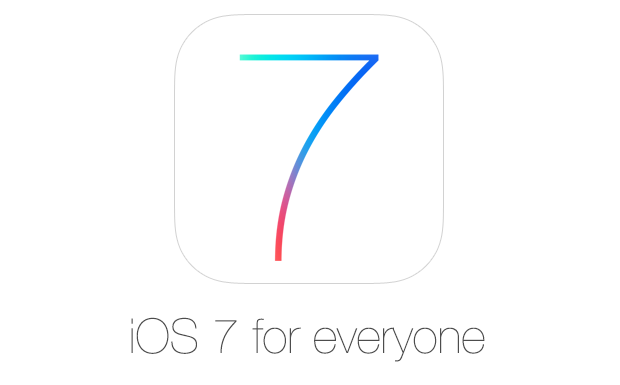Apple is going to release the final iOS 7 publicly on September 18 but the company has already seeded the gold master edition of iOS to its registered developers community. The gold master is very near to the final version of iOS and in many cases the same build ends up getting released for everyone. So it is safe to install on your iPhone, iPad or iPod touch right now and not wait another few days to get the software update you have been waiting for months.
Download iOS 7
Here are the download links to iOS 7 IPSW files you have to download before installation. iTunes 11 beta is also included at the bottom of this list, which is also required for the process.
- iPhone 4 (GSM)
- iPhone 4 (GSM Rev. A)
- iPhone 4 (CDMA)
- iPhone 4S
- iPhone 5 (Model A1428)
- iPhone 5 (Model A1429)
- iPad 2 (Wi-Fi)
- iPad 2 (Rev. A)
- iPad 2 (Wi-Fi + GSM)
- iPad 2 (Wi-Fi + CDMA)
- iPad 3 (Wi-Fi)
- iPad 3 (Wi-Fi + GSM)
- iPad 3 (Wi-Fi + CDMA)
- iPad 4 (Wi-Fi)
- iPad 4 (Wi-Fi + GSM)
- iPad 4 (Wi-Fi + CDMA)
- iPad mini (Wi-Fi)
- iPad mini (Wi-Fi + GSM)
- iPad mini (Wi-Fi + CDMA)
- iPod touch (5th Generation)
- iTunes 11.1 Beta
Installing iOS 7
Before you begin the installation process make sure you backup your iOS device using iTunes. After creating a backup you are good to go. Follow the steps below in order to install iOS 7 on your iPhone, iPad or iPod touch right now.
- Open the .dmg file you just downloaded and locate the iOS 7 version suitable for your device – you can use tools like 7-Zip on Windows in order to extract the file from the disk image. Drag it out to the desktop or any folder.
- Now run iTunes 11 beta you downloaded from the link above and connect your iOS device to your computer. Go to ‘Summary’ tab of your iOS device in iTunes and look for the ‘Restore’ button.
- If you are using a Windows PC then hold the shift key and click on the ‘Restore’ button. If you are on a Mac then hold the option key and click on the ‘Restore’ button. From the window that opens find the iOS 7 .ipsw file for your device and hit enter.
- iTunes will now verify the software version and if everything is fine the installation process will begin. After iOS 7 is installed successfully you can sync your backup and begin using the brand new iOS 7 software.