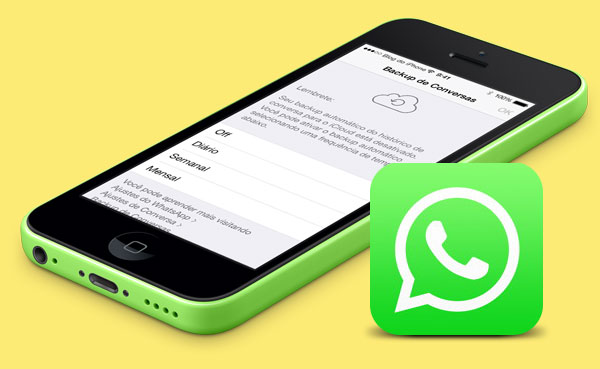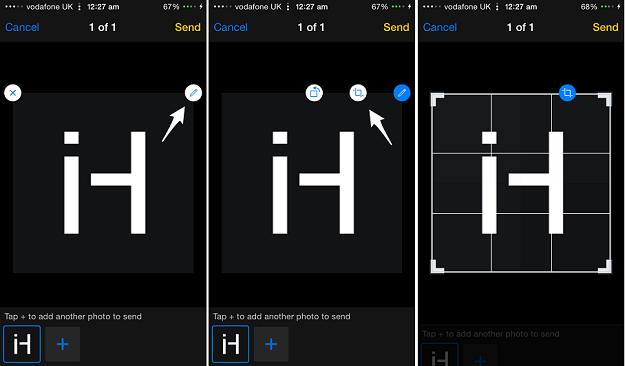WhatsApp is the certainly the best way to chat with friends especially those who don’t use an iPhone, and its group chat feature is certainly one of the many highlights of the messaging service. If you use WhatsApp on your iPhone then chances are that you share a lot of images with your friends through this application. And if you do, then you would appreciate this little tip that will save you a lot of time and effort.
Many WhatsApp users are unfamiliar with its image editing capabilities, which are hiding in plain sight. While you only get two image editing options within the messaging app, these two are the most important and useful ones. With WhatsApp’s built-in image editing feature you can crop and rotate any image before sending it to your friends. This includes both individual chat as well as group chat threads.
The image editing options can be accessed when you are sending an image. To do so simply tap on the upload button located on the left side of the typing field. Select the photo you want to send and from the next page tap on the ‘Edit’ button with little pencil on it. This will display two more buttons, one for rotating and the other one for cropping. Choose the appropriate button and start editing the image. Once done tap on the ‘Send’ button.
You can also edit multiple images on this page and send them altogether by tapping on the ‘+’ button from the bottom. This feature of WhatsApp saves a lot of time since you don’t have to exit the app and edit each image individually in Photos app before sending it to your buddies. Also, the ability to edit multiple images from one page makes the process much more convenient than Photos app.
Go ahead and give this feature a try.
[Image: BlogdoiPhone]