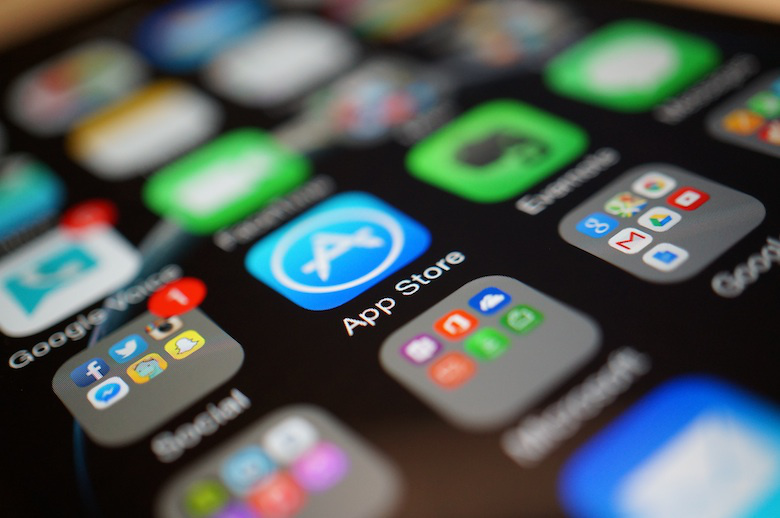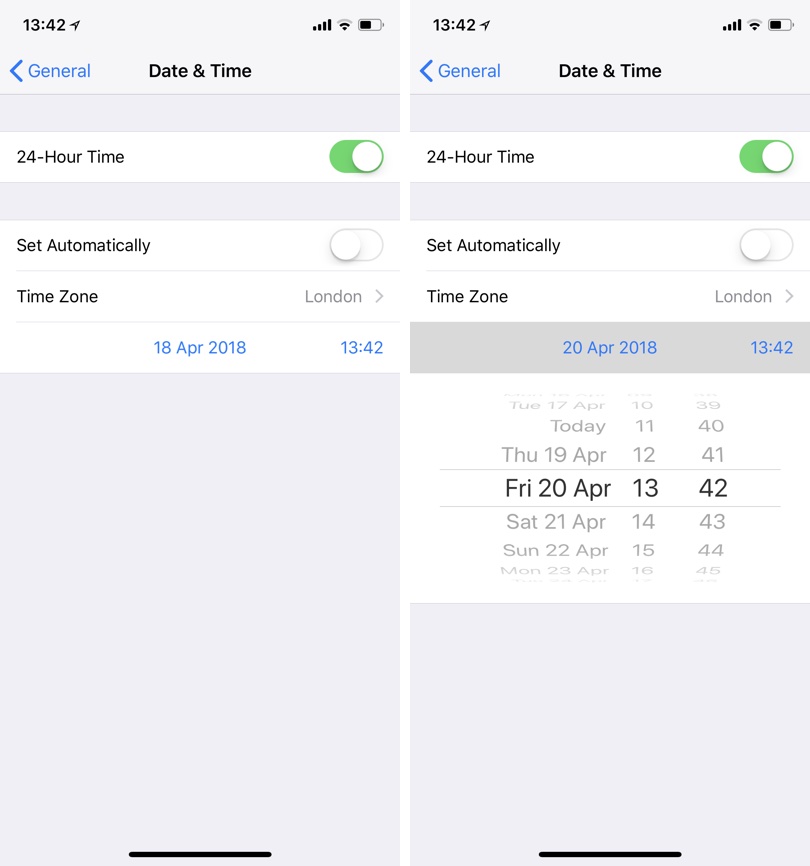If you have ever tried downloading apps from the App Store using cellular internet, then you would know that iOS puts a limit of 150MB on the App Store. This means if you not connected to any Wi-Fi network and are using your SIM internet to download apps or games, you can only download files that are less than 150MB. This is a problem for those who rely on unlimited LTE connections provided by their SIM company to download content from the App Store.
However there might be a simple workaround that can allow iOS users to download apps from the App Store that are larger than 150MB without needing a Wi-Fi network.
This workaround is essentially an iOS 11 bug, so it can be closed by Apple any time. However until that happens, here’s how you can download apps that are over 150MB through cellular internet.
Download Apps That Are Over 150MB Over Cellular Data
1. Open the App Store and initiate download for any app that is 150MB+ in size.
2. The app’s icon will appear on the homescreen however it will not start downloading until you connect to Wi-Fi.
3. Now open Settings and go to General > Date & Time.
4. Next turn off the toggle for Set Automatically and then tap on date.
5. Set the date forward by 2 or 3 days using the date picker.
6. Finally tap on General to go back and exit the Settings app.
In a few moments the app will start downloading automatically. Once it has completely downloaded, you can go ahead and set the correct date on your device, to do so follow the steps below.
Open Settings > General > Date & Time and turn on the toggle for ‘Set Automatically’ and exit.
(Hat tip: iDownloadBlog)