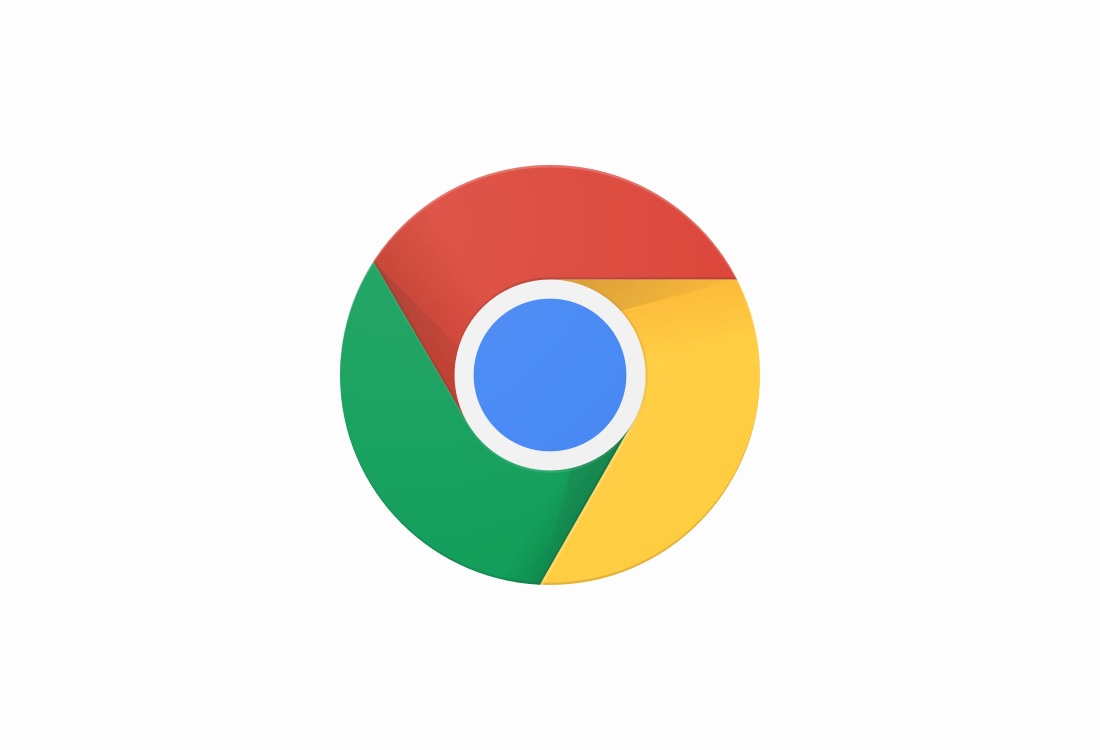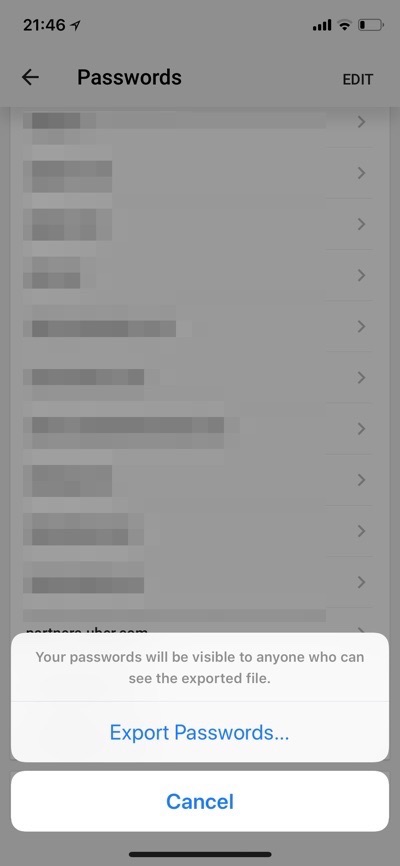Google’s Chrome browser has received a new update that adds the ability to export stored passwords from the web browsers. The new feature has been added on both iOS and macOS versions of the popular web browser. On Chrome 66 or later users will get the option to export the usernames and passwords that are stored within Chrome as CSV files.
Having the ability to export Chrome passwords into CSV file can be helpful for users interested in storing passwords belonging to different online services locally on their computer or in any other app or service.
You can follow the steps below to export passwords stored in Chrome for iOS and Mac. Before you do, keep in mind that you are supposed to keep the exported file secure, as it contains important information about your online accounts. Do not share the file with anyone or upload it in an unsecure place.
Exporting passwords from Chrome for iOS
- On you iPhone or iPad open Chrome 66 or later and tap on the menu button from top right.
- Tap on the Saved Passwords option.
- Once you are on the page that lists all your passwords, scroll all the way down and tap on the Export Passwords button.
- Authenticate with Face ID or Touch ID, after which you will get a share sheet.
- You will then be able to export the .CSV file via iMessage, Email, Notes and other applications.
Exporting passwords from Chrome for Mac
- On your Mac launch Chrome 66 browser.
- Click on the menu button located on top right side of the screen and then on Settings.
- On the Settings page scroll down and click on Advanced option.
- Under ‘Passwords and forms’ click on ‘Manage Passwords’.
- Now click on the Export password button, enter your Mac user password.
- The CSV file with your account passwords should start downloading.
It is worth saying again, do not export password file from Chrome browser unless you really need it and keep it secure to prevent your online accounts from getting hacked.